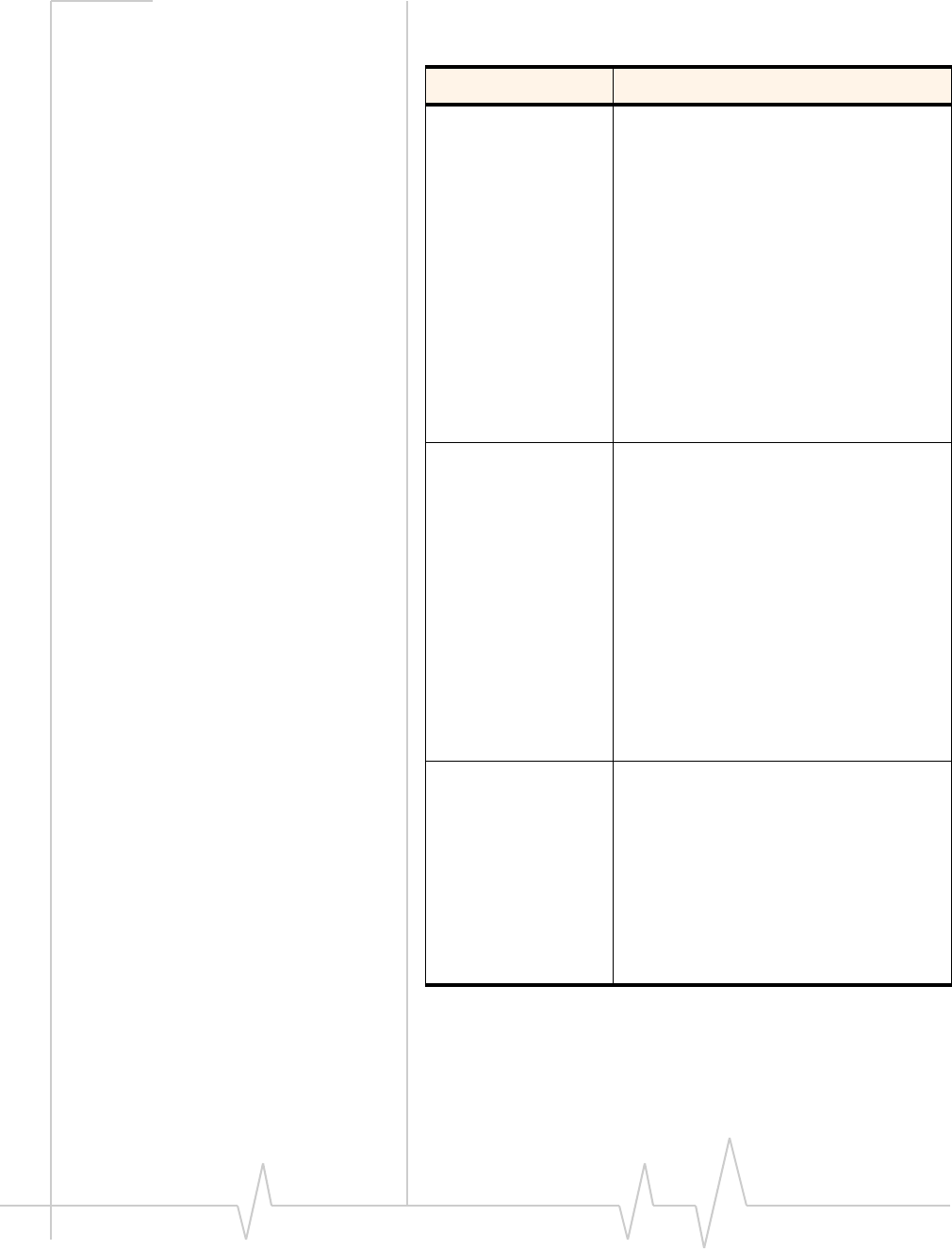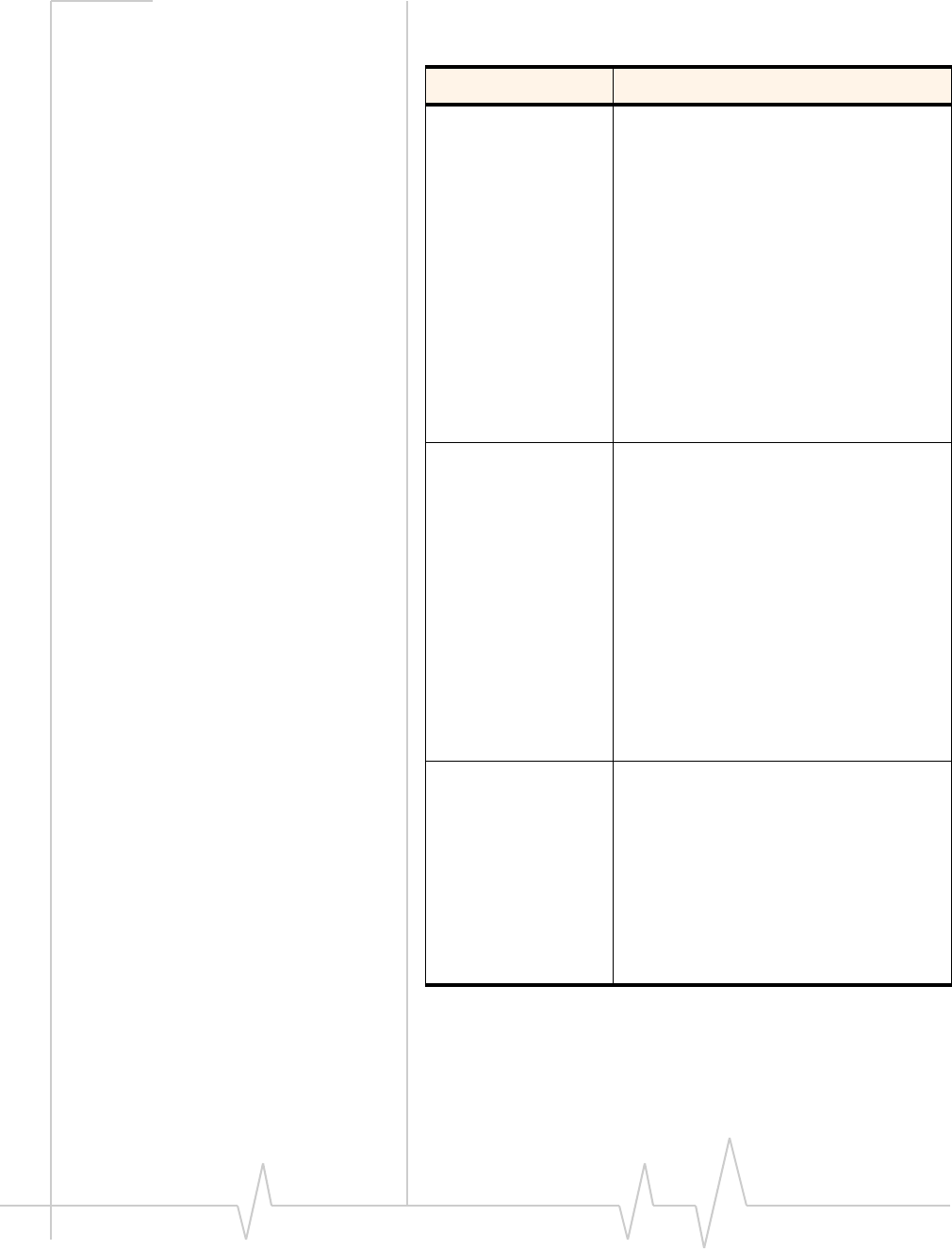
AirCard 555 Network Card User Guide
80 2130142
Table 7-6: Display Tab Options
Field Description
Restore previous
position on
startup
This field determines where the full
Watcher window appears when launched.
(The full and compact views of the Watcher
window are shown on page 58.)
If this feature is disabled, Watcher always
opens in the center of your screen.
If you enable this feature and move the
Watcher window, the window will re-appear
in its new position if you close and re-open
it, or change the view to compact and then
full again.
Use the check box to enable and disable
the feature. (The feature is enabled when
checked.)
Remember
Compact View
position
This field determines where the compact
Watcher window appears.
If this feature is enabled, when you switch
from the full view to the compact view, the
Watcher window remains in the same
place.
If this feature is disabled, when you switch
from the full view to the compact view, the
Watcher window displays in the position it
last occupied.
Use the check box to enable and disable
this feature. (The feature is enabled when
checked.)
Enable Docking When Docking is enabled, the Watcher
window jumps to the edge of your screen
when the window is dragged close to an
edge. This allows you to easily position the
window in a corner or to the side of your
screen.
Use the check box to enable and disable
this feature. (The feature is enabled when
checked.) You can also enable and disable
this feature by selecting View > Docking.