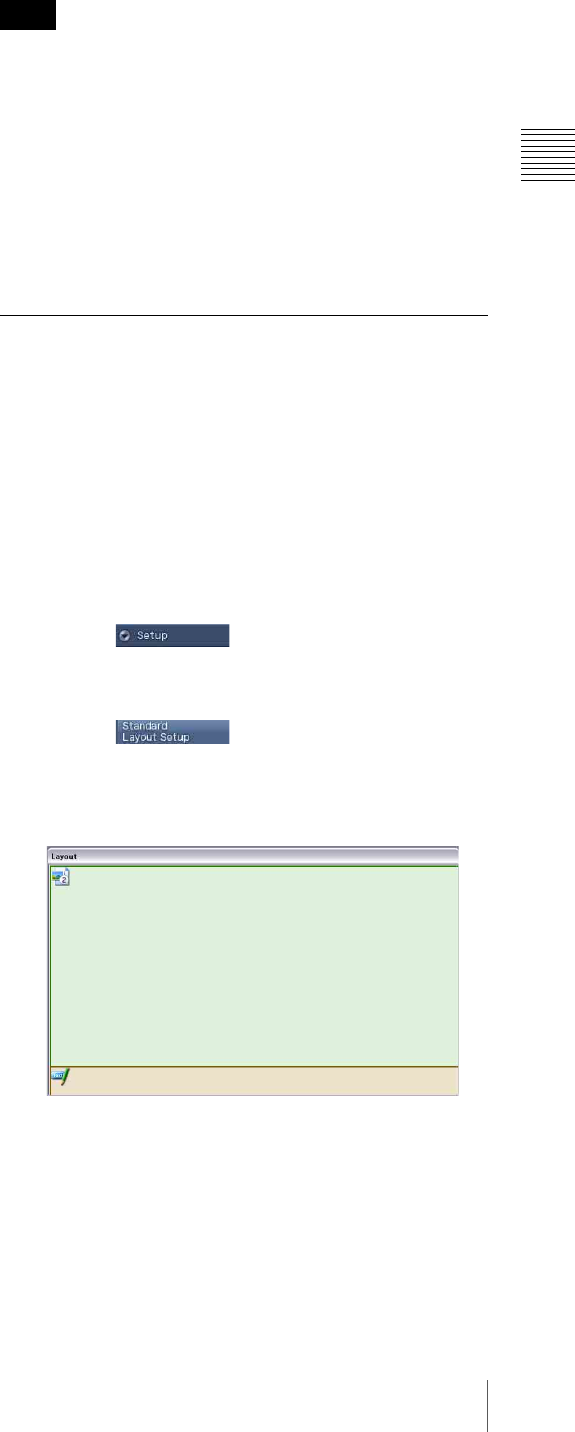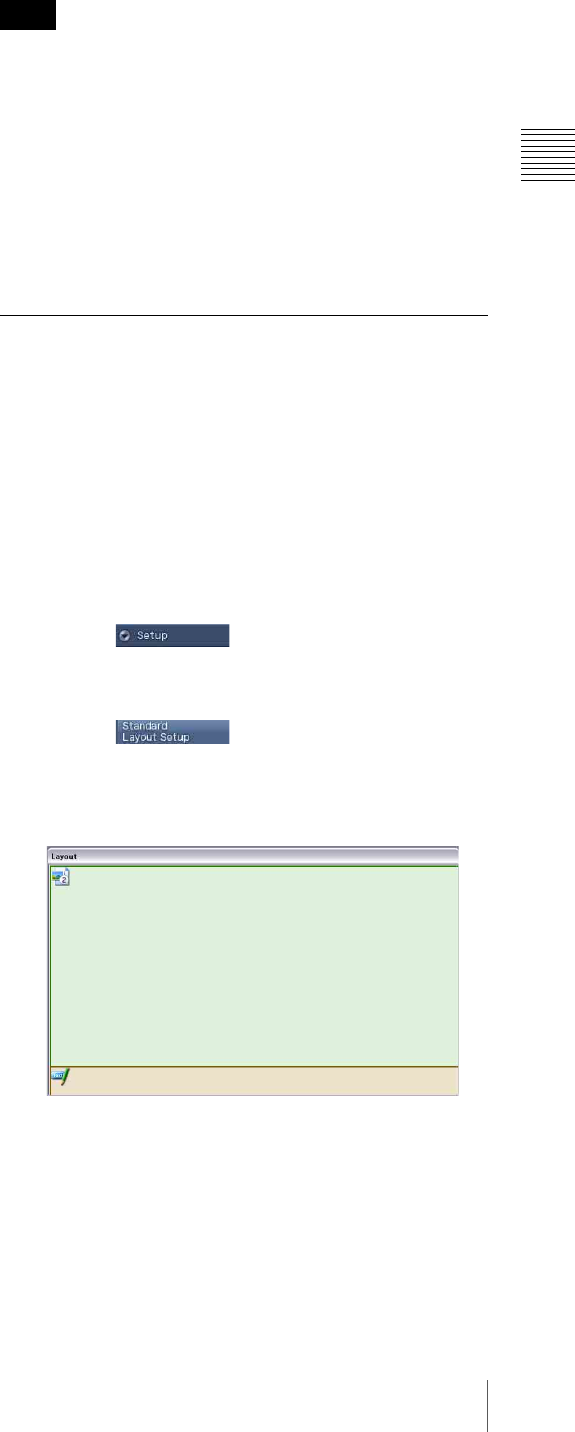
15
Setting Up
Chapter 2 Preparations
The sequential number increases by one as the pieces of
material are registered.
To use the same materials in a network shared folder from
more than one computer installed with the VSPA-D7
software, assign an ID (a single-digit number from “0”-
“9”) to each computer in the “User Code” text box. This
will assign different index numbers to the materials,
playlists, and schedules depending on the computer that
created or registered them, hence it reduces the risk of
overwriting data.
For example, specify the user code of the VSPA-D7
software on the first computer as “1,” and the second as
“2.” The playlists created on the first one are indexed
starting at “152000001”, and those created on the second
one are indexed starting at “252000001.” You will then
know which one has created a certain playlist.
Enable Timed Distribution
The VSPA-D7 software enables you to specify the time of
data distribution from the VSPA-D7 to the players. You
can set the hours at night so that the data will not be sent in
the daytime while network traffic is heavy. To use this
feature, place a check mark in the check box, then specify
the start time of distribution (24-hour system).
When this feature is enabled, distribution does not start
immediately when you request. The VSPA-D7 software
starts processing of the requested distributions
automatically, at the specified time.
Enable [Delete Content from VSP-NS7]
Place a check mark if you need to delete content stored on
each player manually.
Normally, it is recommended that you clear this check box,
and enable the automatic deletion of content from the
players feature in the “System Setup” window, so that
content stored on each player will be deleted automatically
after scheduled playout.
Enable [Send Content]
Place a check mark when you want to distribute materials
that take long time for distribution, such as video, before a
playback schedule is fixed, or when you distribute and
specify a substitute image, that is a piece of graphics
material to be played when normal content playback is
impossible, or you distribute and specify a screen saver.
Normally, clear this check box. The VSPA-D7 software
automatically attaches the required materials when
schedule data is distributed. This compares data to be
distributed with data already stored on each player in
advance, and distributes updated data only to enable
efficient distribution.
Video Thumbnail Position
Specify the position within a video file that is to be used as
its thumbnail picture of the file.
Normally, the default setting “0 seconds” will be all right.
However, change the setting if you use video files that
have black burst or color bar signal recorded at the top, so
that the thumbnail pictures will represent the content of the
video.
Changing this setting does not affect the thumbnails for the
files that has already been registered.
Prohibit Network Communication Between
Specify the time period (24-hour system) when you want
to prohibit communication with the players.
If you want to enable network communication all the time,
specify the identical time in the two spin boxes.
Selecting the Default Screen Layout
Specify the default screen layout of materials, according to
the resolution of the players. You can select one of the
templates provided, or create a new template and select it.
When you create a playlist, the default template will be
applied to pieces of material on the playlist at first, but you
can apply another template or specify layout for each
playlist line.
Setup procedure
1
Click the button of the VSPA-D7
software to display the buttons related to setup
operations.
2
Click the button.
The “Layout” and “Standard Layout Settings”
windows appear.
Note
Layout window