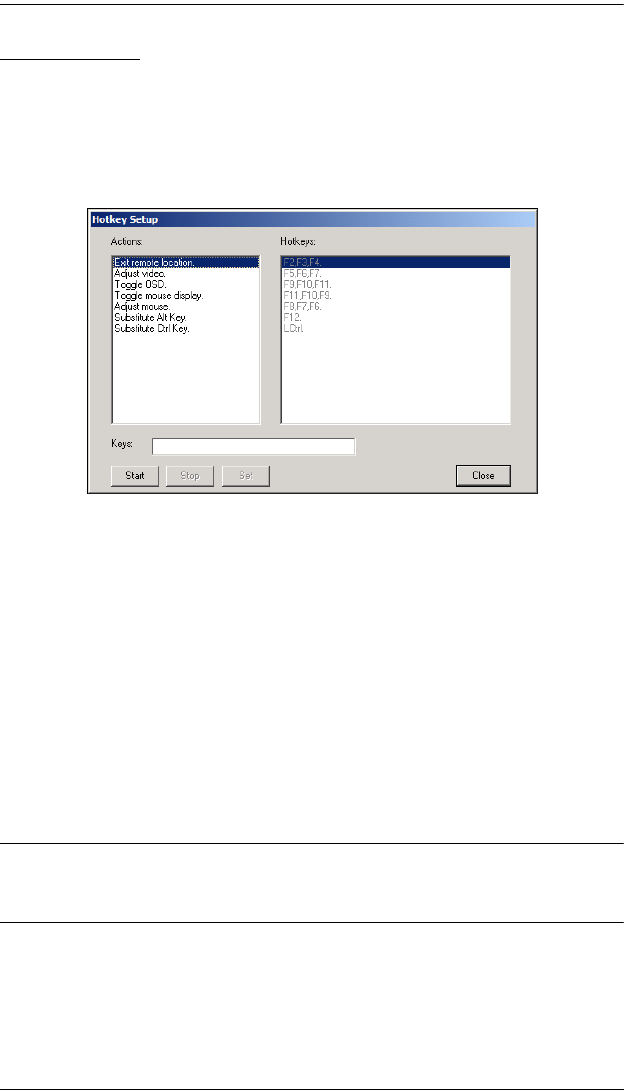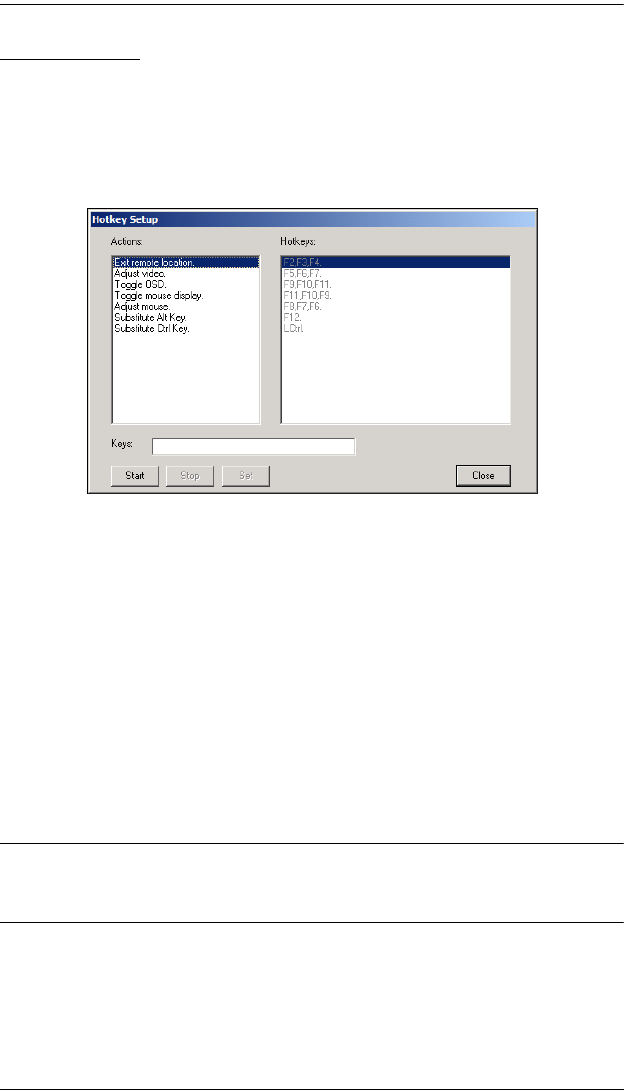
B020-008-17-IP User Manual
82
Hotkey Setup
Various configuration actions related to the keyboard, video, and mouse can be
performed via hotkey combinations. The Hotkey setup utility is accessed by
clicking the Keyboard icon on the Control Panel. The actions performed by the
Hotkeys are listed in the left panel; the currently defined keys that invoke the
actions are shown in the panel to the right.
If you find the default Hotkey combinations inconvenient, you can re-
configure them by following these five steps:
1. Highlight the Action, and then Click Start.
2. Key in the Function keys (one at a time). The key names appear in the Key
field as you press them.
3. When you have finished keying in your sequence, Click Stop.
4. Click Set. Repeat for any other actions for which you wish to re-assign
Hotkeys.
5. Click Close.
Note: You can use the same function keys for more than one action, as long
as the first key is not the same. For example, you can use F1 F2 F3 for
one action; F2 F1 F3 for another; F3 F2 F1 for a third, etc.
(Continues on next page.)