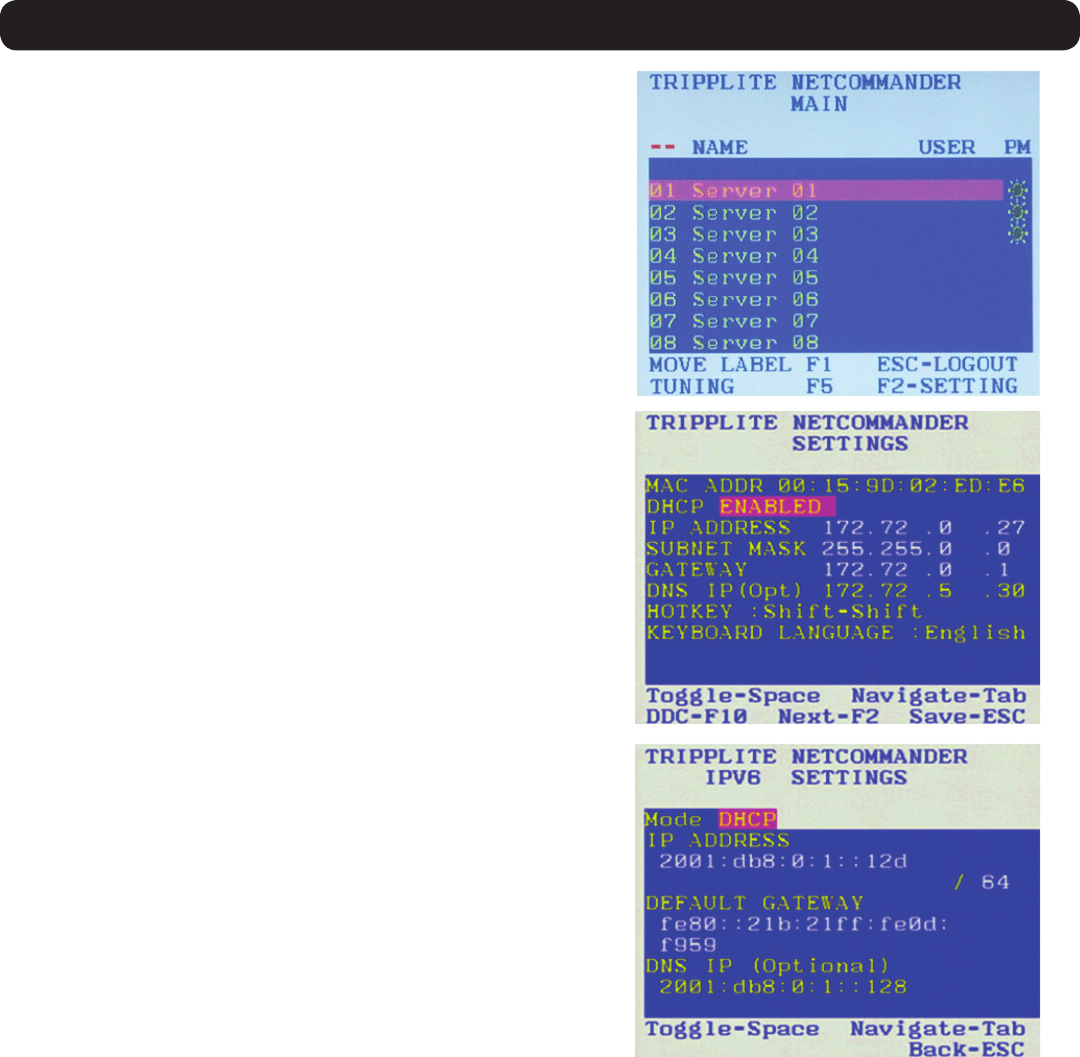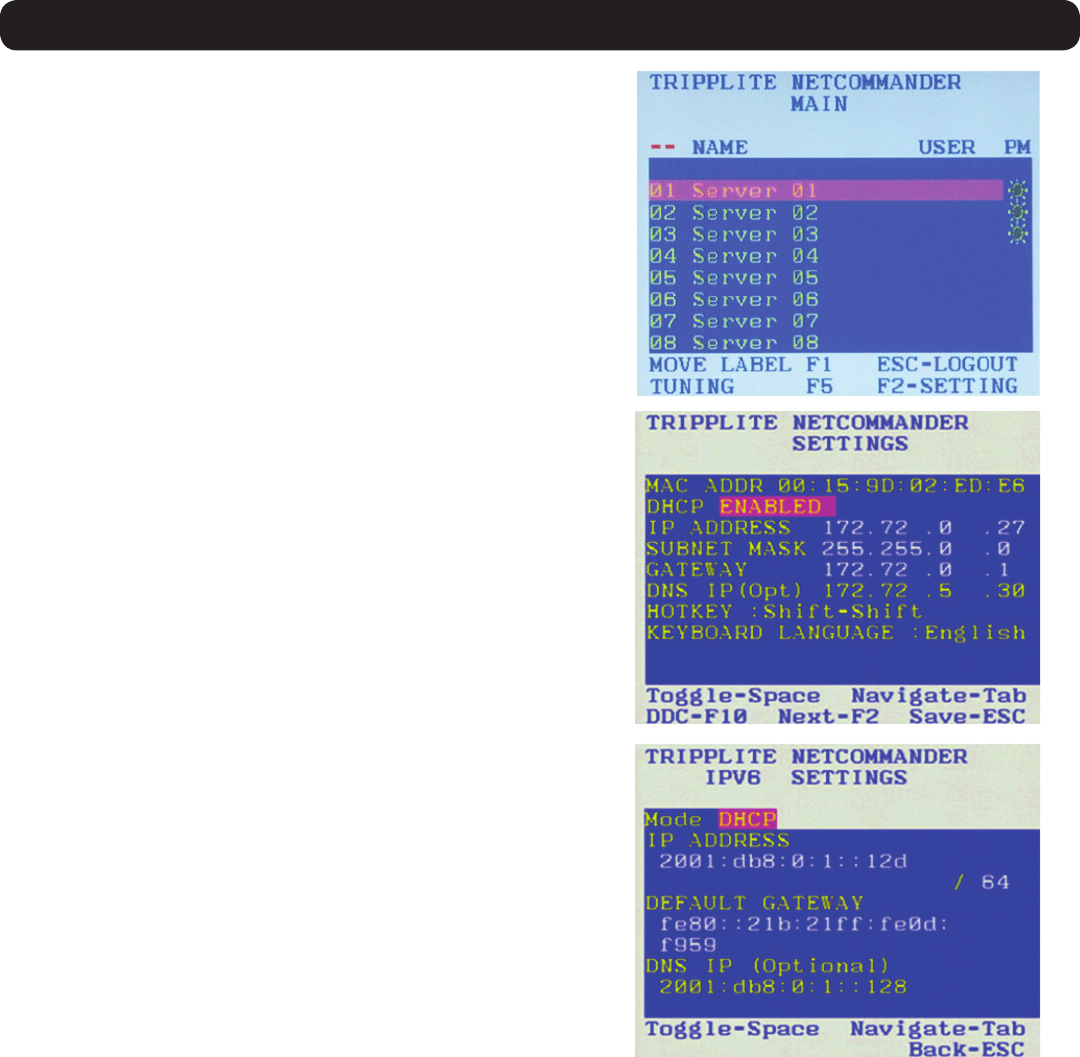
10
1. Product Overview
To set the IPv4 address via the local console OSD:
1. From the local console, press the left [Shift] key twice to open
the OSD.
2. Press the [F2] key to open the Settings menu.
3. In the Settings menu, press the [Tab] key until the DHCP field is
highlighted. Press the [Spacebar] key to toggle the DHCP field
from Enabled to Disabled.
4. Pressing the [Tab] key to navigate to the additional fields, type
inthedesiredIPAddress,SubnetMask,GatewayandDNS
ServerAddress(optional).
5. Once the IP address is satisfactory, press the [Esc] key to save
yourchanges.ThiswillrequirethattheKVMberebootedto
save the new settings.
To set the IP address via the Web Configuration Interface:
Note:
• Before logging on the first time, verify that you have the latest Java installed on your computer (Java 1.6 or higher is required). If not, you
can download and install Java from http://www.java.com/en/download/index.jsp.
• Only SSL connections are allowed, so you must start the IP address with HTTPS, not HTTP.
1. Openyourwebbrowser(seetheClient Computer Compatibility sectionofthismanualforbrowsersupport)andenterintheIPaddress
of the KVM.
2. WhenloggingintotheKVMfromyourwebbrowser,aSecurityAlertmessageappearstoinformyouthatthedevice’scerticateisnot
trusted,andasksifyouwanttoproceed.Youhavetwooptions:
• If you are working on a computer other than your own, accept the certificate for just this session by clicking to proceed.
• If you are working at your own computer, install the certificate. Reference the instructions in the Security Certificate Installation
section of this manual.
To set the IPv6 address via the local console OSD:
1. From the local console, press the left [Shift] key twice to open the OSD.
2. Press the [F2] key to open the Settings menu, and then press the
[F2] key again to open the IPv6 Settings menu.
3. In the IPv6 Settings menu, with the Mode field at the top of the screen
highlighted, press the [Spacebar]keytotogglebetweenDHCP,
Stateless,andStatic.DHCPisselectedbydefault,andautomatically
assignsanIPaddressviatheIPv6DHCPserver.Statelessisan
option for networks with a compliant router that performs Stateless IPv6
configuration. Static allows you to manually assign an IP address.
4. Pressing the [Tab] key to navigate to the additional fields, type in the
desiredIPAddress,Gateway,andDNSServerAddress(optional).
Note:DNSIPshouldbesetto0.0.0.0toindicatenoDNS.
5. Once the IP address is satisfactory, press the [Esc] key twice to exit
andsaveyourchanges.ThiswillrequirethattheKVMberebootedto
save the new settings.