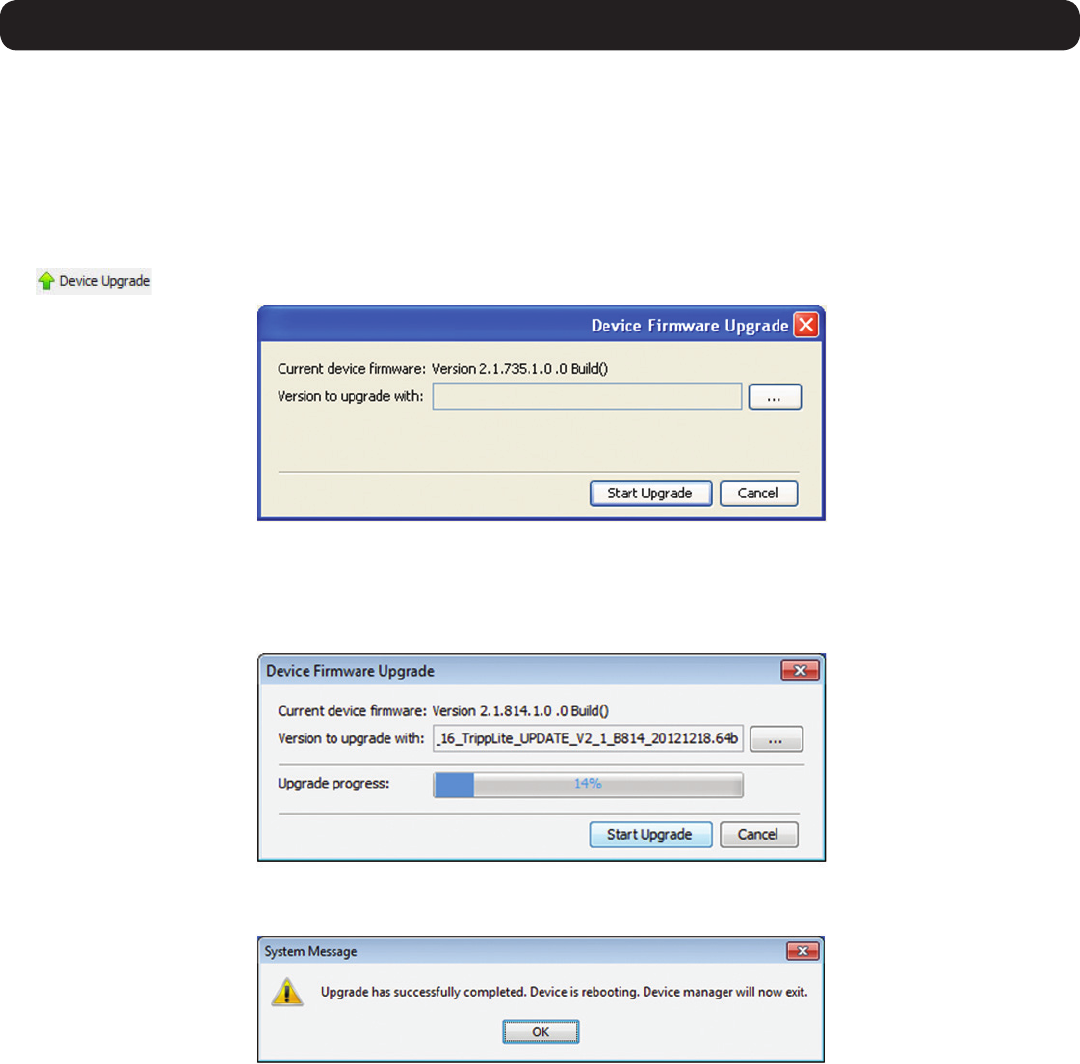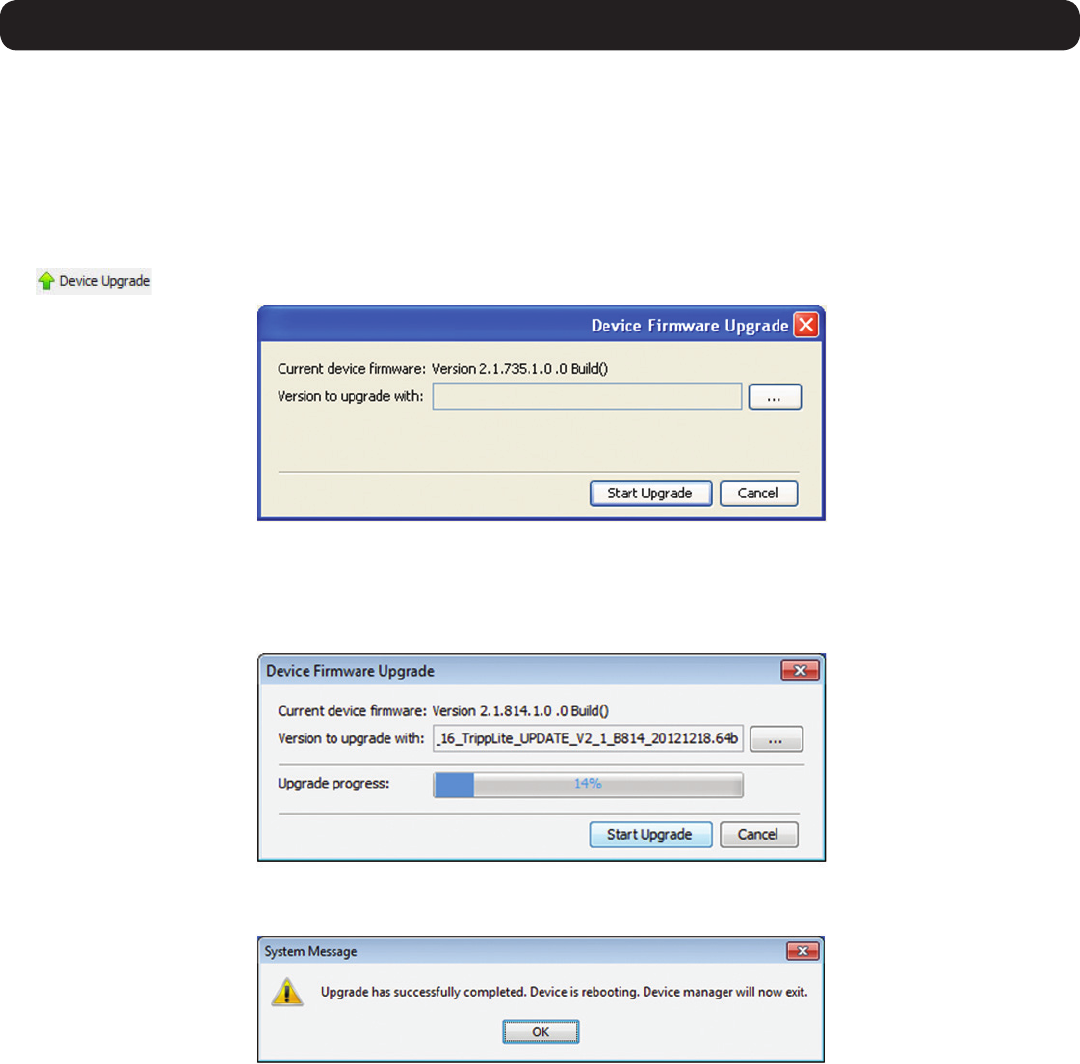
17
2. Web Configuration Interface
2.4.1 Firmware Upgrade
To perform a rmware upgrade, follow these steps:
Note: Depending on the type of firmware upgrade, the following settings may be erased: User settings, KVM switch settings, mouse and
video adjustments, and RS232 settings. The network settings remain intact. For more information, refer to the firmware release notes.
1. Download the firmware upgrade file from www.tripplite.com/support.
2. Save the firmware upgrade file on the Client Computer.
3. LogintotheWebCongurationInterfaceandnavigatetotheConfiguration section. In the Configuration section’stoolbar,clickonthe
icon. The Device Firmware Upgrade page appears, displaying the current firmware version installed on the KVM.
4. In the Version to upgrade with field, browse to and select the firmware upgrade file that you just downloaded from the Tripp Lite website.
5. Verify that the firmware upgrade file is a newer version than what is currently installed on the KVM.
6. Click the Start Upgrade button to begin the firmware upgrade. A progress bar will display the progress of the upgrade. An upgrade can
take several minutes.
7. Whentheupgradecompletes,clicktheOK buttononthepromptthatappearstocloseoutoftheWebCongurationInterfaceand
reboottheKVM.Youwillbetakenbacktotheloginpage.
8. Click the Log OnbuttontologbackintotheWebCongurationInterface.