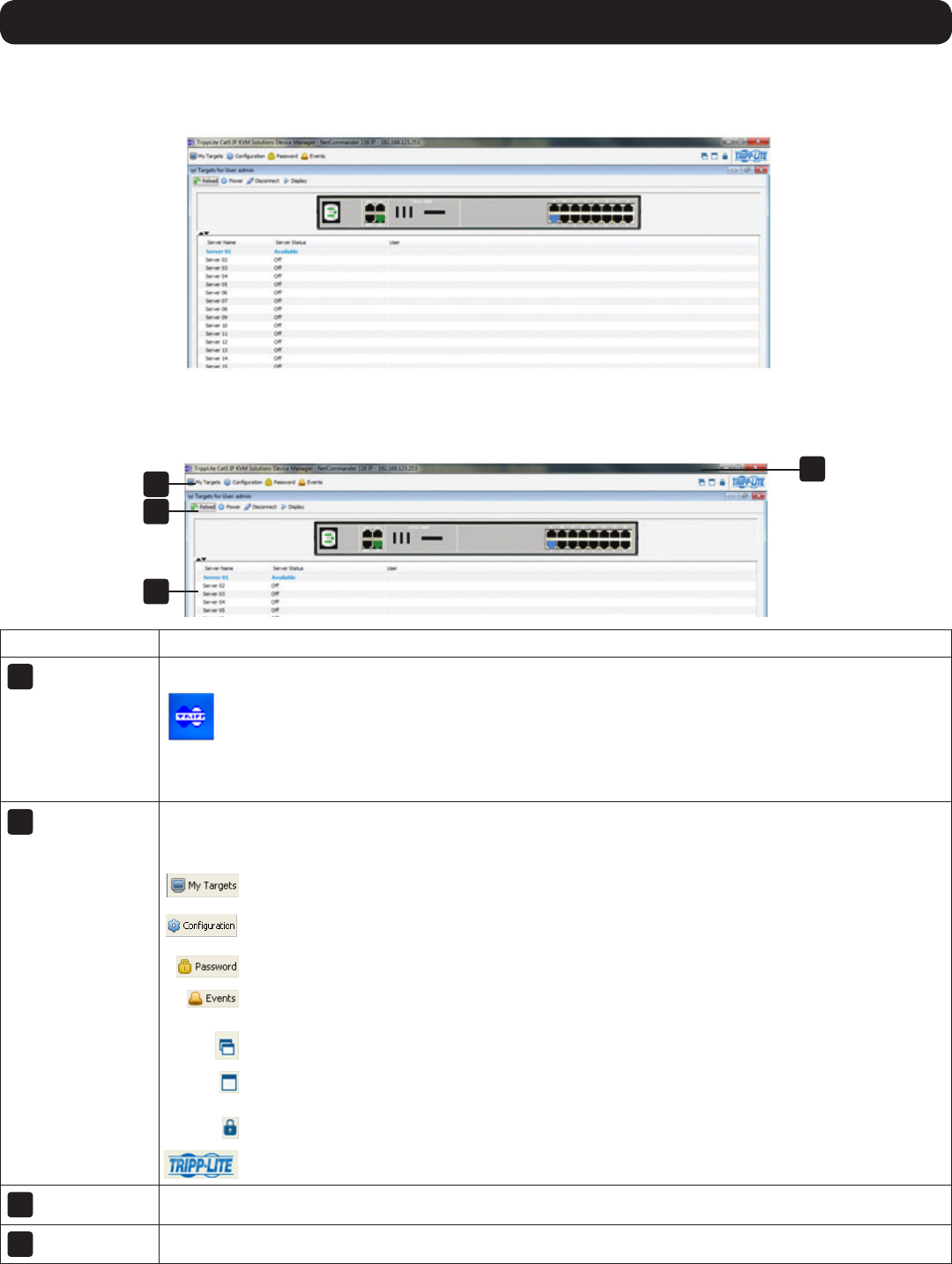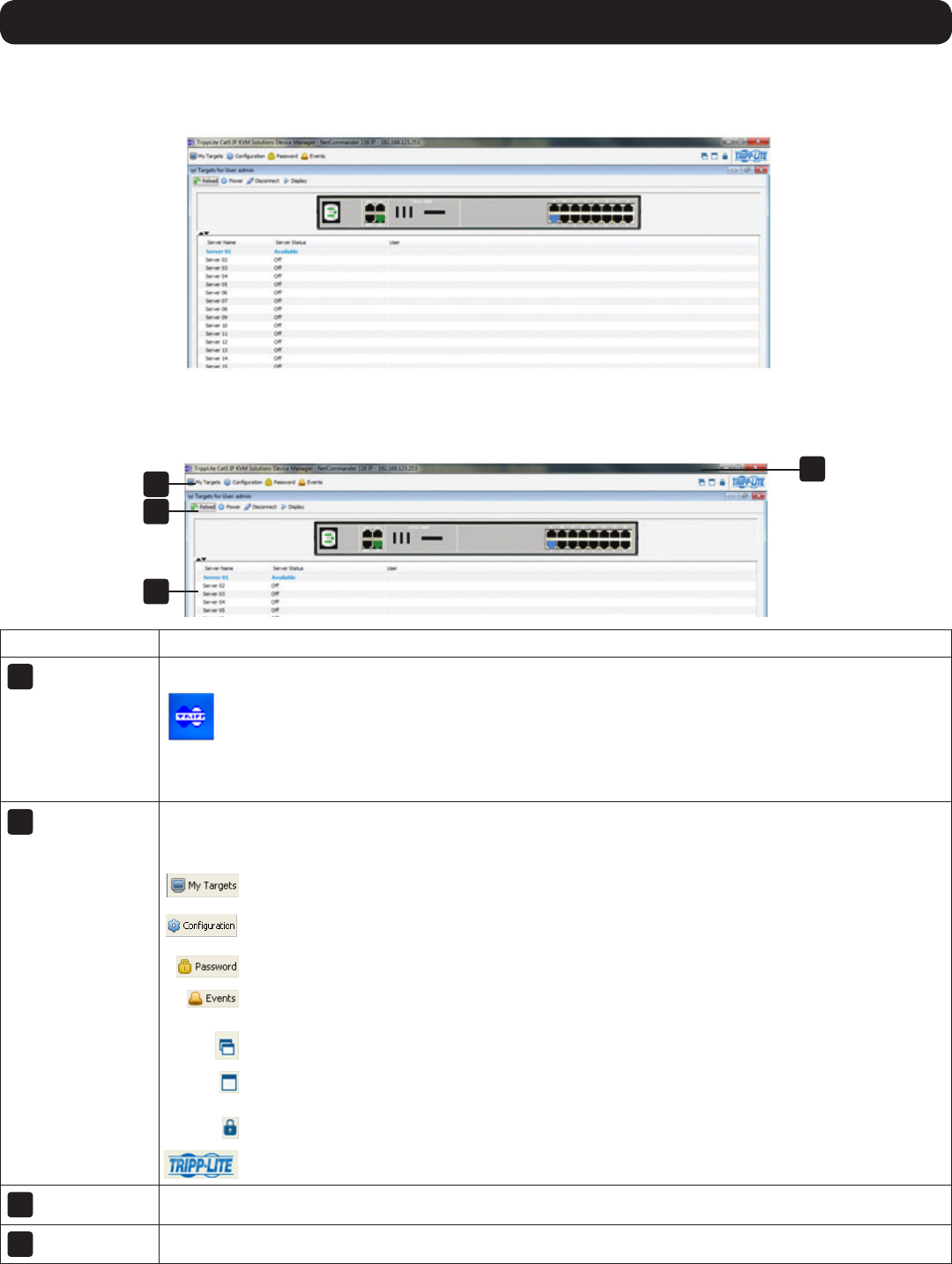
14
1
2
3
4
2. Web Configuration Interface
5. Enter in your username and password, and press Enter. If this is the first time you are accessing the KVM, enter in the default
username (admin) and password (access). The My TargetspageoftheWebCongurationInterfaceopens,showingthestateofyour
unit, and displaying all your available Target Servers.
2.2 Web Configuration Interface Layout
TheWebCongurationInterfacecontainsthefollowingmainelements:
Element Description
1
Header Bar
The Header Bar isattheverytopofthescreen,anddisplaysthefollowing:
XAgeneralWindowIcon,whichyoucandouble-clickontoclosetheWebCongurationInterfacescreen,or
clickonceontoopenamenuwithoptionsforrestoring,moving,sizing,minimizing,maximizing,orclosing
the screen.
TotherightofthegeneralWindowIconisdisplayedtheproductdescriptionandIPaddress.
Theright-handsideincludesthestandardbrowserbuttonsforminimizing,maximizing,andclosingthescreen.
2
Menu Bar
The Menu Bar is directly below the Header Bar, and includes icons that allow you to navigate between the
varioussectionsoftheWebCongurationInterface,aswellastodisplayWebCongurationInterfacescreensina
Cascaded format, Log Out, and display information about the KVM.
The My Targets icon brings you to the page that displays the Target Servers and Serial Devices that
you can access.
The ConfigurationiconbringsyoutothepagethatallowsyoutoconguretheKVM’ssettingsand
account access.
The Password icon brings you to a page that allows the logged in account to change their password.
The Events icon brings you to the page where all of the events that take place on the installation are
logged.
The CascadeicondisplaysthesectionsoftheWebCongurationInterfaceascascadedpages.
The MaximizeiconbringstheWebCongurationInterfaceoutofCascademode,displayingitasa
maximizedscreen.
The Log OuticonclosestheWebCongurationInterfacescreen,andpullsuptheLoginScreen.
The About icon pulls up a screen that gives you the GUI Client Version and Firmware Version of the
KVM.
3
Toolbar
The Toolbar displays icons that allow you to perform actions available to the section selected via the Menu Bar
4
Data Pane
The Data Pane displays information that corresponds to the Menu Bar section that you selected.