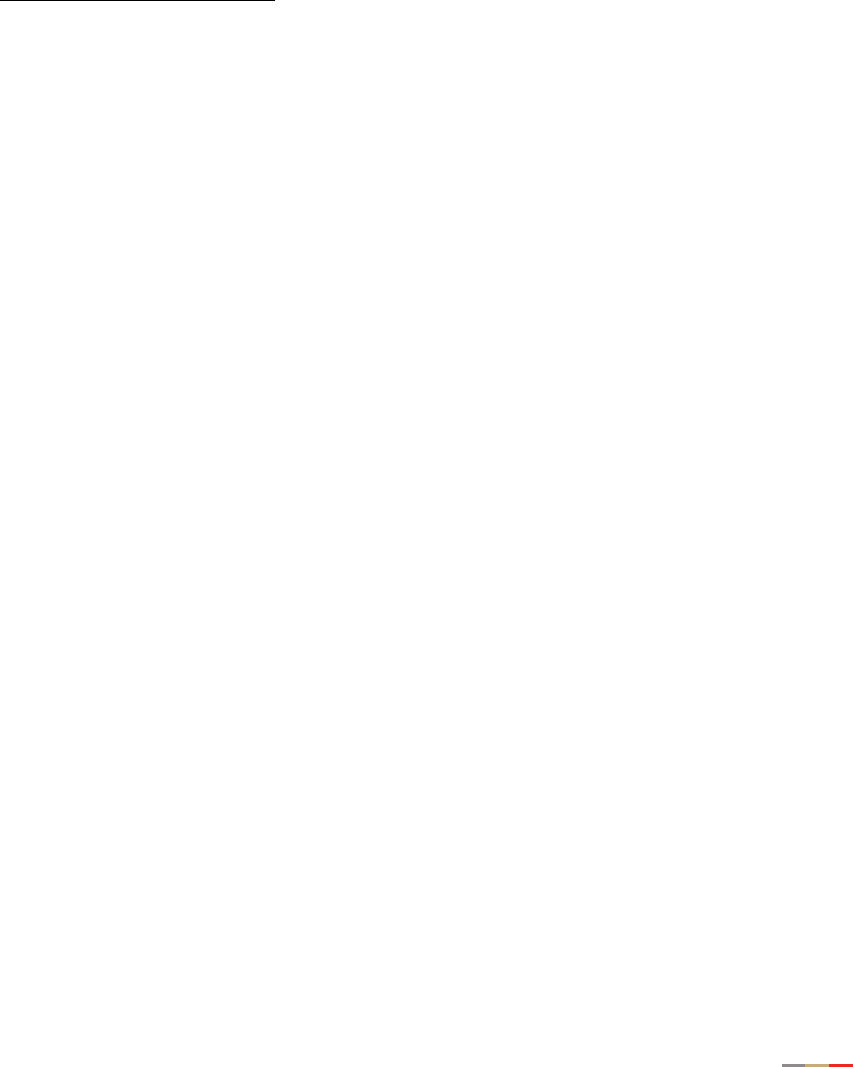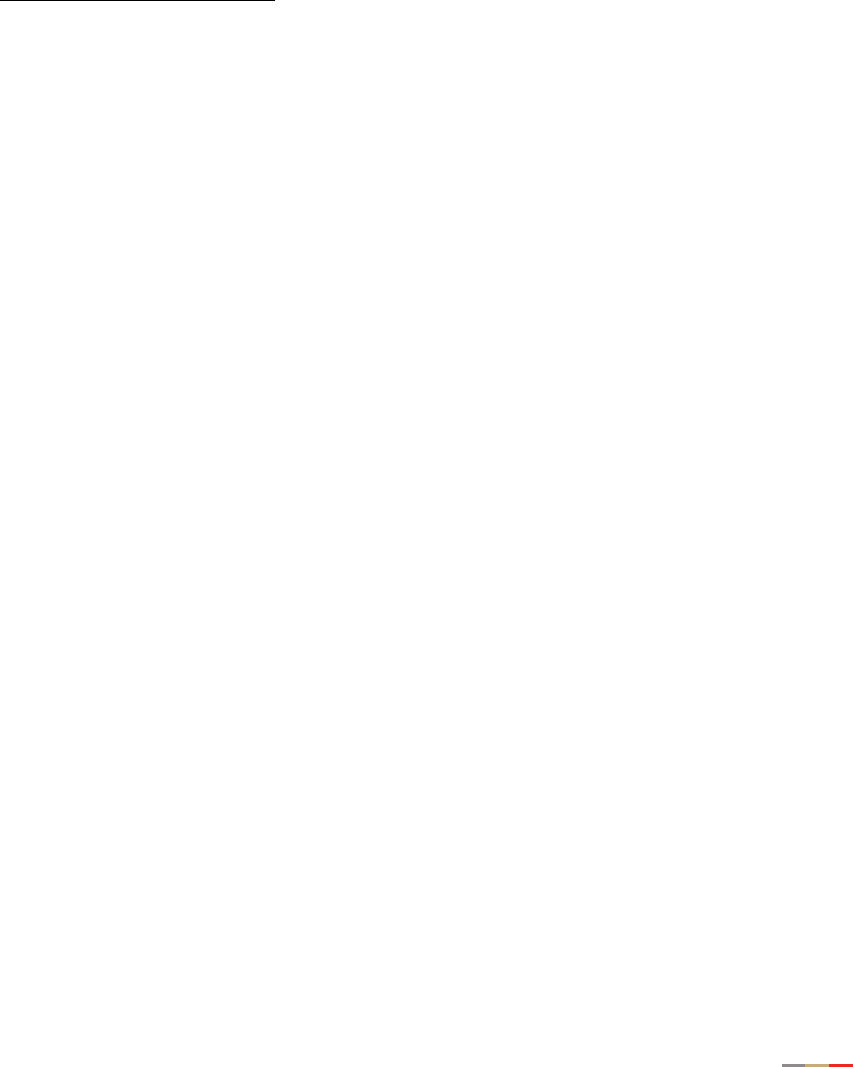
Gateway Installation and Support Guide
15
Configure your Internet connection
Now that your first computer is connected to the gateway, you need to configure your gateway to
communicate with your particular Internet service provided.
To activate your Internet account:
1. Open your Internet browser.
2. Type http://gateway.2wire.net/setup into the browser’s address line.
3. When prompted to enter a key code, select the appropriate key code from the table on page 1, enter it
into the key code field, and click
NEXT.
4. Select your Local Time Zone and click NEXT.
5. You may be prompted to enter service provider information such as username and password. Enter any
required service provider information and click
NEXT.
6. The connection process will begin. During this process the BROADBAND LINK light on the front of the
gateway will first blink green then turn solid green. This step could take up to five minutes as the
gateway searches for your broadband service.
7. The gateway will now connect to the Internet. This process may take several minutes. Once connected,
click the
REGISTER button and complete the 2Wire registration process.
Congratulations! Your gateway setup is now complete.
Add computers to your network
You can connect additional computers to your network by following these steps.
1. Depending on the method you choose to connect your additional computers, install the adapter and
driver. Choices include Ethernet, HomePNA, or wireless. For specific instructions, refer to the
documentation that came with your adapter.
2. Connect your additional computer to the network.
− If you are using an Ethernet adapter, connect an Ethernet cable from your adapter to an available
Ethernet port on the gateway.
− If you are using a HomePNA adapter, connect a phone cable from your adapter to the phone jack.
− If you are using a wireless adapter, refer to the documentation that came with your adapter and the
instructions on page 6.
3. Repeat the above steps for each computer you wish to add to your network.