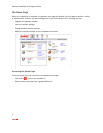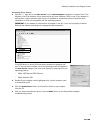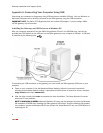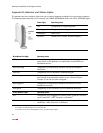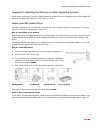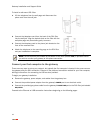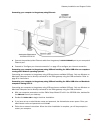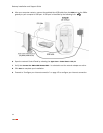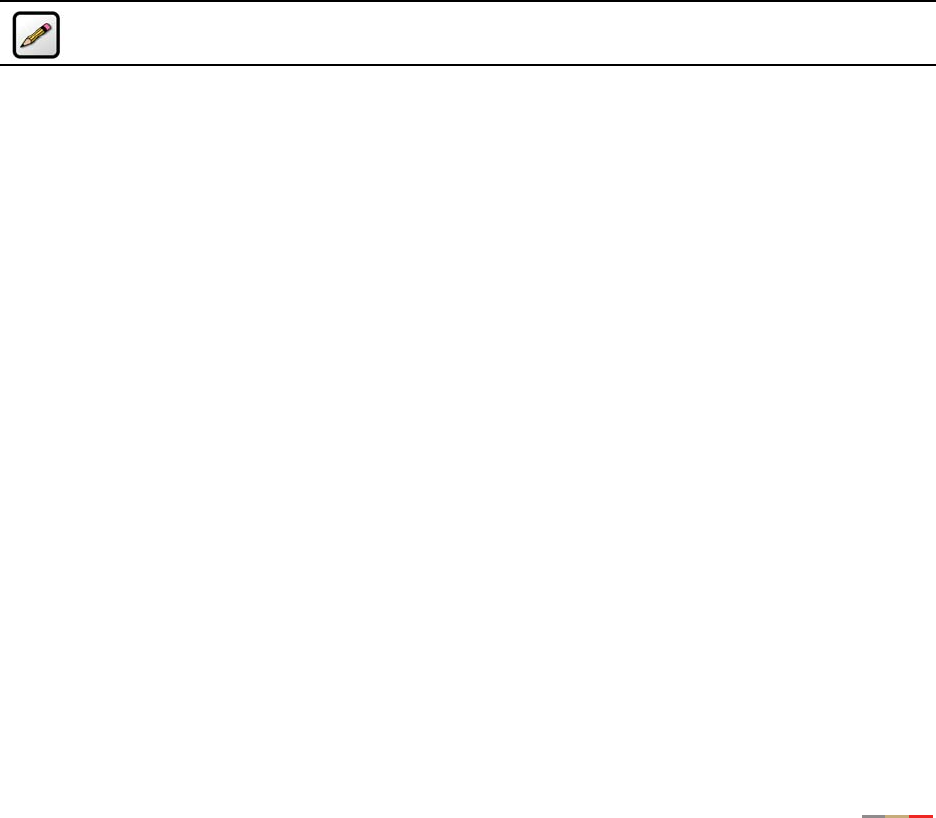
Gateway Installation and Support Guide
3
Troubleshooting
Diagnosing Connection Problems
This section describes some connection problems you may encounter with your local network and provides
suggestions for solving those problems. If the problem you are having is not covered here or in the 2Wire
online Help system, or if the suggestions provided do not solve the problem, contact your service provider’s
Technical Support.
For more detailed information on the gateway indicator and status lights, see Appendix B of this guide.
The POWER indicator light is off
If the
POWER indicator light is off, the gateway is not getting power:
1. Check to see if the power cable is plugged into the power outlet or power strip.
2. If the power cable is plugged into a power strip, make sure the power strip is turned on.
3. Make sure the power cord is correctly and securely connected into the gateway.
Note: If the POWER indicator light is red (signifying a system error), or does not light after
performing the steps above, contact Technical Support.
The BROADBAND LINK indicator light is red
If the
BROADBAND LINK indicator light is red, the gateway has not established a connection to your
broadband service provider:
1. Verify that the phone cable is properly connected to the PHONE LINE port on the gateway.
2. Verify that you have configured the gateway with the correct settings (for example, username and
password) provided by your service provider.
3. Verify that your DSL service is activated by calling your service provider.
The BROADBAND LINK indicator light is orange
If the
BROADBAND LINK indicator light is orange, the gateway is not properly configured. Re-install the
software and verify that the correct username and password are being used.
The LOCAL NETWORK indicator light is off
If your networked computers are powered on and the
LOCAL NETWORK indicator light is off, the gateway may
not have been connected correctly. Verify that all cables are properly connected and reboot the computer.