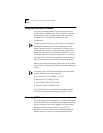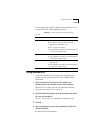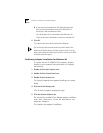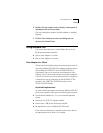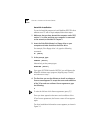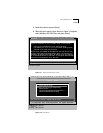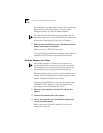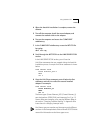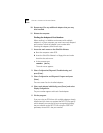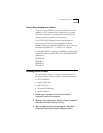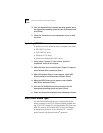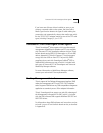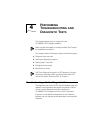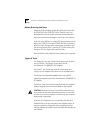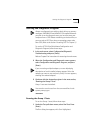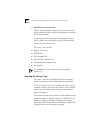3-10 CHAPTER 3: LOADING THE NETWORK DRIVERS
10 Repeat step 9 for any additional adapters that you may
have installed.
11 Reboot the computer.
Finding the Adapter’s Port Number
When working in a NetWare environment with multiple
adapters in a client computer, you must know each adapter’s
port number. To find the adapter’s port number after
inserting the adapters, follow these steps.
1 Access the main menu on the EtherDisk diskette.
a Boot the computer under DOS.
b Insert the EtherDisk diskette in a floppy drive and make
that drive the active one.
c At the prompt, type:
INSTALL [Enter]
The main menu appears.
2 Select Configuration/Diagnostic/Troubleshooting, and
press [Enter].
3 Select Configuration and Diagnostic Program and press
[Enter].
The next screen lists the installed adapters.
4 Select each adapter individually, press [Enter], and select
Display Configuration.
The port number appears with each listed adapter.
5 Exit the program.
If you are using an ODI driver with multiple adapters already
installed and you have not updated the NET.CFG file, specify
which adapter you want the driver to recognize by adding
the port number to the NET.CFG file using the PORT XXX
parameter, where XXX is the port number.