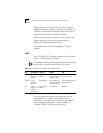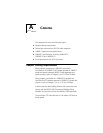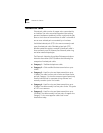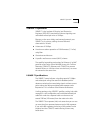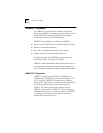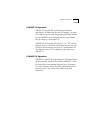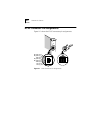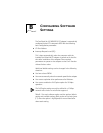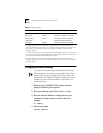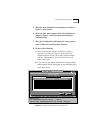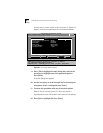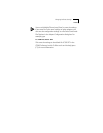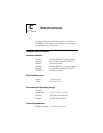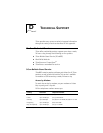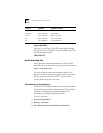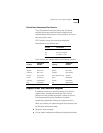B-2 APPENDIX B: CONFIGURING SOFTWARE SETTINGS
Changing Software Settings
* This option specifies whether to optimize the network driver for a normal environment, a
minimized CPU utilization environment, or a maximized network performance environment. You
may choose to use a larger percentage of CPU resources under DOS in order to improve
network throughput.
In multitasking environments, choosing the Minimize CPU Utilization option saves the resources
of the CPU for other tasks. If no other applications are making major demands on CPU resources,
you may choose the Maximize Network Performance option.
† Full duplex operation is possible only in 10 Mbps operation when used in an environment
where the switch supports it. Do not enable the Full Duplex option unless your switching hub is
set for full duplex.
To change the software option settings, follow these steps:
If this computer is an operating server, notify all users of the
server to save their work and log out from the network. The
Configuration and Diagnostic Program disrupts the normal
operation of servers and workstations, so work that is not
saved may be lost.
1 Make sure the 10/100BASE-T4 PCI adapter has been
properly installed in your computer.
2 Boot your computer under DOS, version 3.1 or later.
3 Place the EtherDisk diskette in a floppy drive on your
computer and make that drive the active drive. For
example:
A: [Enter]
4 Type at the prompt:
Install [Enter]
Table B-1 Option Settings
Option Default Setting Available Settings
Boot PROM Disabled Disabled, 8 K, 16 K, 32 K, 64 K
Media Type 10BASE-T 100BASE-T4, 10BASE-T, Auto Select
Network Driver
Optimization
*
Normal Normal, Minimize CPU Utilization,
Maximize Network Performance
Full Duplex
†
Disabled Enabled (10 Mbps only), Disabled