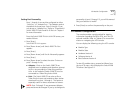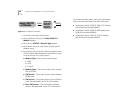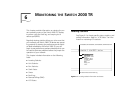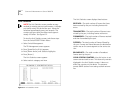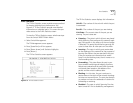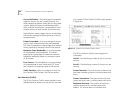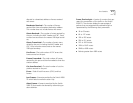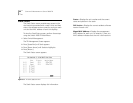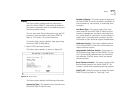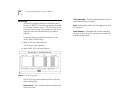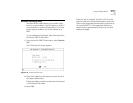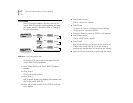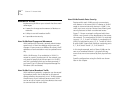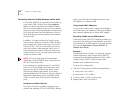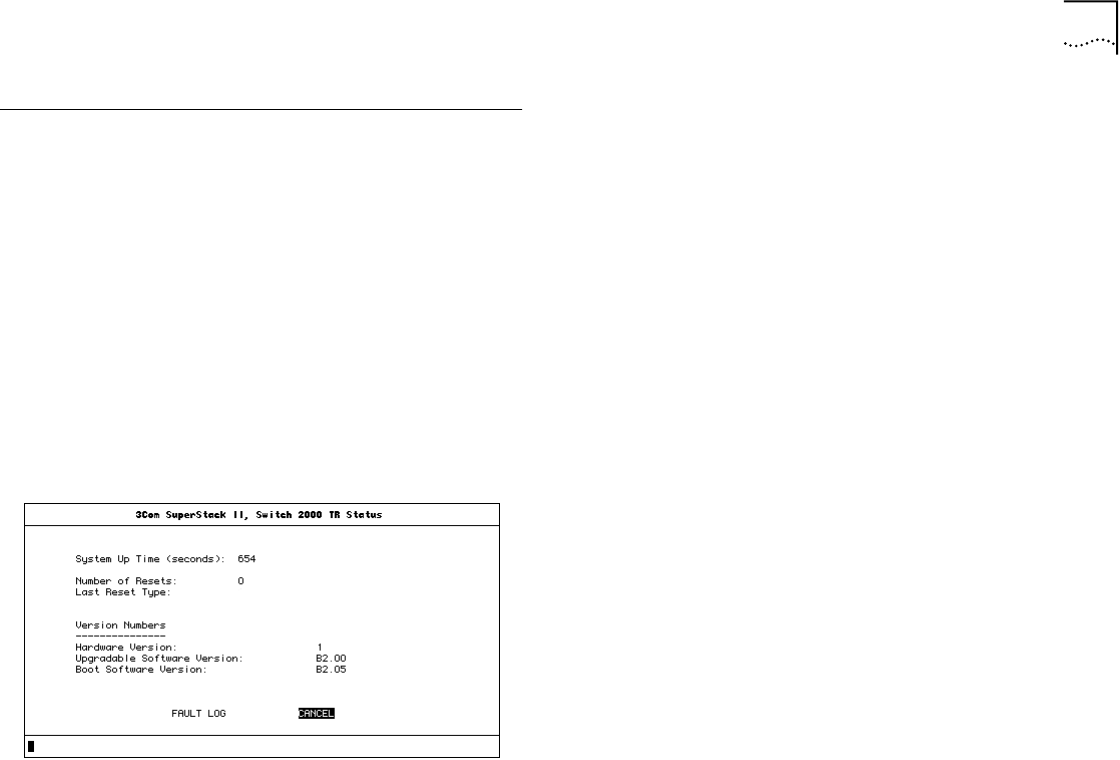
Status 6-7
Status
The Status screen provides read-only information
about the Switch 2000 TR. Information provided on
this screen is especially useful for troubleshooting and
monitoring system history.
You can view some Status information using the LCD
console on the front panel of the Switch 2000 TR.
Refer to “LCD Status” for more information.
To view the Status screen, perform these steps using
the Switch 2000 TR Main Menu:
1 Select STATUS and press [Return].
The Status screen appears, as shown in Figure 6-6.
Figure 6-6 Status Screen
The Status screen displays the following information:
System Up Time—The elapsed time in seconds since
the Switch 2000 TR was last reset.
Number of Resets—The total number of resets since
the Switch 2000 TR was first installed or initialized, by
manual power-up, manual reset, or watchdog time-
out expiry.
Last Reset Type—The type or cause of the most
recent reset on the Switch 2000 TR. Resets may be
caused by management command, watchdog time-
out, power failure or interruption, a manual reset, or
system error. If you experience a problem, give this
information to your technical support representative.
Hardware Version—The current hardware version
of the Switch 2000 TR. Give this number when you
request technical support.
Upgradeable Software Version—The version of
the software image stored in Flash EPROM. This ver-
sion is automatically updated when you download
new software. Give this version when you request
technical support.
Boot Software Version—The version number of the
Boot software stored on the Switch 2000 TR. This
number is useful when requesting technical support.
FAULT LOG—Select this button to display the Switch
2000 TR Fault Log. Refer to “Fault Log,” next.