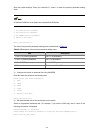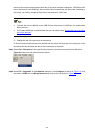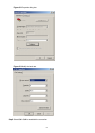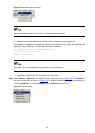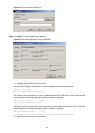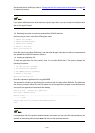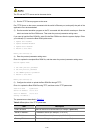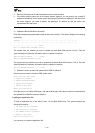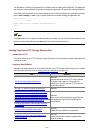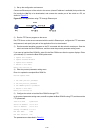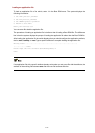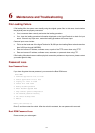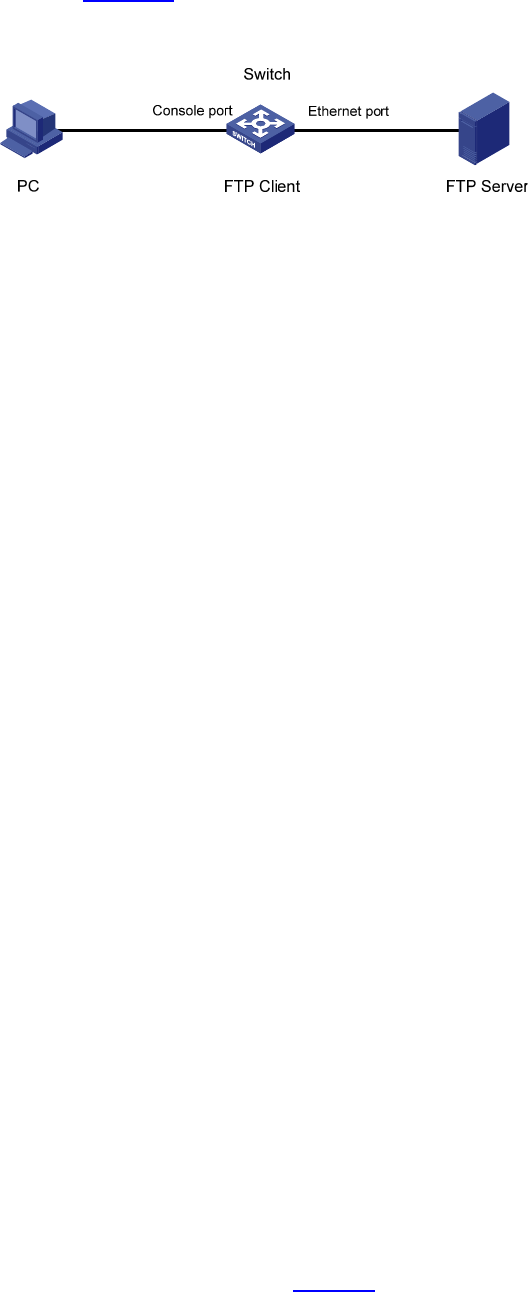
5-15
1) Set up the configuration environment
Connect an Ethernet port of the switch to the server (whose IP address is available) that provides the
file (usually the .bin file) to be downloaded, and connect the console port of the switch to a PC, as
shown in
Figure 5-9.
Figure 5-9 Load applications using FTP through Ethernet port
2) Run the FTP Server program on the server
Run FTP Server on the server connected with the switch’s Ethernet port, configure the FTP username
and password, and specify the path of the application file to be downloaded.
3) Run the terminal emulation program on the PC connected with the switch’s console port. Start the
switch and enter the Boot ROM menu, and then enter the protocol parameter setting menu.
If you want to load the Boot ROM file, enter 6 in the Boot ROM menu after the system displays “Enter
your choice(0-9):” to enter the Boot ROM update menu.
1. Update full BootRom
2. Update extended BootRom
3. Update basic BootRom
0. Return to boot menu
Enter your choice(0-3):
4) Enter the protocol parameter setting menu
Enter 1 to update the complete Boot ROM file.
Bootrom update menu:
1. Set TFTP protocol parameter
2. Set FTP protocol parameter
3. Set XMODEM protocol parameter
0. Return to boot menu
Enter your choice(0-3):
5) Configure the switch to load the Boot ROM file through FTP
In the protocol parameter setting menu, enter 2 to update the Boot ROM file using FTP, and then set the
FTP parameters.
Load File Name :update.bin
Server IP Address :10.10.10.2
Local IP Address :10.10.10.3
Gateway IP Address :0.0.0.0
FTP User Name :2900
FTP User Password :123
The parameters are described in Table 5-5.