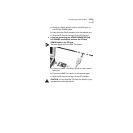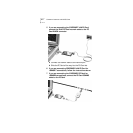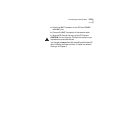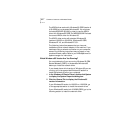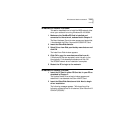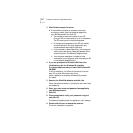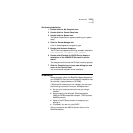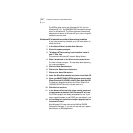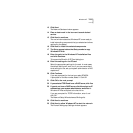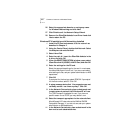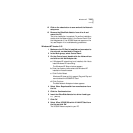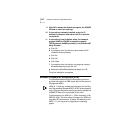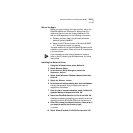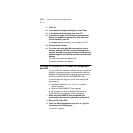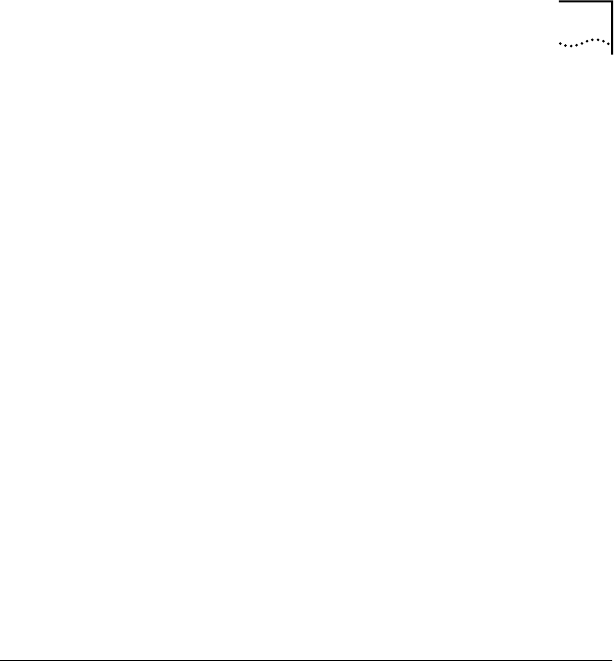
Windows NT 3-5
Confirming Installation
1 Double-click the My Computer icon.
2 Double-click the Control Panel icon.
3 Double-click the System icon.
The System Properties box appears, detailing your system
setup.
4 Click the Device Manager tab.
A list of devices appears, arranged by type.
5 Double-click Network Adapters.
The PC Card name appears confirming successful installation:
3Com EtherLink III LAN PC Card (3C589D)
6 Double-click EtherLink III LAN PC Card to display a
description of the 3C589D PC Card and its current
status.
The dialog box confirms that the PC Card is working properly.
7 Click the Cancel button to leave each dialog box and
return to the Control Panel.
You’ve confirmed successful driver installation.
Windows NT
Before you begin, obtain the EtherDisk diskette shipped with
your 3C589D PC Card and the Windows NT installation files
(on hard disk, floppy diskettes, or CD-ROM).
If Windows NT networking is not installed, you also need
the following information from your MIS department.
■ Are you on a local area network or are you using a
modem?
■ Protocol used in the Microsoft Windows network
(NWLink IPX/SPX compatible transport, TCP/IP protocol,
NetBEUI protocol)
■ Name of the NT Server domain or workgroup you
belong to
■ IP address if you are not using DHCP
3Com includes the new NDIS 4 network driver on the
EtherDisk diskette.