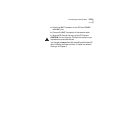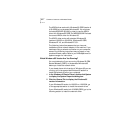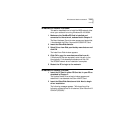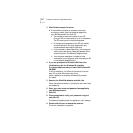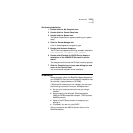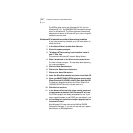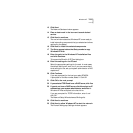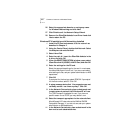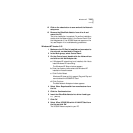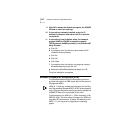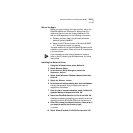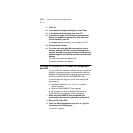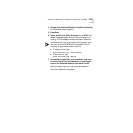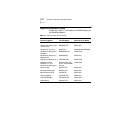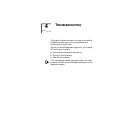3-8 CHAPTER 3: INSTALLING THE NETWORK DRIVER
26 Select the appropriate domain or workgroup name
for Windows Networking and click Next.
27 Click Finish to exit the Network Setup Wizard.
28 Remove the EtherDisk diskette from Drive A and click
Yes to restart the PC.
Windows NT 4 Installation with Networking Installed
1 Install the PC Card and connect it to the network as
described in Chapter 2.
2 Using the Control Panel, double-click Network. Select
the Adapters tab and click Add.
3 Select Have Disk.
4 Enter the path A:\, insert the EtherDisk diskette in the
A drive, and click OK.
5 When the SELECT OEM OPTION window opens, select
3Com EtherLink III (3C589D) LAN PC Card, and click OK.
6 Enter the settings for the PC card.
Select the appropriate settings for the card. In most cases,
the default settings will work, but if you are unsure about
what settings to use, ask your system administrator or MIS
department.
7 Click OK.
If prompted for the bus type, select PCMCIA. If prompted
for the bus number, select 0. Click OK.
8 A setup message states that “the parameters are not
verifiably correct - use them anyway?” Click OK.
9 In the Network Protocols tab, place a check mark next
to each network protocol that Windows NT will use.
The TCP/IP transport is selected for use. If you have no
specific reason to use TCP/IP, you may delete it now.
10 Select the transport appropriate for the network client.
Most Microsoft NT networks use the NWLink IPX/SPX
Compatible Transport. If you are not sure, ask your system
administrator or MIS department.
11 In the Network Services tab, place a check mark in the
box next to each s\desired service.