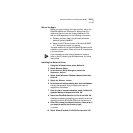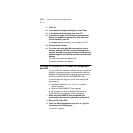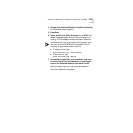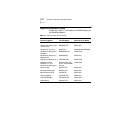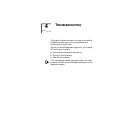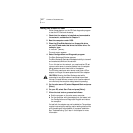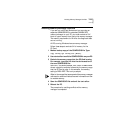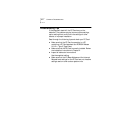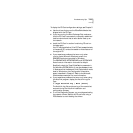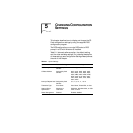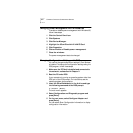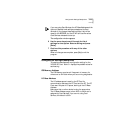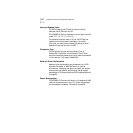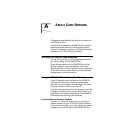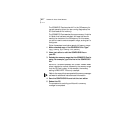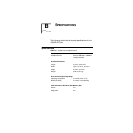Troubleshooting Tips 4-5
To display the PC Card configuration settings, see Chapter 5.
■ Use the drivers that are on the EtherDisk diskette that
shipped with the PC Card.
■ If you are running the Echo Exchange Test, make sure
that the PC Card is connected to a properly cabled and
inactive network and that an echo server is set up on
the network.
■ Install the PC Card in another functioning PC and run
the tests again.
Your PC may be defective. If the PC Card passes the tests
in the second PC, contact the reseller or manufacturer of
the original PC.
■ If you experience problems that occur only when
running under Microsoft Windows, consult the
README files that are provided in Windows.
The README.WRI, NETWORKS.WRI, and SYSTEM.WRI
files all contain information that could be helpful.
Specifically, check the TimerCriticalSection parameter in
the Windows SYSTEM.INI file. It may be necessary to set
it. Make sure that the Network Driver Optimization mode
is set to Windows on the Configuration Information
screen, described in Chapter 5. Refer to the Microsoft
Windows documentation for more information.
■ If you experience problems that occur only when using
the AutoLink program, display the AutoLink.Log file.
Type:
c:\Type AutoLink.Log | More [Enter]
The AutoLink.Log file contains a log of the events that
occurred during the AutoLink installation and
configuration process.
■ To run the Diagnostic Program, you must bypass loading
the network drivers. Reboot the PC and boot using a
DOS diskette to avoid loading the drivers.