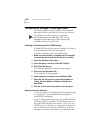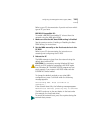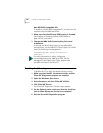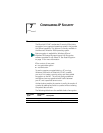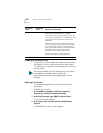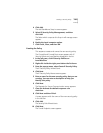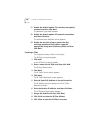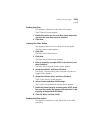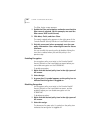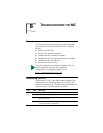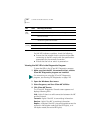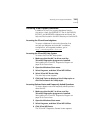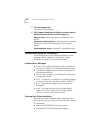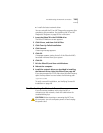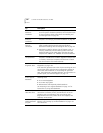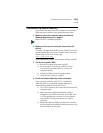128 CHAPTER 7: CONFIGURING IP SECURITY
The Filter Action screen appears.
1 Enable the filter action option and make sure that the
filter name is selected. (In this example, we used the
filter name: 3DES to the Server.)
2 Click Next, Finish, and then Close.
The newly created policy appears in the right pane of the
Console Root\IP Security Policies on Local Machine screen.
3 Exit this screen and, when prompted, save the new
policy information. Use a meaningful name for future
reference.
You can modify this security policy by double clicking the
icon that is created when you save the policy in the
previous step.
Enabling Encryption
An encryption policy must exist in the Console Root\IP
Security Policies on the Local Machine screen before you
can enable encryption on the 3CR990 NIC.
To enable encryption:
1 Right-click the desired policy icon in the right pane of
the screen.
2 Select Assign.
3 A green plus (+) symbol appears on the policy icon to
indicate that encryption is toggled on.
Disabling Encryption
An encryption policy must exist in the Console Root\IP
Security Policies on the Local Machine screen, and be
enabled, before you can disable encryption on the
3CR990 NIC.
To disable encryption:
1 Right-click the desired policy icon in the right pane of
the screen.
2 Select Un-assign.
The absence of a green plus (+) symbol on the policy icon
indicates that encryption is toggled off.