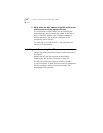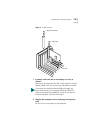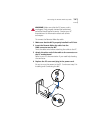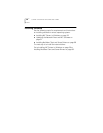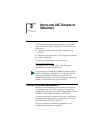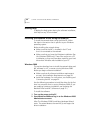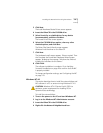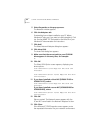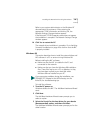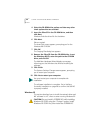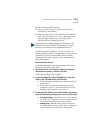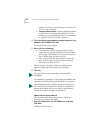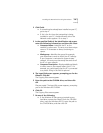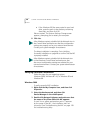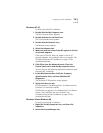42 CHAPTER 3: INSTALLING NIC DRIVERS IN WINDOWS
5 Select Properties on the pop-up menu.
The Network window appears.
6 Click the Adapters tab.
If networking has not been installed on your PC before,
Windows NT asks you if you want to install networking. Click
Yes. See the WINNT.TXT file located on the EtherCD or your
Windows NT documentation for instructions.
7 Click Add.
The Select Network Adapter dialog box appears.
8 Click Have Disk.
The Insert Disk dialog box appears.
9 Make sure that the correct path to your CD-ROM
drive appears in the entry box, for example:
d:
10 Click OK.
The Select OEM Option screen appears, displaying two
driver options:
3Com EtherLink 10/100 Mbps PCI NIC with 3XP
Processor
3Com EtherLink Server 10/100 Mbps PCI NIC with
3XP Processor
11 If you have installed a client NIC (3CR990-TX-95 or
3CR990-TX-97), select:
3Com EtherLink 10/100 Mbps PCI NIC with 3XP
Processor
If you have installed a server NIC (3CR990SVR95 or
3CR990SVR97), select:
3Com EtherLink Server 10/100 Mbps PCI NIC with
3XP Processor
12 Click OK.
Files are copied. The Network screen appears with the
3Com NIC name listed in the Network Adapters list box.
13 Click Close.
If the Microsoft TCP/IP Properties screen appears, enter
the requested information for your network environment.