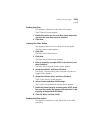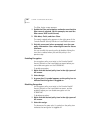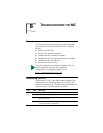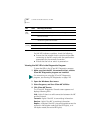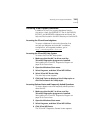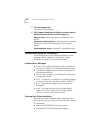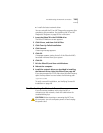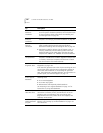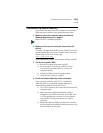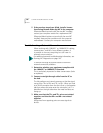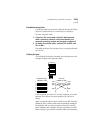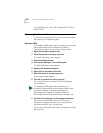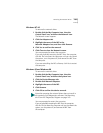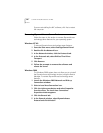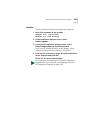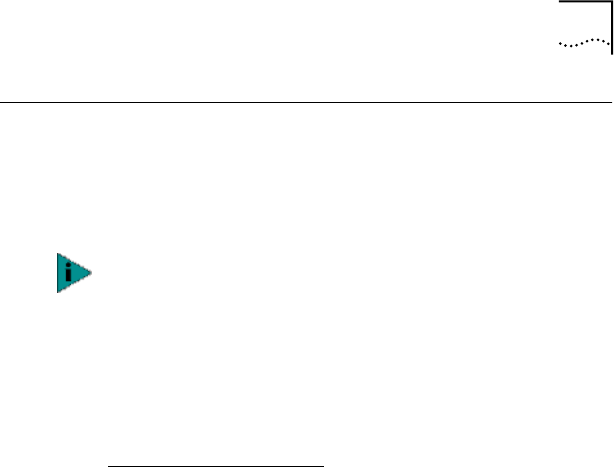
Troubleshooting Remote Wake-Up 135
Troubleshooting Remote Wake-Up
If your computer does not boot in response to a Remote
Wake-Up event, perform these troubleshooting steps:
1 Make sure that the computer meets the Remote
Wake-Up Requirements on page 21.
2 Make sure that you are using the latest driver for
the NIC.
This driver is shipped with the NIC on the EtherCD. It can also
be downloaded from the 3Com Software Library. Point your
web browser to the 3Com home page:
http://www.3com.com/
Under Service and Support, click Software, Drivers, and INFs.
3 Check the computer BIOS.
■ Boot the computer and enter the BIOS.
■ For instructions on entering the BIOS, consult
the computer documentation or contact the
computer vendor.
■ Locate the Wake-Up on LAN event setting.
■ Verify that the setting is enabled.
4 Check the Remote Wake-Up cable connection.
If the computer complies with PCI 2.2, the Remote
Wake-Up cable is not required. Remote Wake-Up is
automatically enabled through the PCI bus.
■ Turn off the power to the computer and remove the
computer cover.
■ Make sure that the Remote Wake-Up cable is
plugged in to the RWU connector on the NIC and
in to the appropriate connector on the computer
motherboard. Unplug and reinsert the cable if
necessary.
■ Replace the Remote Wake-Up cable with a known
functioning Remote Wake-Up cable and perform the
Remote Wake-Up Test again.
Wake-On-Error is enabled by default.