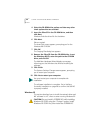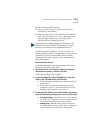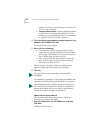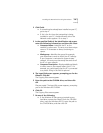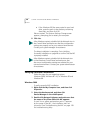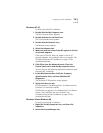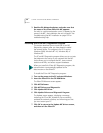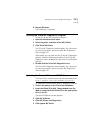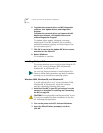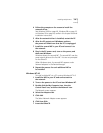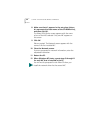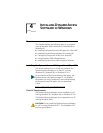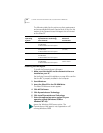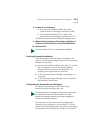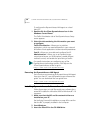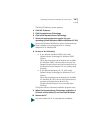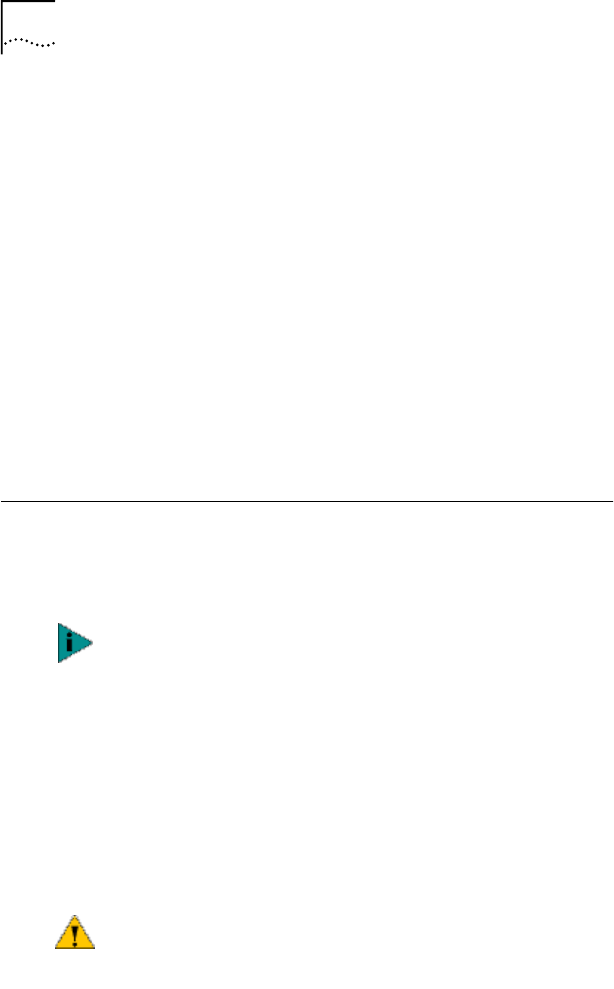
52 CHAPTER 3: INSTALLING NIC DRIVERS IN WINDOWS
6 To update the network driver and NIC diagnostics
software, click Update Drivers and Diagnostics
Program.
To update the network driver and remove the NIC
diagnostics software, click Update Drivers and
remove Diagnostics Program.
The Update screen appears, displaying a message
indicating the 3Com NIC Update Kit has successfully
updated the network software, and informing you that
you must restart your PC.
7 Click OK to return to the Update NIC drivers screen,
and then exit the EtherCD.
8 Restart Windows.
The installation is complete.
Installing Multiple NICs
This section describes how to install multiple EtherLink PCI
NICs in a PC running Windows 2000, Windows 98,
Windows 95, or Windows NT 4.0.
Windows 2000, Windows 98, and Windows 95
To install multiple NICs in a PC running Windows 2000,
Windows 98, or Windows 95, install and configure
each NIC individually, following these steps:
1 Install the first NIC in your PC and connect it to the
network, as described in Installing and Connecting
the NIC on page 34.
2 Turn on the power to the PC and start Windows.
3 Insert the EtherCD when prompted, and then
click OK.
You must use these procedures to install multiple NICs.
Failure to follow these procedures may lead to problems
requiring you to reinstall your operating system.
CAUTION: Do not physically install the second NIC in your
PC until you complete the driver installation for the first
NIC, following the steps below.