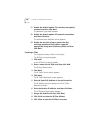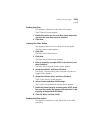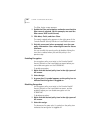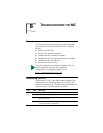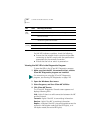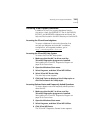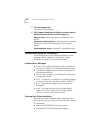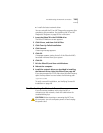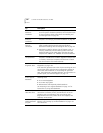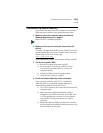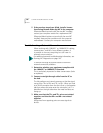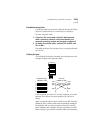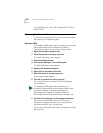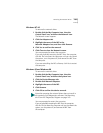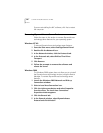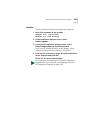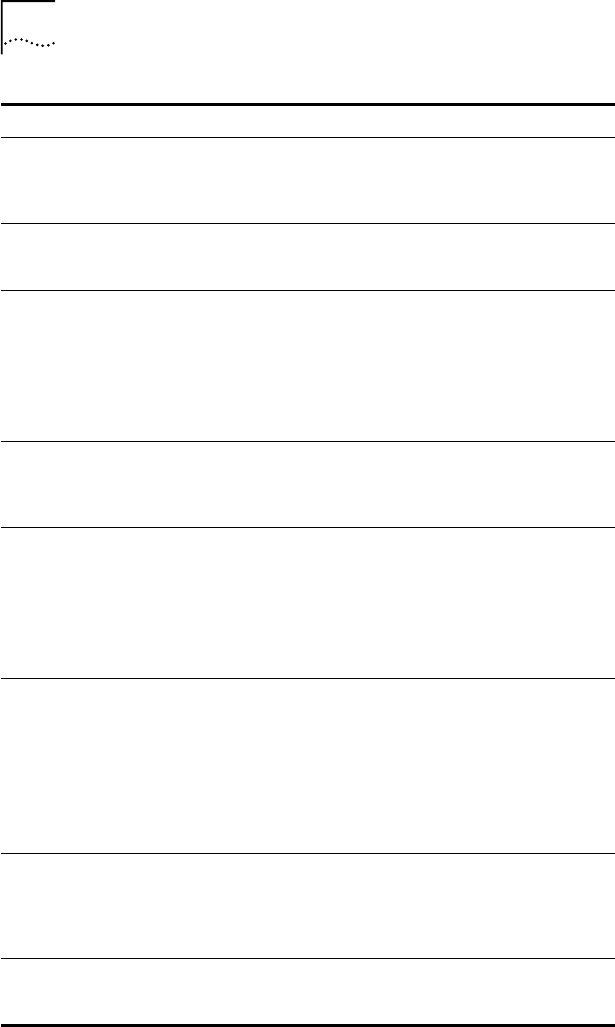
134 CHAPTER 8: TROUBLESHOOTING THE NIC
Tip Description
Check the NIC
hardware
installation
■ Make sure that the NIC is installed correctly in a PCI slot.
Check for specific hardware problems, such as broken traces
or loose or broken solder connections. See Installing and
Connecting the NIC on page 34.
Check the NIC
software
installation
■ Make sure that the NIC software is installed correctly in the
computer. See Verifying Successful Installation on page 48.
Check the
network
connection
■ Inspect all cables and connections. Make sure that the
cable complies with length and rating specifications
described in Installing and Connecting the NIC on page 34.
■ Examine the cable for obvious signs of damage, wear, or
crimping. Substitute a known working cable. Check the
length and rating of the cable. Make sure that the cable
complies with 10BASE-T or 100BASE-TX recommendations.
Check the
computer BIOS
■ Make sure that you are running the latest BIOS for your
computer. If the BIOS has not been upgraded in the previous
12 months, contact the computer manufacturer to obtain
the current version of the BIOS software.
Run the NIC
diagnostic tests
Run the NIC and Network Tests, as described in Running NIC
Diagnostics on page 143.
If the tests fail, replace the NIC with a known working NIC and
run the tests again, using the same configuration settings as
those used on the failed NIC. If the working NIC passes all
tests, the original NIC is probably defective. For information on
product repair, see Technical Support on page 171.
Check the
3Com support
databases
Review the known problems and solutions found in the
following areas:
■ 3Com Knowledgebase
■ 3Com NIC Help system
■ Release Notes and Frequently Asked Questions
See Accessing 3Com Support Databases on page 131 for
instructions on using these databases.
Download the
latest NIC driver
The 3Com Software Library is your World Wide Web
connection to software, drivers, and INF files for all 3Com
products. Point your browser to the 3Com home page
(http://www.3com.com/). Under Service and Support, click
Software, Drivers & INFs.
Run the Clean Up
Failed Installation
program
The Clean Up Failed Installation program is located on the
EtherCD. See Cleaning Up a Failed Installation on page 132
for instructions.