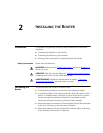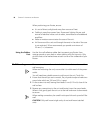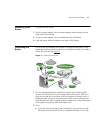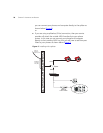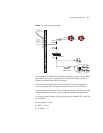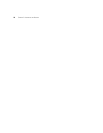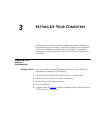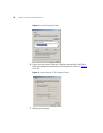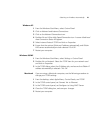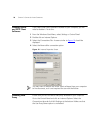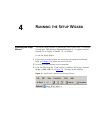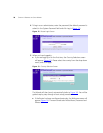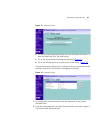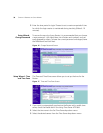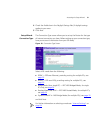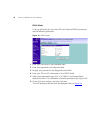Obtaining an IP Address Automatically 25
Windows XP
1 From the Windows Start Menu, select Control Panel.
2 Click on Network and Internet Connections.
3 Click on the Network Connections icon.
4 Double click on LAN or High Speed Connection icon. A screen titled Local
Area Connection Status will appear.
5 Select Internet Protocol TCP/IP and click on Properties.
6 Ensure that the options Obtain an IP address automatically, and Obtain
DNS servers automatically are both selected. Click OK.
7 Restart your computer.
Windows 98/ME
1 From the Windows Start Menu, select Settings > Control Panel.
2 Double click on Network. Select the TCP/IP item for your network card
and click on Properties.
3 In the TCP/IP dialog, select the IP Address tab, and ensure that Obtain IP
address automatically is selected. Click OK.
Macintosh If you are using a Macintosh computer, use the following procedure to
change your TCP/IP settings:
1 From the desktop, select Apple Menu, Control Panels, and TCP/IP.
2 In the TCP/IP control panel, set Connect Via: to Ethernet.
3 In the TCP/IP control panel, set Configure: to Using DHCP Server.
4 Close the TCP/IP dialog box, and save your changes.
5 Restart your computer.