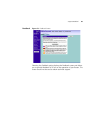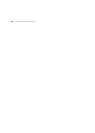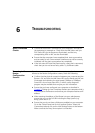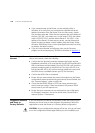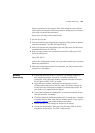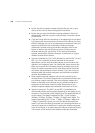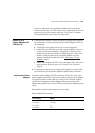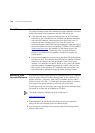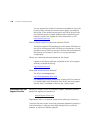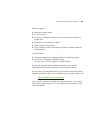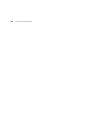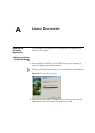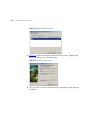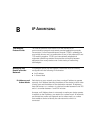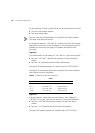Frequently Asked Questions 107
■ IP address: 192.168.1.2
■ Subnet mask: 255.255.255.0
■ Default Router address: 192.168.1.1
3 Restart the computer, and re-apply power to the Router.
4 Using the Web browser on the computer, enter the following URL in the
location bar:
http://192.168.1.1.
This will connect you to the Microcode Recovery utility in the Router.
5 Follow the on-screen instructions. Enter the path and filename of the
software image file.
6 When the upload has completed, the Router will restart, run the self-test
and, if successful, resume normal operation. The Alert LED will go out.
7 Refer to the Installation Guide to reconnect your Router with your ADSL
service and the computers in your network. Do not forget to reconfigure
the computer you used for the software upload.
If the Router does not resume normal operation following the upload, it
may be faulty. Contact your supplier for advice.
Frequently Asked
Questions
How do I reset the Router to Factory Defaults?
See “
Forgotten Password and Reset to Factory Defaults” on
page 102
.
How many computers on the LAN does the Router support?
A maximum of 253 computers on the LAN are supported. Please
note that the performance will degrade with increase number of
users.
How many wireless clients does the Router support?
A maximum of 128 wireless clients are supported.
There are only 4 LAN ports on the Router. How are additional computers
connected?