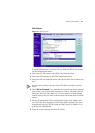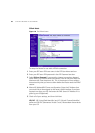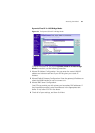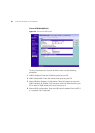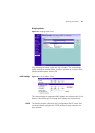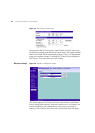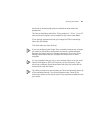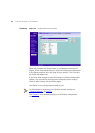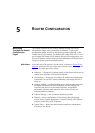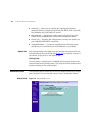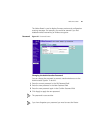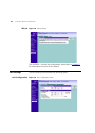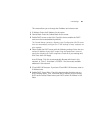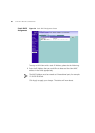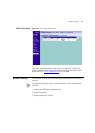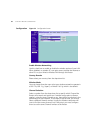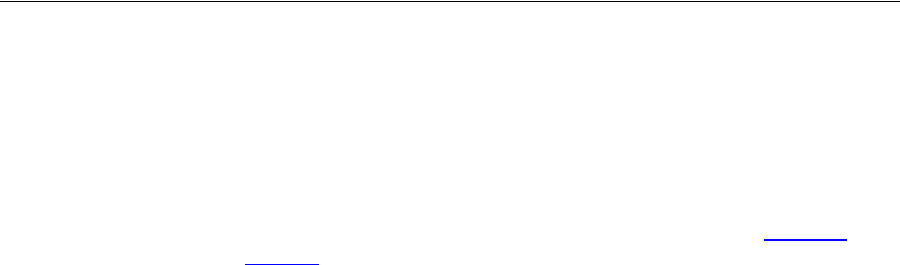
5
ROUTER CONFIGURATION
Navigating
Through the Router
Configuration
Pages
This chapter describes all the screens available through the Router
configuration pages, and is provided as a reference. To get to the
configuration pages, browse to the Router by entering the URL in the
location bar of your browser. The default URL is http://192.168.1.1 but if
you changed the Router LAN IP address during initial configuration, use
the new IP address instead. When you have browsed to the Router, log in
using your system password (default admin).
Main Menu At the left side of all screens is a main menu, as shown in Figure 26
on
page 46
. When you click on a topic from the main menu, that page will
appear in the main part of the screen.
■ Welcome — displays the firmware version of the Router, allows you to
change your password, and launch the Wizard
■ LAN Settings — allows you to configure IP address and subnet mask
information, set up DHCP server parameters, and display the DHCP
client list.
■ Wireless Settings — enables /disables access from wireless computers,
configures WPA/WPA2 or WEP encryption, provides facilities for
improving the security of the wireless network, setup WMM
parameters, Wireless mode selection, Mac Access Control and
Advanced Wireless Settings.
■ Internet Settings — sets up Internet addressing modes.
■ Firewall — allows configuration of the Router’s firewall features:
Virtual Servers, Special Applications, Content Filtering, URL Filtering,
Internet Access Policy, and SPI options.
■ System Tools — allows the administrator to perform maintenance
activities on the Router.