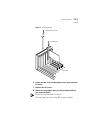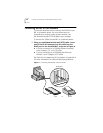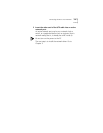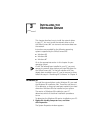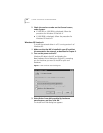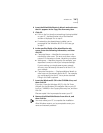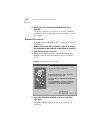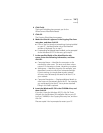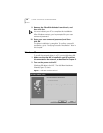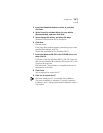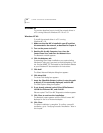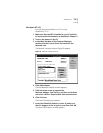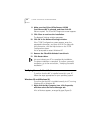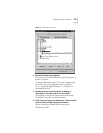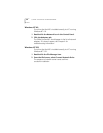Windows 95 27
4 Click Finish.
The Insert Disk dialog box prompts you for the
OfficeConnect EtherDisk diskette.
5 Click OK.
The Copying Files dialog box appears.
6 Make sure that A:\ appears in the Copying files from
entry box, and then click OK.
■ If this is the first time that networking is being installed
on your PC, the Identification tab of the Network
window is displayed. Go to step 7.
■ If networking has already been installed, you’re prompted
for the Windows 95 CD. In this case, go to step 8.
7 In the specified fields of the Identification tab
screen, enter the following information, and then
click OK:
■ Computer Name — Identifies the computer on the
network for other users. This entry must be a unique
name of 15 characters or fewer, containing no spaces.
■ Workgroup — Identifies the group (for example, your
department name) to which your computer belongs.
If you’re setting up a simple peer-to-peer network,
this entry must be exactly the same for all the PCs in
your network.
■ Computer Description — Displays additional details to
other users on the network about this PC. For example,
you could specify that the PC has a printer attached.
Filling in this field is optional.
8 Insert the Windows 95 CD in the CD-ROM drive, and
then click OK.
If you don’t have the Windows 95 CD, click OK. Enter
the path for the Windows 95 installation files on your PC
(such as C:\WIN95) in the Copying Files entry box, and then
click OK.
Files are copied. You’re prompted to restart your PC.