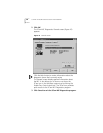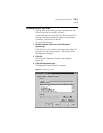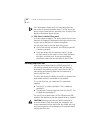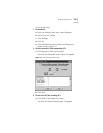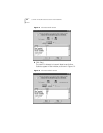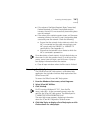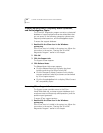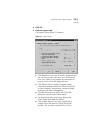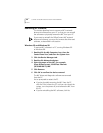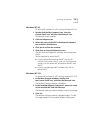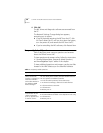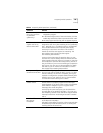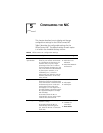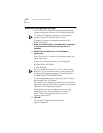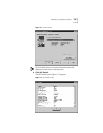46 CHAPTER 4: TROUBLESHOOTING INSTALLATION PROBLEMS
Removing NIC Software
This section describes how to remove a NIC’s network
driver and software from your PC so that you can reinstall
the software or physically remove the NIC from your PC.
If you want to reinstall the OfficeConnect NIC network
driver and software, you must first remove the driver and
software, as described in this section.
Windows 95 and Windows 98
To remove NIC software in a PC running Windows 95
or Windows 98:
1 Double-click the My Computer icon, then the
Control Panel icon, and then the System icon.
2 Click the Device Manager tab.
3 Double-click Network adapters.
4 Select the name of the NIC, for example,
3Com OfficeConnect 10/100 Fast Ethernet
(3CSOHO100-TX) NIC.
5 Click Remove.
6 Click OK to confirm the device removal.
The NIC driver and diagnostic software are removed
from the PC.
You’re prompted to restart the PC.
■ If you’re physically removing the NIC from the PC,
click No. Don’t restart the PC until you shut down the
system, turn the power off, and remove the NIC from
the PC.
■ If you’re reinstalling the NIC software, click Yes.