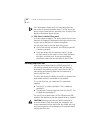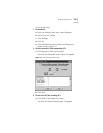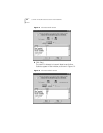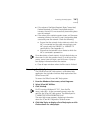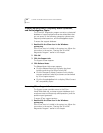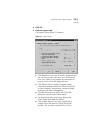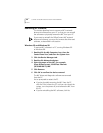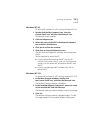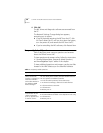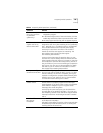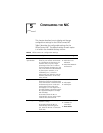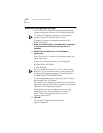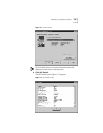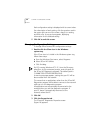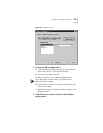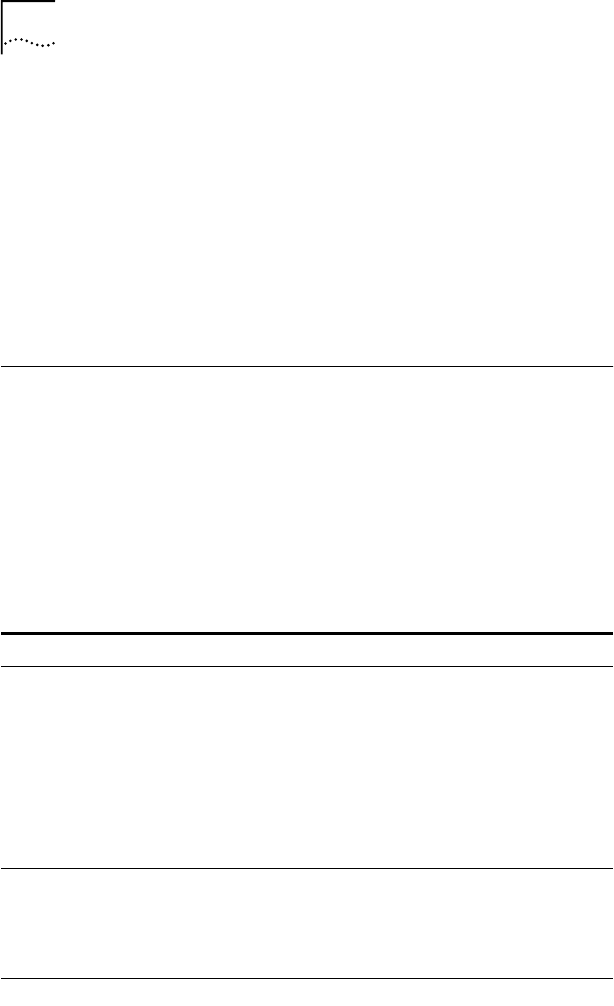
48 CHAPTER 4: TROUBLESHOOTING INSTALLATION PROBLEMS
4 Click OK.
The NIC driver and diagnostic software are removed from
the PC.
The Network Settings Change dialog box appears,
prompting you to restart.
■ If you’re physically removing the NIC from the PC, click
No. Don’t restart the PC until you shut down the system,
turn the power off, and remove the NIC from the PC.
■ If you’re reinstalling the NIC software, click Restart Now.
Frequently Asked Questions
Table 5 describes some common questions and answers
about the OfficeConnect NIC.
To view questions and answers online, follow the instructions
in “Viewing Release Notes, Frequently Asked Questions,
and KnowledgeBase Topics” earlier in this chapter.
To view additional questions and answers, see the text files
located in the HELP directory on the EtherDisk diskette.
Table 5 Frequently Asked Questions
Question Answer
Why does the
OfficeConnect NIC
install as a “Generic PCI
Ethernet Controller”
under Other Devices in
the Windows 95/98
Device Manager?
When Windows 95/98 is installed after the OfficeConnect
NIC has already been installed, Windows 95/98 installs the
NIC as a generic PCI Ethernet controller.
To work around this problem, follow these steps:
1 In the Device Manager, double-click Other Devices.
2 Click PCI Ethernet Controller.
3 Click Remove.
4 Restart your PC.
In Windows 95/98,
what should I do if a
yellow exclamation
point (!) appears next
to the NIC name?
1 In the Device Manager, double-click Other Devices.
2 Click PCI Ethernet Controller or the duplicate PCI NIC entry.
3 Click Remove.
4 Restart your PC.
(continued)