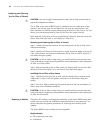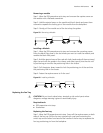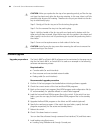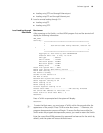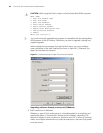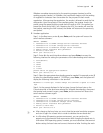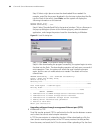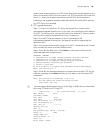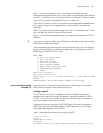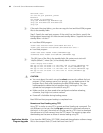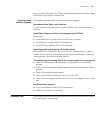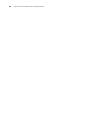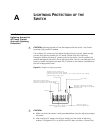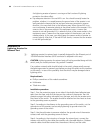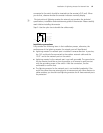Software Upgrade 91
Step 1: Connect the Switch to the PC containing the desired file via the
management/upgrade Ethernet port. (In this case, you should know the IP address
of the PC. At the same time, connect the Switch to an external PC (that can be the
same one that contains the desired file) via the Console port.
Step 2: Run FTP Server on the PC connected to the management/upgrade Ethernet
port, specify the path of the upgrading file, and set the login username and
password.
Step 3: Run the terminal emulation program on the PC connected to the Console
port, and boot the Switch to access the Boot menu.
Steps 4 ~ 8: See the corresponding steps in the upgrading procedure via TFTP for
reference.
n
If you want to download files using FTP, please set the flags to 0x0 when setting
the Ethernet interface parameters.
After downloading the host program through the Boot menu, you must specify it
as the next boot program. In the following example, the host program is Switch
8800 Family-Comware 310-R1212.app.
MAIN MENU
1. Boot with default mode
2. Boot from Flash
3. Boot from CF card
4. Enter serial submenu
5. Enter ethernet submenu
6. Modify Flash description area
7. Modify bootrom password
0. Reboot
Enter your choice(0-7):
Enter your choice(0-7): 6
Please input ’0’ or ’1’ (’0’:Boot from Flash, ’1’:Boot from CF card)
BootDev = 0
FlashFileName = Switch 8800 Family-Comware 310-R1212.app
Local or Remote Loading
through CLI
If your terminal is connected to the switch over a network, you can load Boot
ROM and host program at the remote through CLI.
Loading using FTP
Run FTP server on a local PC, provided you have configured username and
password and have set the correct file directory. Suppose IP address of the PC is
10.10.110.1. Log on to the switch using Telnet or through the Console port to
send host program to the switch using FTP.
Suppose that the main boot file is SWITCH002.app; the active host program is
SWITCH001.app; the Boot ROM program is SWITCHbtm.btm. You can follow
these steps after logging on to the switch.
Step 1: Download the software to the switch using FTP.
<3Com> 10.19.110.1
Trying ...
Press CTRL+K to abort
Connected.
220 WFTPD 2.0 service (by Texas Imperial Software) ready for new user