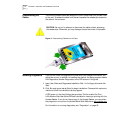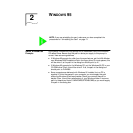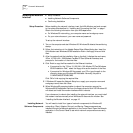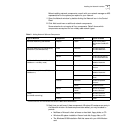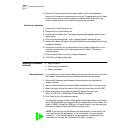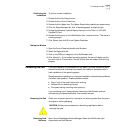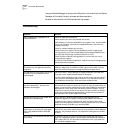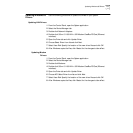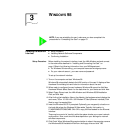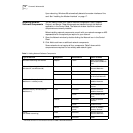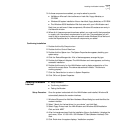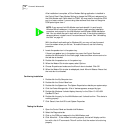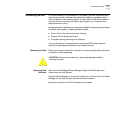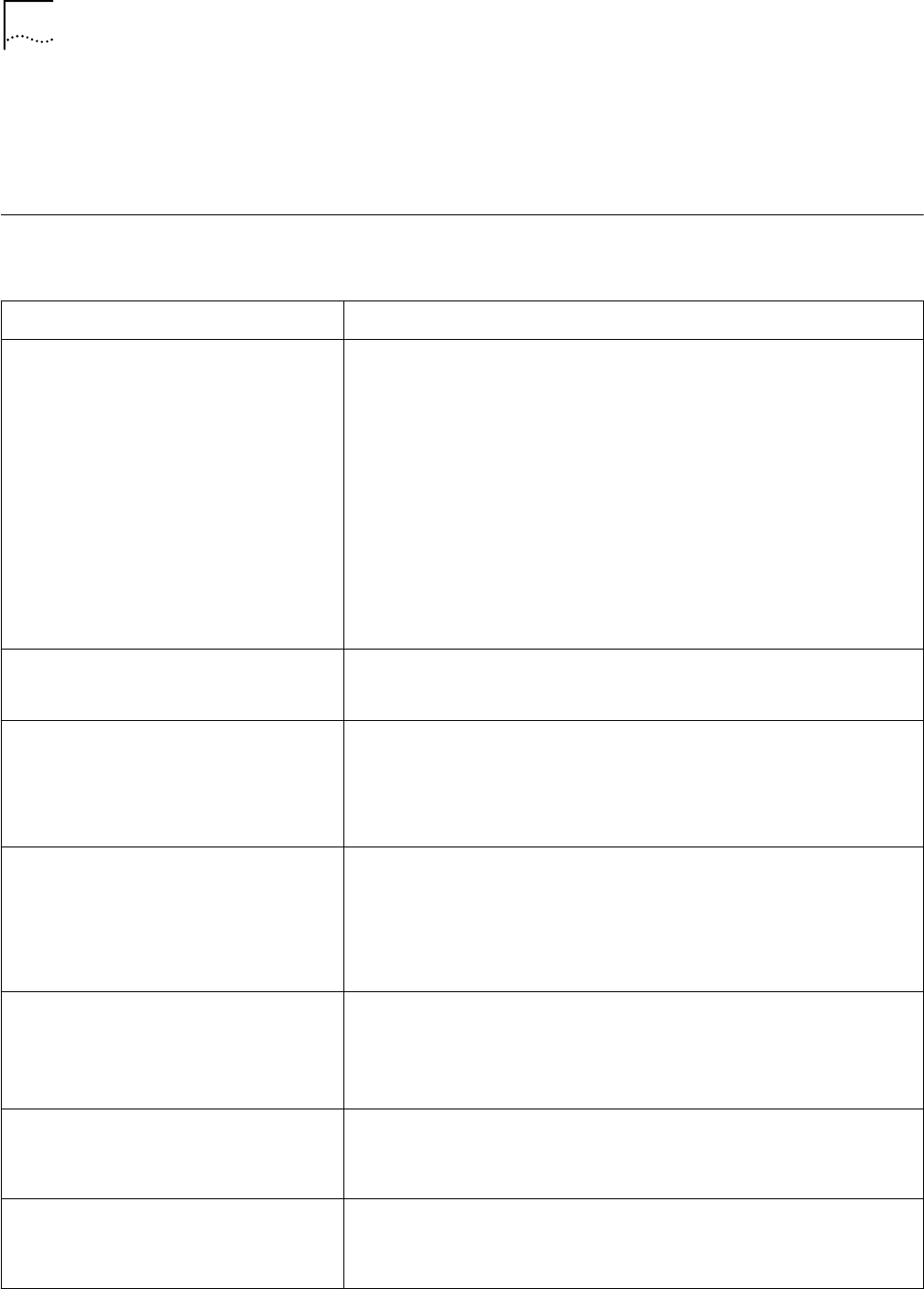
12 CHAPTER 2: WINDOWS 95
Using the Device Manager to remove the LAN portion of the card from the Device
Manager will uninstall the card, software and documentation.
Be sure to remove both the LAN interface and the modem.
Troubleshooting
Symptom Solution
Basic Troubleshooting, applicable for all
problem situations.
Inspect all cables and connections.
Check whether your card if fully inserted into the slot.
Verify whether you have the latest BIOS for your system. If not, check the Web
site for your computer, download the newest BIOS version, and follow the
upgrade instructions.
Check for multiple installations of the card.
Check whether your system’s PC Card CardBus Controller is installed and
running properly: go to Control Panel/System/Device Manager/PCMCIA Card
and verify that the controller is present and shows no errors.
Check the Control Panel/PC Card application to confirm that your card is
recognized by the system.
In the Control Panel/Network application, make sure that you have appropriate
clients and protocols installed.
System shows a valid COM-Port setting for
the modem, but your application does not
recognize it.
Use the 3Com Modem Setting application in the control panel to change the
COM port assignment. The default is COM5. Use a lower number if you are
have older software that does not recognize COM ports higher than 4.
The LAN device is not functional. LED on the
connector is off or mismatches the real
network speed.
Use Control Panel – Device Manager to inspect the status of your LAN card.
If you see a red X, enable the card and set the Properties.
If yo see a yellow exclamation mark, click on the icon to see what the conflict is.
Verify that there are adequate system resources. Try to free system resources
(e.g. disable the infrared port), then remove and reinstall the card.
After you remove the card from the system
and then inserted back – Windows runs
installation process again.
This is normal behavior for Windows with PCI and CardBus cards installed.
Windows 95 can install one instance of the card for every slot presented in the
system. You will have two instances of the card under the Network and Modem
applications in Control Panel. After the second instance is installed – the hot
swap from one slot to another will be smooth. Be sure to check your settings
under Dial-up Networking and Hyperterminal to ensure that your preferred
settings apply to the correct instance of the card.
The card does not work in your system with
Windows 95 or Windows 95a
Earlier versions of Windows (Windows 95 and Windows 95a) are not
supported. Upgrade your system to Windows 95b (OSR2) or Windows 98.
To determine your version of Windows 95, open the Control Panel, select
System, and look at System information under the General tab. If your release is
identified as version 4.00.950 B, you are using OSR2.
Losing network connection after
disconnecting or changing the media speed
when using NetWare servers and IPX/SPX
protocol
This happens when the frame type is selected automatically. A temporary
solution is to reboot after disconnecting and reconnecting the cable in NetWare
networks. The permanent solution is to use specific frame types such as 802.2
or 802.3.
After reboot in Dell Latitude CP the card does
not come up.
A temporary solution is to remove the card from the slot and then insert it
again. For a permanent solution, use the original Dell Windows 95 installation
CD or obtain QFE 515, 567 and 599 from Microsoft or Dell. Copy these files
into the Windows/System folder.