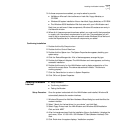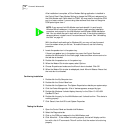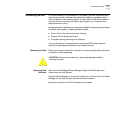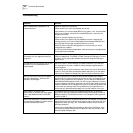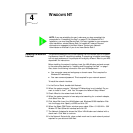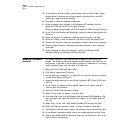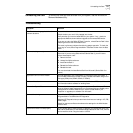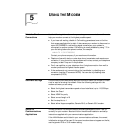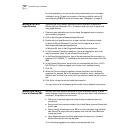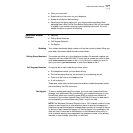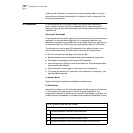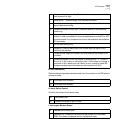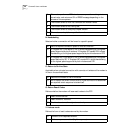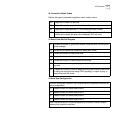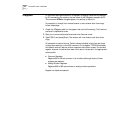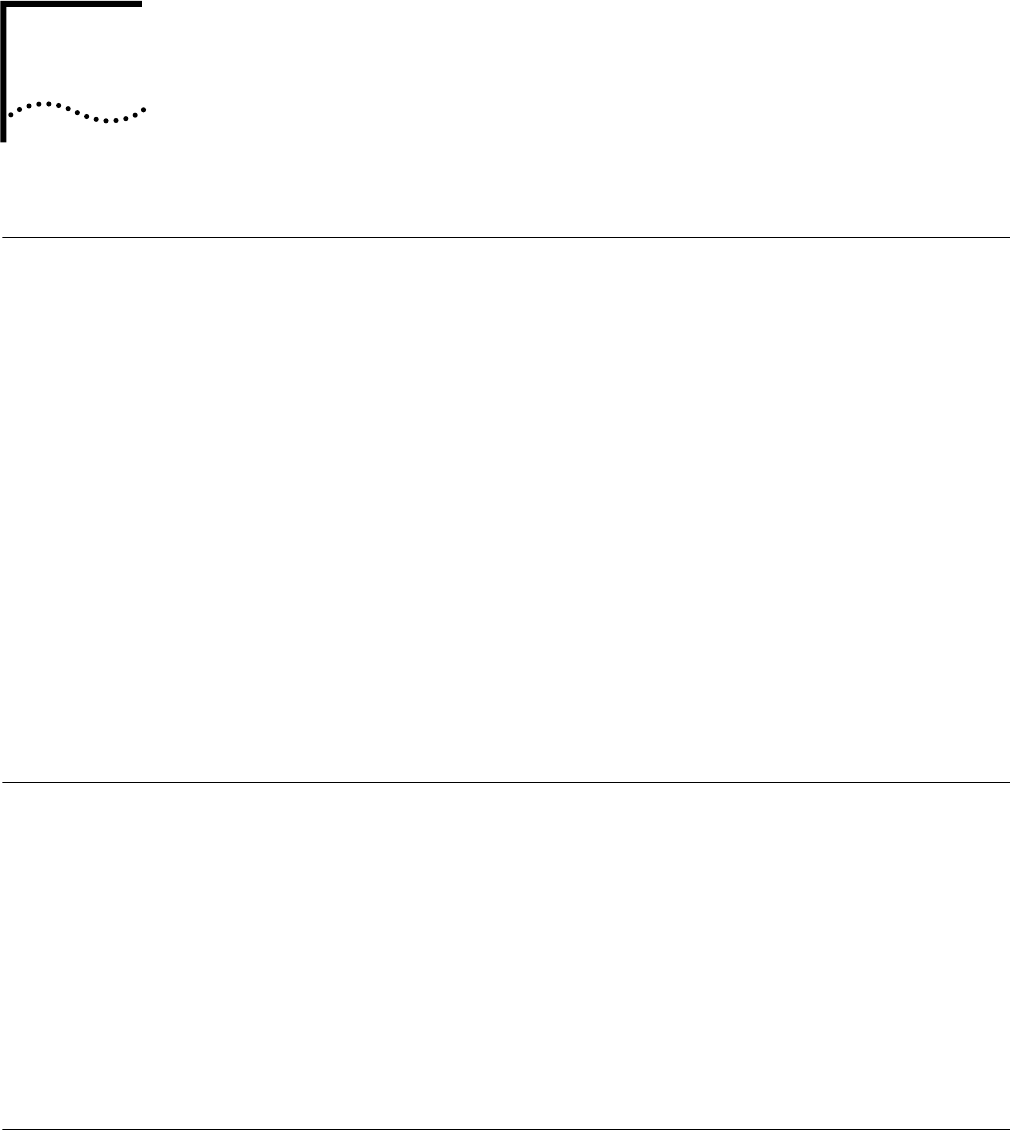
5
USING THE MODEM
Hints for Good
Connections
Use the following information when you set up your communications software to
help your modem connect at the highest possible speed:
■ If you have call waiting, disable it. Call waiting generates a tone on the line
that causes results similar to static. It also causes your modem to disconnect or
report NO CARRIER if a call waiting signal comes when your modem is
connected to another modem. Call waiting is usually disabled by using *70 in
your dial string before the phone number, for example:
ATDT*70 151217288528
Contact your phone company if you need more information.
■ Telephone lines with static or noise slow down transmission and require error
correction. If your phone line has a problem with noise, contact your telephone
company to see if they can fix the problem.
■ Don’t use a splitter on your telephone line. A single connection from wall to
modem produces the highest transfer speed.
■ If the modems do not connect during the handshake, try disabling error
correction (use the AT command AT/N0). You can also try disabling data
compression (AT/C0).
Software Settings Communications software setup requires information about the modem to make
a call or send a fax using the modem. Enter the following settings with the
modem software you are using:
■ Select the highest transmission speed or baud rate listed, up to 115,200 bps
■ Select fax Class 1
■ Select NONE for parity
■ Select a word length of 8
■ Set the stop bits to 1
■ Select either Hayes-compatible, Generic 28.8, or Generic 33.6 modem.
Setup for
Communications
Applications
Virtually all data or fax communications software packages will work if set up
correctly for your modem. Read and follow the software installation and setup
instructions supplied with your communications application.
If the LAN+Modem card is listed in your communications software, the correct
initialization strings will be used. If the correct modem does not appear on the list,
use the generic 28.8 or 33.6 modem setting.