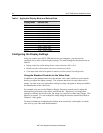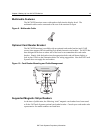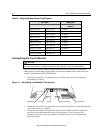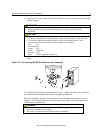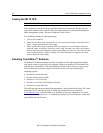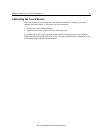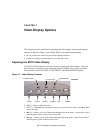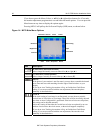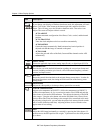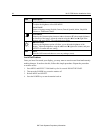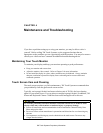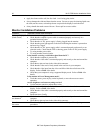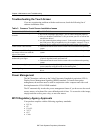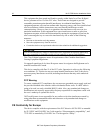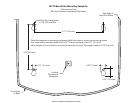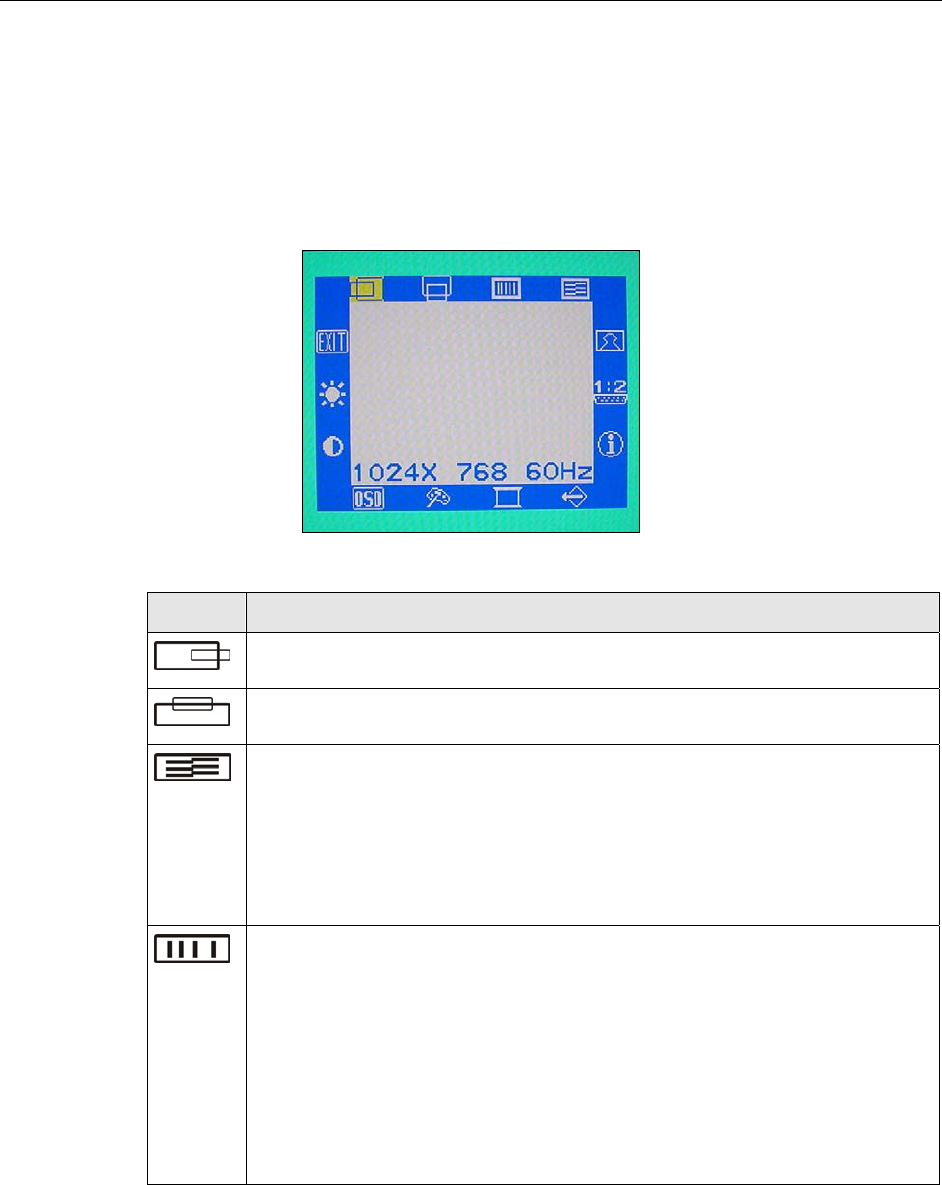
26 M170 FPD Monitor Installation Guide
If you do not press the Menu, Select, or ◄/left or ►/right adjust buttons for 45 seconds,
the monitor adjustment program times out and hides the menu options. You can press the
Menu button at any time to display the options again.
Pressing MENU will pull up the On Screen Display (OSD) menu, as shown below.
Figure 14. M170 Main Menu Options
Icon Description
H POSITION (Horizontal Position)
Moves image horizontally on screen either left (◄) or right (►).
V POSITION (Vertical position)
Moves images vertically on screen either up (▲) or down (▼).
PHASE
If the phase of your monitor is not fine-tuned, you may observe unstable horizontal
noise lines and cross-talk stretching from the edge of small windows on your
display.
If you do an Auto Tracking, the monitor will try to find the best Clock/Phase
setting. If you are not satisfied with the auto adjustment, fine-tune the phase
manually as described above
CLOCK
If the clock setting of your image is not fine-tuned, you may observe periodic
vertical bars of video noise on your image. These bars of noise are usually adjusted
out when an Auto Configuration is performed. If the bars of noise are still present,
this setting can be adjusted manually.
Adjust this setting so that either the vertical bars of noise are replaced by an even
amount of noise across the whole screen, or the noise disappears completely.
If you do an Auto Tracking, the monitor will try to find the best Clock/Phase
setting. If you are not satisfied with the auto adjustment, fine-tune the clock
manually as described above.
Exit/Save
Brightness
Contrast
Auto Config
Input
Information
OSD Color Sharpness Recall
Horizontal Vertical Clock Phase
3M Touch Systems Proprietary Information