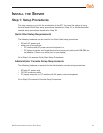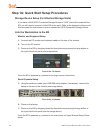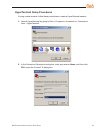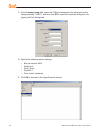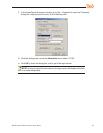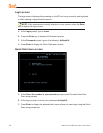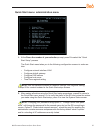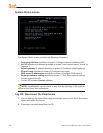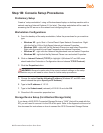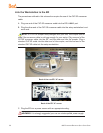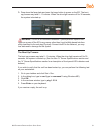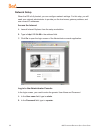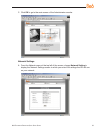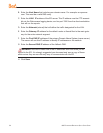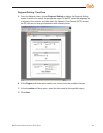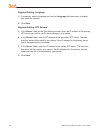8e6 enterprise reporter Quick start Guide 29
Step 1B: Console Setup Procedures
Preliminary Setup
Create a “setup workstation” using a Windows-based laptop or desktop machine with a
network card and Internet Explorer 6.0 (or later). The setup workstation will be used for
accessing the ER server on the network and conguring the unit.
Workstation Congurations
A. From the desktop of the setup workstation, follow the procedures for your machine
type:
Windows XP - go to Start > Control Panel. Open Network Connections. Right-
click the link for LAN or High-Speed Internet and choose Properties.
Windows 2000 - right-click the My Network Places icon and select Properties.
Right-click the correct Local Area Connection and choose Properties.
Windows NT - right-click the Network Neighborhood icon and select Properties.
Windows ME - right-click the My Network Places icon and select Properties.
B. Click on Internet Protocol (TCP/IP) to highlight it (Windows NT and ME users
should select the Protocols or Conguration tab and choose TCP/IP Protocol).
C. Click the Properties button.
WARNING: Be sure to make note of the current network settings on the setup
workstation as you will need to return them for further setup procedures.
D. Choose the option Use the following IP address (Windows NT and ME users
should choose the option Specify an IP Address).
E. Type in the IP address of 1.2.3.3.
F. Type in the Subnet mask (netmask) of 255.0.0.0 and click OK.
G. Close the LAN connection properties box.
Storage Device Setup (for Attached Storage Units)
If you have a NAS (SCSI Connected Storage Device or “SAN”) that will be used with the
ER, you will need to connect it to the ER at this point. Refer to the Appendix at the end of
this document for instructions on how to connect the SCSI Connected Storage Device.
•
•
•
•