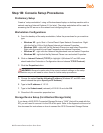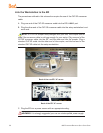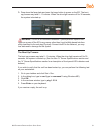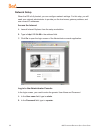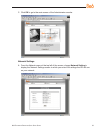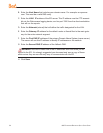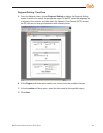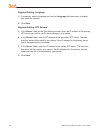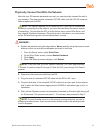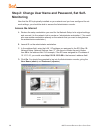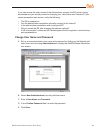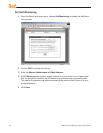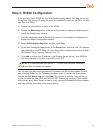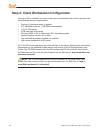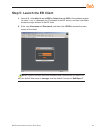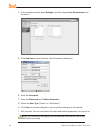8e6 enterprise reporter Quick start Guide 37
Physically Connect the ER to the Network
Now that your ER network parameters are set, you can physically connect the unit to
your network. This step requires a standard CAT-5E cable (not the CAT-5E crossover
cable supplied with the ER).
NOTE: This section requires you to restart the ER. If you wish to relocate the
ER before connecting it to the network, you must rst shut down the server instead
of restarting it. To shut down the ER, go to the Server menu, select Shut Down, and
then choose Shutdown Hardware. Once the server is shut down, you must power
on the ER and then log back into the Administrator console.
WARNING:
A. Restart the machine using the steps below. Never reset by using the power or reset
buttons as this can corrupt the database and result in lost data.
1. From the Server menu, select Shut Down.
2. On the Shut Down screen, choose Restart Hardware.
3. Click Apply.
4. When the Warning screen displays, click Restart.
NOTE: From the time you click Restart Hardware, you have approximately
2 minutes to perform steps B through E while the ER goes through the Restart
process.
B. Disconnect the crossover cable from the ER.
C. Plug one end of a standard CAT-5E cable into the ER’s LAN 1 port.
D. Plug the other end of the standard CAT-5E cable into an open port on the network
hub to which the Web-access logging device (R3000 or equivalent type of unit) is
connected.
E. Wait until the Restart process has completed (indicated by the drive light staying off
for 30 seconds. This process may take 5 - 10 minutes), then proceed to Step 2.
NOTE: To verify that the server is in the process of being restarted, you can try
accessing another screen. If you cannot access another screen, the restart process
is still in progress.