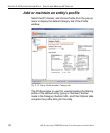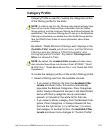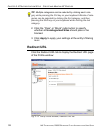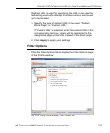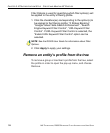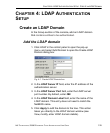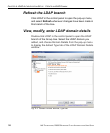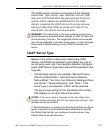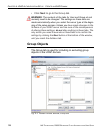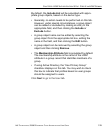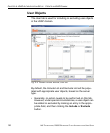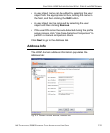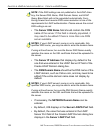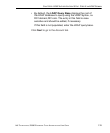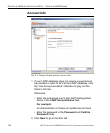CHAPTER 4: LDAP AUTHENTICATION SETUP CREATE AN LDAP DOMAIN
8E6 TECHNOLOGIES, R3000 ENTERPRISE FILTER AUTHENTICATION USER GUIDE 127
The LDAP domain window is comprised of the following
wizard tabs: Type, Group, User, Address, Account, SSL,
Alias List, and Default Rule. By going through the entire
wizard, domain details are established for the LDAP
domain, preparing the LDAP domain for group and user
filtering profile setup. After all entries are made on the
wizard tabs, the domain can be activated.
WARNING: The instructions in this user guide have been docu-
mented based on standard default settings in LDAP for Microsoft
Active Directory Services. The suggested entries and examples
may not be applicable to all other server types, or if any changes
have made to default settings on the LDAP Active Directory
server.
LDAP Server Type
Based on the entries made when creating the LDAP
domain, the R3000 will attempt to auto-detect the type of
server being used, and if successfully detected, the appro-
priate LDAP Server Type radio button will be selected on the
Type tab.
• The following options are available: “Microsoft Active
Directory Mixed Mode”, “Microsoft Active Directory
Native Mode”, “Sun One, Sun IPlanet or Netscape Direc-
tory Server”, “Novell eDirectory”, and “Other”. If the
server type is not detected, “Other” will be selected.
The server type setting on this tab defines the content
that displays on all other tabs of the wizard.
NOTES: If the server type is changed on this tab, object type
settings will be overwritten with the new object type settings. User
settings will not be modified.
If “Novell eDirectory” is selected, and the Novell eDirectory Agent
option is enabled in the Enable/Disable Authentication window,
the Default Rule tab lets you configure a backup server. See
Default Rule for Novell eDirectory.