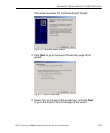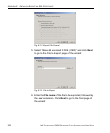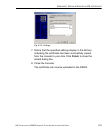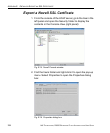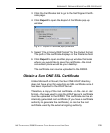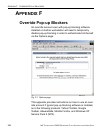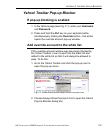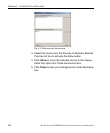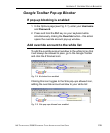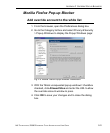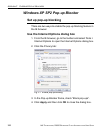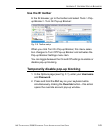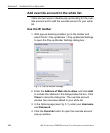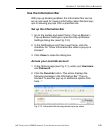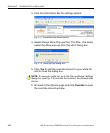APPENDIX F OVERRIDE POP-UP BLOCKERS
8E6 TECHNOLOGIES, R3000 ENTERPRISE FILTER AUTHENTICATION USER GUIDE 239
Google Toolbar Pop-up Blocker
If pop-up blocking is enabled
1. In the Options page (see Fig. F-1), enter your Username
and Password.
2. Press and hold the Ctrl key on your keyboard while
simultaneously clicking the Override button—this action
opens the override account pop-up window.
Add override account to the white list
To add the override account window to the white list so that
it will always be allowed to pass, go to the Google Toolbar
and click the # blocked icon:
Fig. F-4 # blocked icon enabled
Clicking this icon toggles to the Site pop-ups allowed icon,
adding the override account window to your white list:
Fig. F-5 Site pop-ups allowed icon enabled