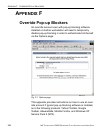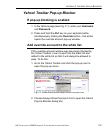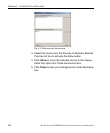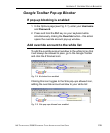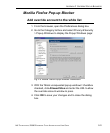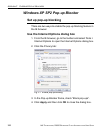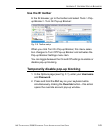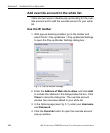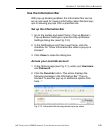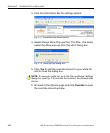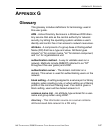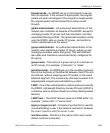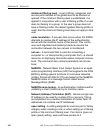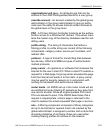APPENDIX F OVERRIDE POP-UP BLOCKERS
244 8E6 TECHNOLOGIES, R3000 ENTERPRISE FILTER AUTHENTICATION USER GUIDE
Add override account to the white list
There are two ways to disable pop-up blocking for the over-
ride account and to add the override account to your white
list.
Use the IE toolbar
1. With pop-up blocking enabled, go to the toolbar and
select Tools > Pop-up Blocker > Pop-up Blocker Settings
to open the Pop-up Blocker Settings dialog box:
Fig. F-9 Pop-up Blocker Settings
2. Enter the Address of Web site to allow, and click Add
to include this address in the Allowed sites list box. Click
Close to close the dialog box. The override account
window has now been added to your white list.
3. In the Options page (see Fig. F-1), enter your Username
and Password.
4. Click the Override button to open the override account
pop-up window.