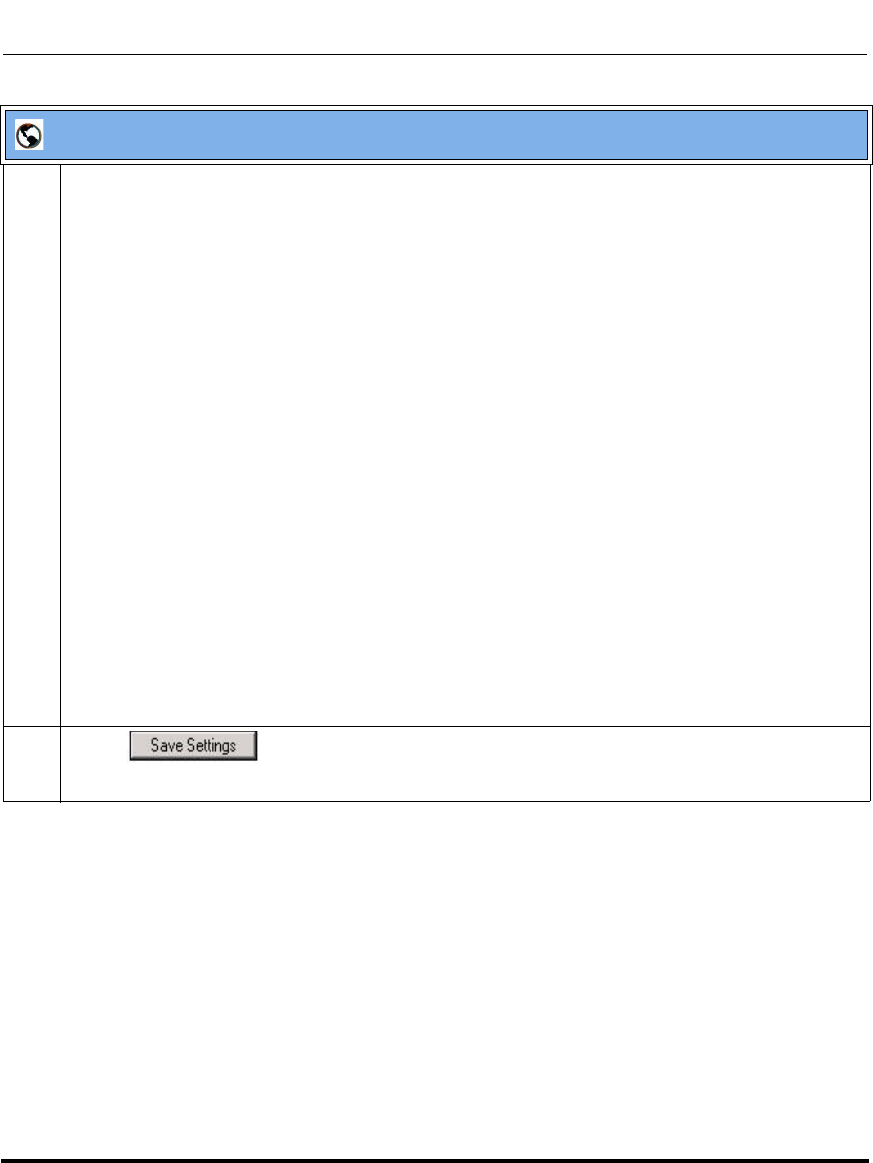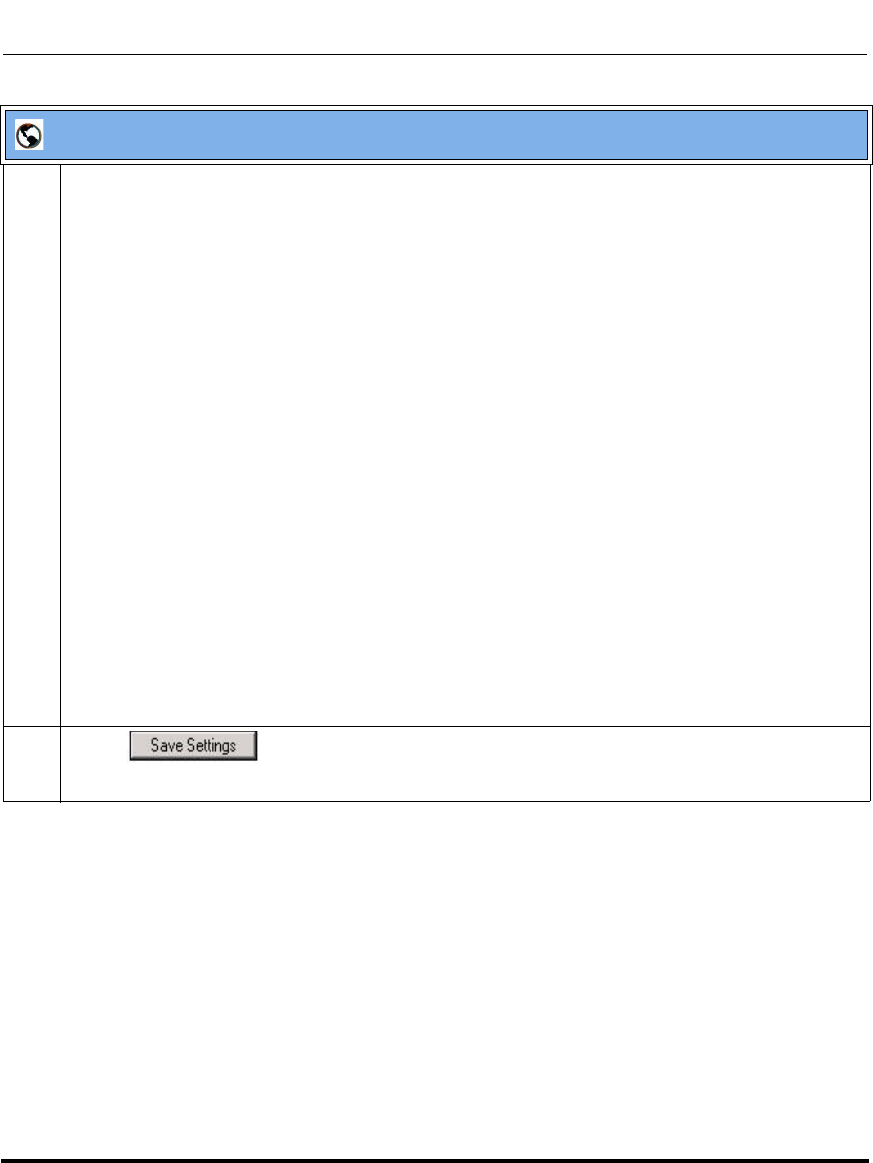
Features in Release 2.2
26 RN-001029-00, Rev 06, Release 2.2
IP Phone Release Notes 2.2
4 In the “Call Forward Key Mode” field, select a call forward mode to use on the phone.
Valid values are: Account, Phone, Custom. Default is Account.
• account
The account mode allows you to configure CFWD on a per account basis. Pressing a configured
CFWD key applies to the account in focus.
• phone
The Phone mode allows you to set the same CFWD configuration for all accounts (All, Busy,
and/or No Answer). When you configure the initial account, the phone applies the configuration
to all other accounts. (In the Aastra Web UI, only the account you configured is enabled. All other
accounts are grayed out but set to the same configuration.) Using the Aastra Web UI, if you make
changes to that initial account, the changes apply to all accounts on the phone.
• custom
The Custom mode allows you to configure CFWD for a specific account or all accounts. You can
configure a specific state (All, Busy, and/or No Answer) for each account independently or all
accounts. On the 51 and 53i phones, you can set all accounts to ALL On or ALL Off. On the 55i,
57i, and 57i CT, you can set all accounts to All On, All Off, or copy the configuration for the
account in focus to all other accounts using a CopytoAll softkey.
Notes:
1. If there is no CFWD key configured on the phone or it is removed, you can still set the CFWD
modes via the IP Phone UI at the path Options->Call Forward.
2. If there is only one account configured on the phone, then the mode setting is ignored and the
phone behaves as if the mode was set to “Phone”.
3. When configuring a CFWD state (All, Busy, No Answer) for an account, you must configure a
CFWD number for that state in order for the state to be enabled.
5 Click to save your changes.
The change takes effect immediately without a reboot.
Aastra Web UI