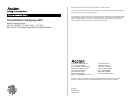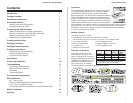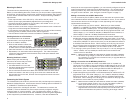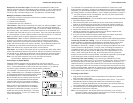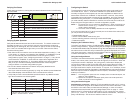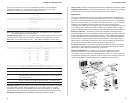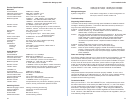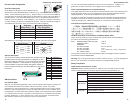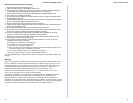Quick Installation GuideCheetahSwitch Workgroup-2027
10 11
Product Specifications
Base Unit
Access Method CSMA/CD, 10 Mbps
Standards Conformance IEEE 802.3 10BASE-T, AUI
Communication Rate 10 Mbps on Ports 1 - 25
Communication Mode Ports 1-25: full or half duplex
Media Supported 10BASE-T - 100W Category 3,4,5 twisted-pair,
10BASE2 - thin Ethernet coaxial cable (AUI),
10BASE5 - thick Ethernet coaxial cable (AUI),
10BASE-F - SC/ST type multimode fiber (AUI)
Number of Ports 24 10BASE-T ports and 1 AUI port
Indicator Panel LEDs for monitoring diagnostics, console connection,
utilization, collision, communication mode, link, activity
Dimensions 440 x 305 x 63 mm (17.3 x 12 x 2.5 in)
Weight 4.75 kg (10.47 lb)
Input Power Full range power input: 100 to 240V (±10%)
50 to 60 Hz (±3Hz)
Power Consumption 75 Watts max. at 100 VAC and 240 VAC
Heat Dissipation 256 BTU/hr
Temperature 0 to 40°C (32 to 104°F) Standard Operating
Humidity 5% to 95% (Noncondensing)
Certification CE Mark
Emissions FCC Class A, VCCI Class A, CISPR Class A
Immunity IEC 1000-4-2/3/4/6
Safety UL, CSA, TÜV/GS
Uplink Modules
100BASE-TX
Access Method CSMA/CD, 10 or 100 Mbps
Standards Conformance IEEE 802.3u 100BASE-TX
Communication Rate 10 or 100 Mbps (manual or auto-detection)
Communication Mode Full or half duplex (manual or auto-negotiation)
Media Supported 100BASE-TX 100W Cat 5 for 100 Mbps,
or 100W Cat 3,4,5 for 10 Mbps
Number of Ports 1 100BASE-TX RJ-45 port (MDI-X or MDI connection)
Indicator Panel Comprehensive array of LEDs for displaying port link,
collision, activity, transmission speed and mode
100BASE-FX
Access Method CSMA/CD, 100 Mbps
Standards Conformance IEEE 802.3u 100BASE-FX
Communication Rate 100 Mbps
Communication Mode Full or half duplex (manual)
Media Supported 50/125 mm or 62.5/125 mm multimode fiber
Number of Ports 1 100BASE-FX SC or ST type port
Indicator Panel Comprehensive array of LEDs for displaying port link,
collision, activity, transmission speed and mode
Switching Criteria
Network Bridging Function filtering, forwarding and learning
Switching Method cut-through or store-and-forward
Address Table 2K entries
Queue Buffer 8M shared memory
Address Resolution via fast hashing scheme
Filtering Rate 14,880 pps at 10 Mbps, 148,800 pps at 100 Mbps
Forwarding Rate 14,880 pps at 10 Mbps, 148,800 pps at 100 Mbps
Management Support
System Configuration Push-button configuration; on-board configuration via
serial port, Telnet or remote modem link
Troubleshooting
Diagnosing Switch Indicators
The switch can be easily monitored through panel indicators to assist the network
manager in identifying problems. This section describes common problems you
may encounter and possible solutions.
Symptom: Link indicator does not light up (green) after making a connection.
Cause: Network interface (e.g., a network adapter card on the attached device),
network cable, or switch port is defective.
Solution: Verify that the switch and attached device are powered on. Be sure the cable
is plugged into both the switch and corresponding device. Verify that the
proper cable type is used and its length does not exceed specified limits
(100m or 328ft). Check the adapter on the attached device and cable
connections for possible defects. Replace the defective adapter or cable if
necessary.
Symptom: Power indicator does not light up (green) after power on.
Cause: Defective power outlet, power cord, or internal power supply.
Solution: Check the power outlet by plugging in another device that is functioning
properly. Check the power cord with another device. If these measures fail
to resolve the problem, have the unit's power supply replaced by a qualified
Accton distributor.
Power and Cooling Problems
If the Power indicator does not turn on when the power cord is plugged in, you may
have a problem with the power outlet, power cord, or internal power supply as
explained in the previous section. However, if the unit powers off after running for
a while, check for loose power connections, power losses or surges at the power
outlet, and verify that the fan on back of the unit is unobstructed and running prior
to shutdown. If you still cannot isolate the problem, then the internal power supply
may be defective. In this case, contact your Accton distributor for assistance.
Installation
Verify that all system components have been properly installed. If one or more
components appear to be malfunctioning (e.g., the power cord or network cabling),
test them in an alternate environment where you are sure that all the other
components are functioning properly.
Transmission Mode
When you use Ports 1 - 25 or the 100BASE-FX port, verify that each port is set to
the same transmission mode used by the attached device (i.e., half or full duplex).
You can configure the ports using the configure button or console program as
described in Configuring the Switch on page 7. When using the 100BASE-TX
port, the switch can be configured to use auto-negotiation to set the transmission
mode. However, if the attached device does not support auto-negotiation, then you
must manually configure the port.