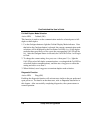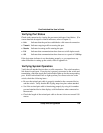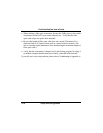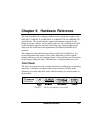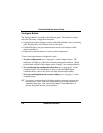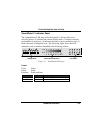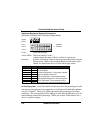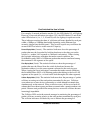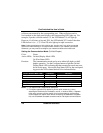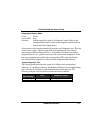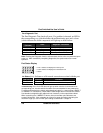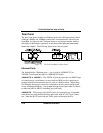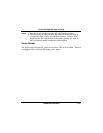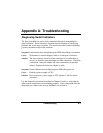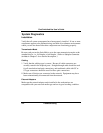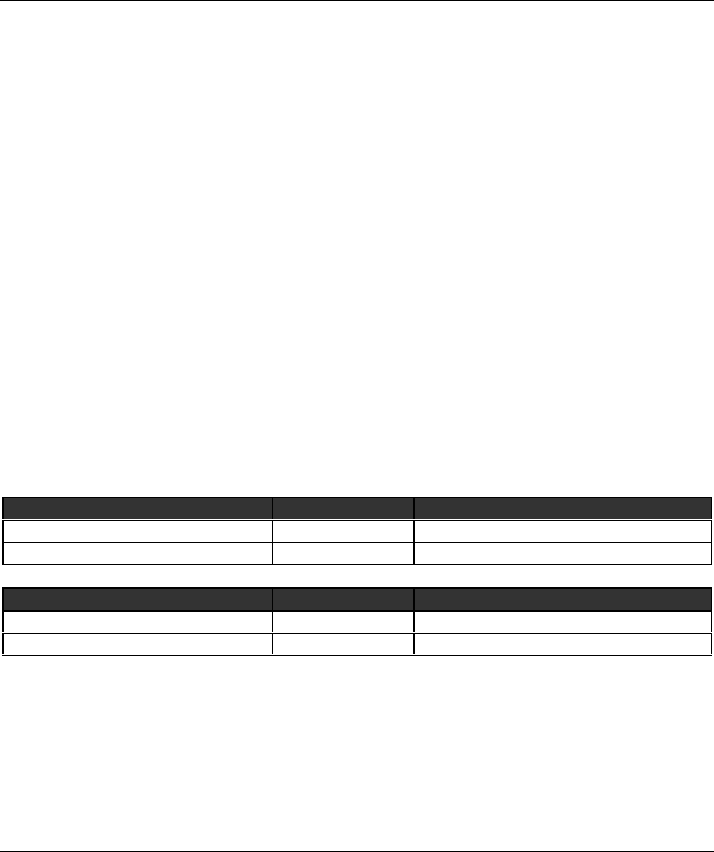
Fast SwitcHub-2se User’s Guide
3-6 Hardware Reference
collisions encountered by the corresponding port. When collisions reach a
level marked on the front panel display, the corresponding LED lights up. For
example, if packet collision reaches 1%, the LED labeled 1% will light up.
However, if collisions go beyond 30%, the LED labeled 30
+
% and all the other
LEDs before it (i.e., 1, 5, 10 and 20) also light up in rapid succession.
Note: If either port displays a high collision rate, check to see if any of the connected
devices are malfunctioning or if a loop has been formed in your network connections.
Otherwise, you may need to reconfigure your network to balance the traffic load.
Setting the Communication Mode (Full/Half Duplex)
Color: Green
Active LEDs:
Full/Half (Display Mode LED)
Full (Port Status LED)
Function: The communication mode can be set to either full-duplex or half-
duplex operation. Use the Configure button to light the
Full/Half
Display Mode LED, indicating that the transmission mode may now
be set for the ports. Next set the Port Status LED for the correspond-
ing port in the LED column labeled
Full as indicated below.
Full/Half (Display Mode LED) Condition Indication
STEADY LIGHT ON Transmission mode selection enabled.
NO LIGHT OFF Transmission mode selection disabled.
Full (Port Status LED) Condition Indication
STEADY LIGHT ON Port is set for full-duplex operation.
NO LIGHT OFF Port is set for half-duplex operation.
Notes:
1. Full-duplex mode is supported for both ports.
2. Full-duplex operation only applies to point-to-point access (e.g., when
attaching the SwitcHub to a workstation, server, or another switch). Repeater
hubs use a common collision domain for all communications, and therefore
cannot support full-duplex mode. When connecting the SwitcHub to a repeater
hub, use a standard cascaded connection set for half-duplex communications.