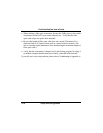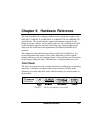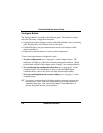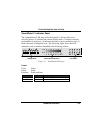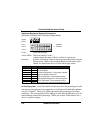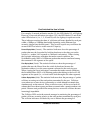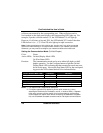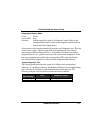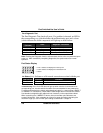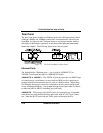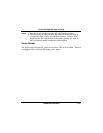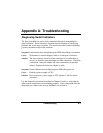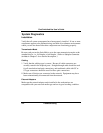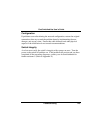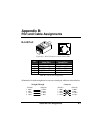Fast SwitcHub-2se User’s Guide
3-8 Hardware Reference
Port Diagnostic Test
The Port Diagnostic Test checks all ports. If a problem is detected, an LED in
the corresponding row (which indicates the malfunctioning port) and column
(which indicates the failed component) will light up as shown below.
LED Indicator
(Column)
Color Diagnostic Test Status
4 (20% LED) Green Failed Port IC Test
5 (35% LED) Green Failed Routing Table Test
6 (50% LED) Orange Failed Input Queue RAM Test
7 (70% LED) Orange Failed Output Queue RAM Test
Note: Enabling the Diagnostic function activates tests similar to the one performed upon
power on. After successfully completing diagnostics, the system returns to normal
operation.
Port Status Display
← Port 1 statistcs are displayed on the top row
←
Port 2 statistcs are displayed on the bottom row
←
Status
Link Status (Link) - Indicates a valid network connection associated with the port.
LED Activity Condition Indication
STEADY LIGHT ON Indicates a valid link has been established on this port.
NO LIGHT OFF No valid link has been established on this port.
Troubleshooting
:
If the Link LED does not light up when a device is connected to its
corresponding port, check that both the switch and connected device are powered on.
For devices connected to the switch using twisted-pair cable (i.e., when making 10BASE-T
or 100BASE-TX connections), check that the cable length does not exceed 100 meters.
Use standard, straight-through cables and not crossover or other specialized cables.
When connecting to a 100BASE-FX device, be sure the fiber optic cable does not
exceed 2 kilometers. Also remember to account for power loss when calculating the
maximum length you can run fiber optic cabling as described in Chapter 2.