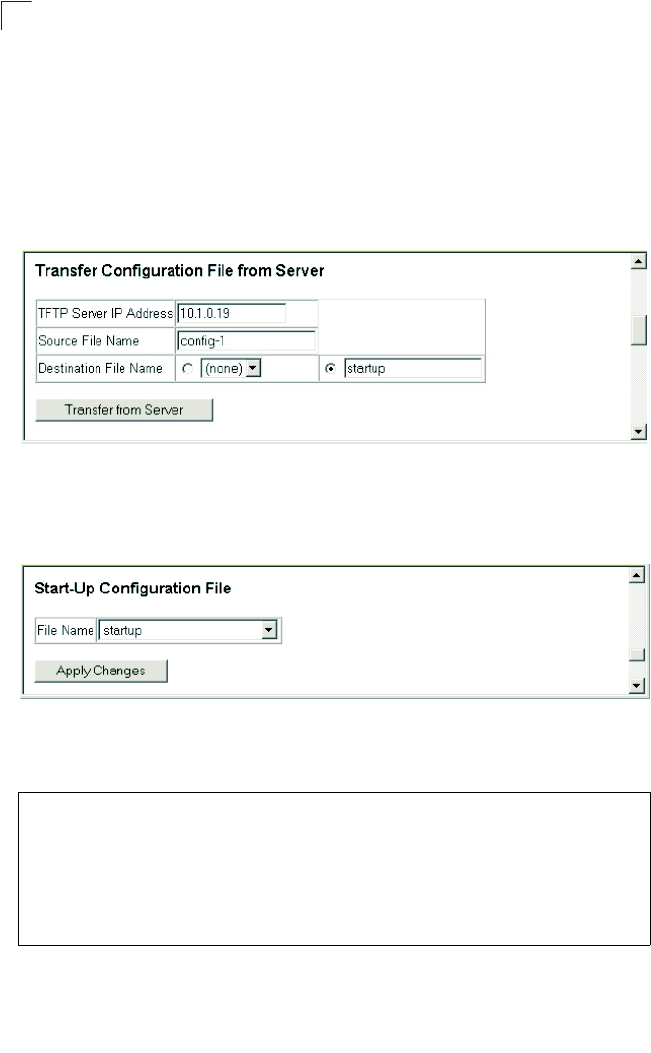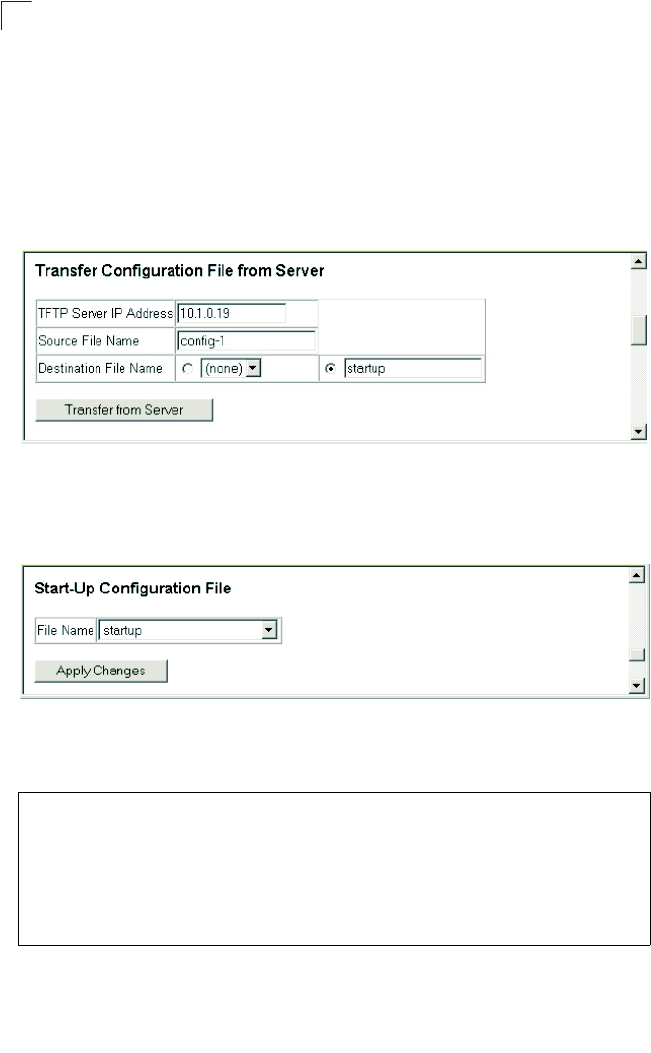
Configuring the Switch
3-18
3
Downloading Configuration Settings from a Server
You can download the configuration file under a new file name and then set it as the
startup file, or you can specify the current startup configuration file as the destination
file to directly replace it. Note that the file “Factory_Default_Config.cfg” can be
copied to the TFTP server, but cannot be used as the destination on the switch.
Web – Click System, File, Configuration. Enter the IP address of the TFTP server,
enter the name of the file to download, select a file on the switch to overwrite or
specify a new file name, and then click Transfer from Server.
Figure 3-10. Downloading Configuration Settings
If you download to a new file name, then select the new file from the drop-down box
for Startup Configuration File, and press Apply Changes. To use the new settings,
reboot the system via the System/Reset menu.
Figure 3-11. Setting the Startup Configuration Settings
CLI – Enter the IP address of the TFTP server, specify the source file on the server,
set the startup file name on the switch, and then restart the switch.
Console#copy tftp startup-config 4-63
TFTP server ip address: 192.168.1.19
Source configuration file name: config-1
Startup configuration file name [] : startup
\Write to FLASH Programming.
-Write to FLASH finish.
Success.
Console#reload