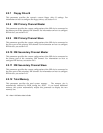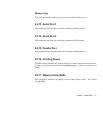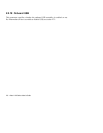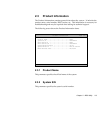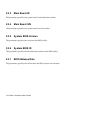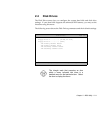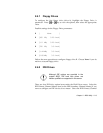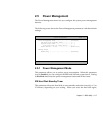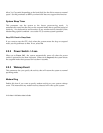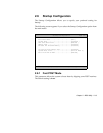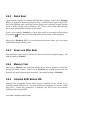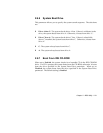Altos 1100 Series User’s Guide2-14
Slave item (or the IDE Secondary Channel Slave) if you want to configure an IDE
device set as slave.
To configure an IDE device designated as master:
1.
Select the IDE Primary Channel Master (or the IDE Secondary Channel
Master) option to display its menu.
2.
Highlight the parameter Type, then press or to display the IDE drive
types with their respective values for cylinder, head, sector, and size.
You may do any of the following:
• Select the type that corresponds to your IDE hard disk drive.
• If you do not know the exact type of your IDE device, select the Auto
option to let the BIOS utility automatically detect the installed IDE drive
type.
• You may save the values under the option User. The next time you boot
the system, the BIOS utility does not have to auto-configure your IDE
drive as it detects the saved disk information during POST.
We recommend that you copy the IDE disk
drive values and keep them in a safe place in
case you have to reconfigure the disk in the
future.
•
If you have installed an IDE hard disk that was previously formatted
but does not use the disk native parameters or structure, i.e., the disk
may be formatted according to the user-specified number of cylinders,
heads, and sectors, select the User option. Then enter the appropriate
drive information.
• If there is no device connected, choose None.