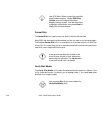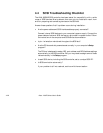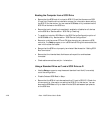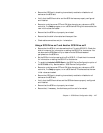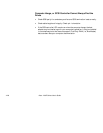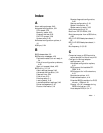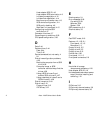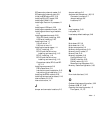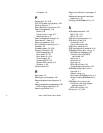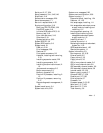Altos 1100E Series User’s Guide
4-26
Booting the Computer from a SCSI Drive
•
Be sure that the SCSI boot drive is set to SCSI ID 0 and that there are no SCSI
ID conflicts. Check the drive installation manual for information about setting
the SCSI ID for that device. You can use the SCSISelect utility to determine the
SCSI IDs of devices on the SCSI bus.
•
Be sure that parity checking is consistently enabled or disabled on all devices
on the SCSI bus. See the section “SCSI Parity Checking”.
•
Try enabling Include in BIOS Scan in the SCSI Device Configuration option of
the SCSISelect utility. See the section “SCSI Device Configuration”.
•
Be sure to cycle the power OFF and ON after changing any values on a SCSI
controller, in a Setup program, or on a SCSI device. Doing this ensures that the
new initial values are loaded.
•
Be sure that the SCSI bus is properly terminated. See the section “Setting SCSI
Bus Termination”.
•
Be sure that the intended boot disk has an active partition and has been
formatted.
•
Check cable connections and pin-1 orientation.
Using a Standard Drive as C and a SCSI Drive as D
•
Use the Setup program to map the second standard hard disk (if one exists)
out of the configuration.
•
Disable Onboard SCSI Boot in Setup.
•
Be sure that the SCSI drive to be used as drive D is set to SCSI ID 0. Check the
drive manual for information on setting the SCSI ID for that device. You can
also use the SCSISelect utility to determine the SCSI addresses of peripherals
on the SCSI bus.