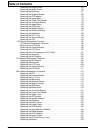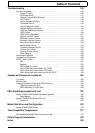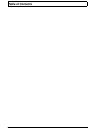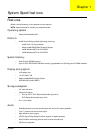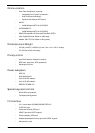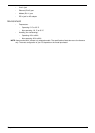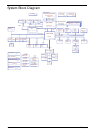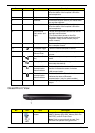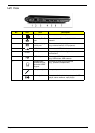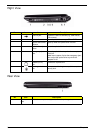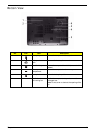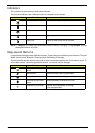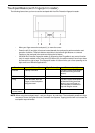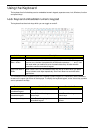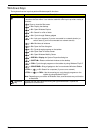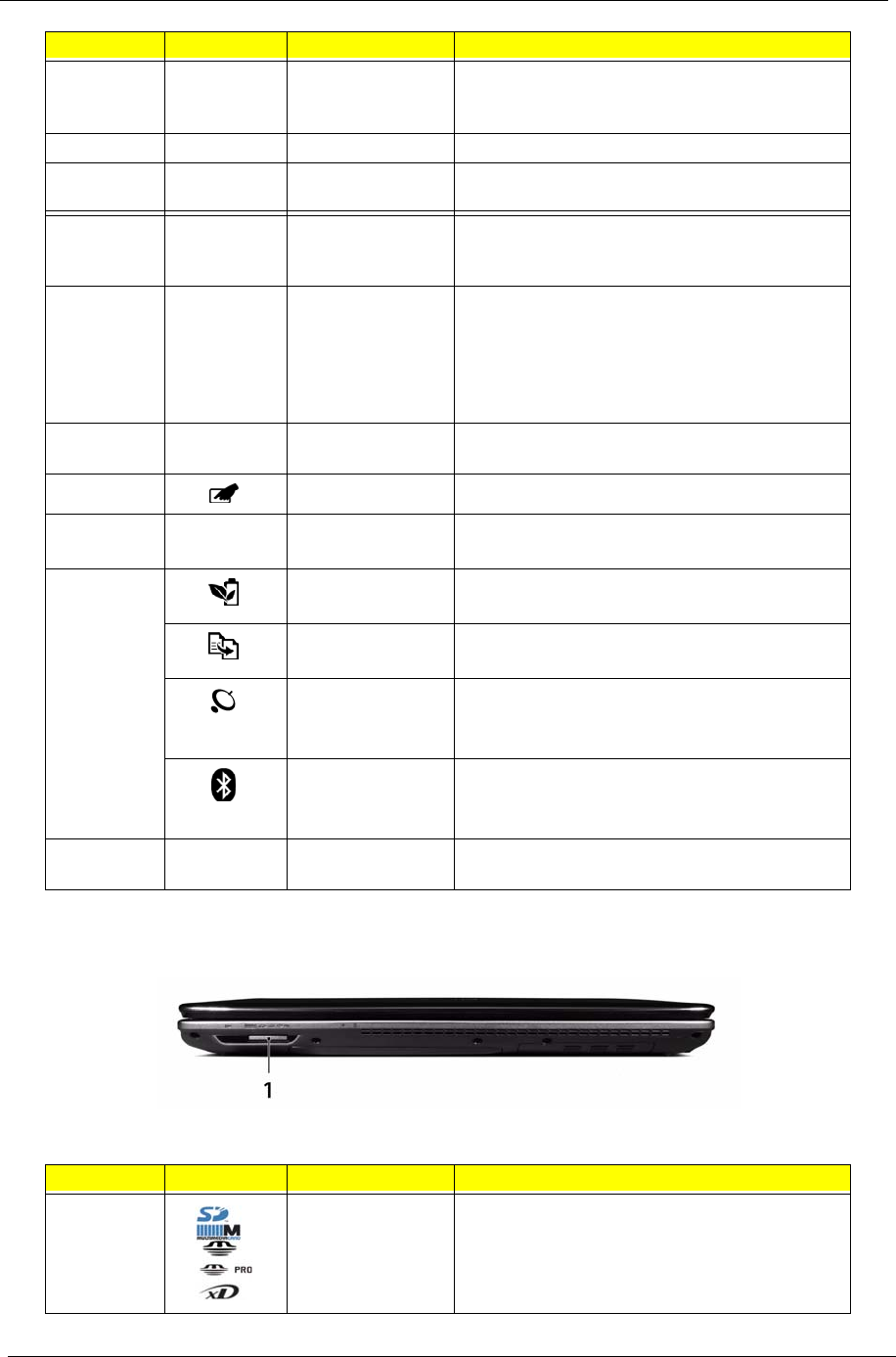
6 Chapter 1
Closed Front View
5 Status indicators Light-Emitting Diodes (LEDs) that light up to
show the status of the computer's functions
and components.
6 Keyboard For entering data into your computer.
7 Palmrest Comfortable support area for your hands when
you use the computer.
8 Status indicators Light-Emitting Diodes (LEDs) that light up to
show the status of the computer's functions
and components.
9 Click buttons
(left, center* and
right)
The left and right buttons function like the left
and right mouse buttons.
*The center button serves as Acer Bio-
Protection fingerprint reader supporting Acer
FingerNav 4-way control function (only for
certain models).
10 Touchpad Touch-sensitive pointing device which functions
like a computer mouse.
11 Touchpad Toggle Turns the internal touchpad on and off.
12 Volume Up/
Volume Down
Increase system volume/decrease system
volume.
13 Acer PowerSmart
key
Puts your computer into power-saving
mode.
Backup key Launches Acer Backup Management for
three-step data backup.
Wireless LAN
communication
button/indicator
Enables/disables the wireless LAN
function. Indicates the status of wireless
LAN communication.
Bluetooth
communication
button/indicator
Enables/disables the Bluetooth function.
Indicates the status of Bluetooth
communication. (only for certain models)
14 Speakers Left and right speakers deliver stereo audio
output.
No. Icon Item Description
1 5-in-1 card
reader
Accepts Secure Digital (SD), MultiMediaCard
(MMC), Memory Stick (MS), Memory Stick Pro
(MS PRO), and xD-Picture Card.
Note: Push to remove/install the card. Only
one card can operate at any given time.
No. Icon Item Description