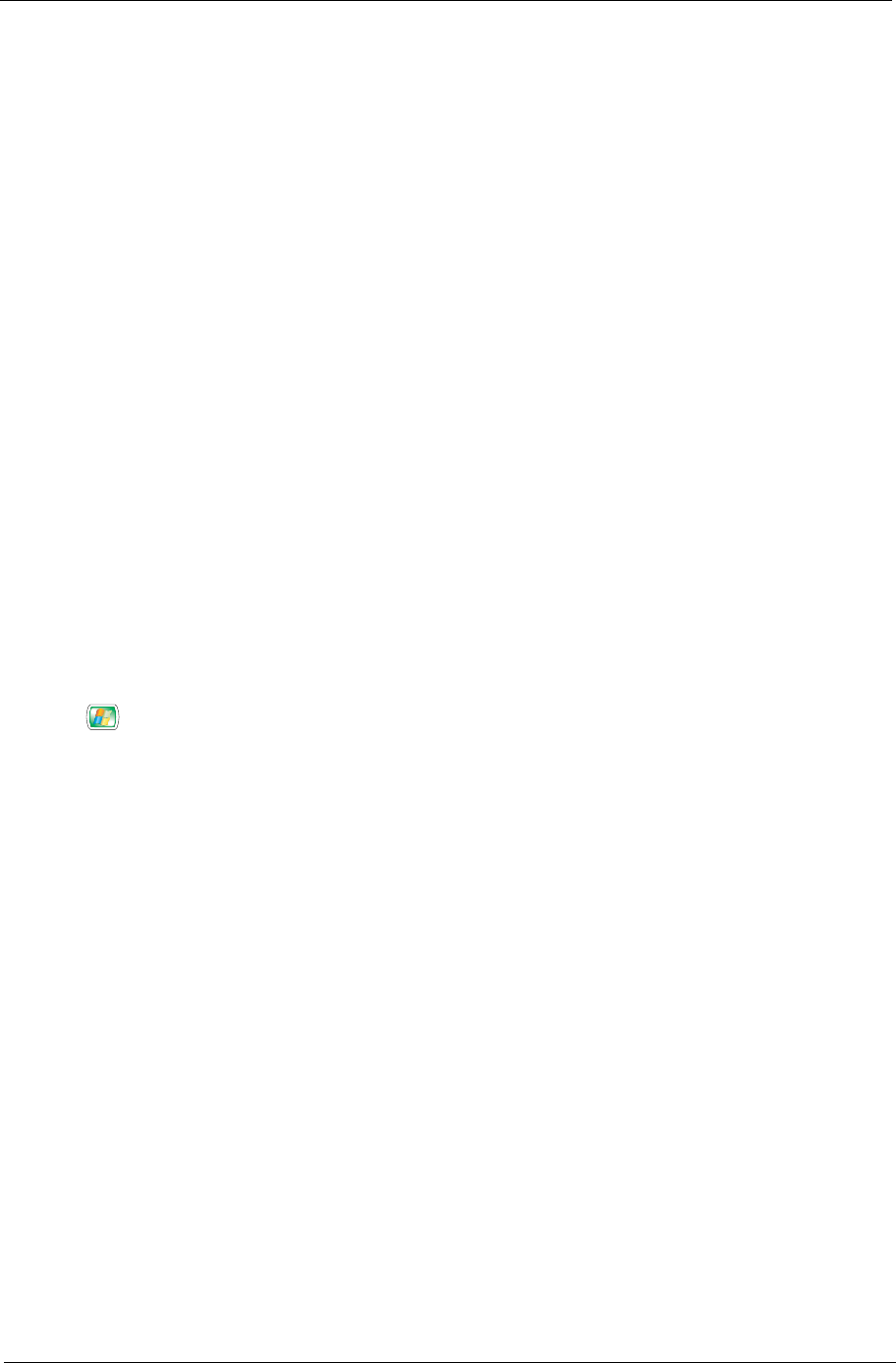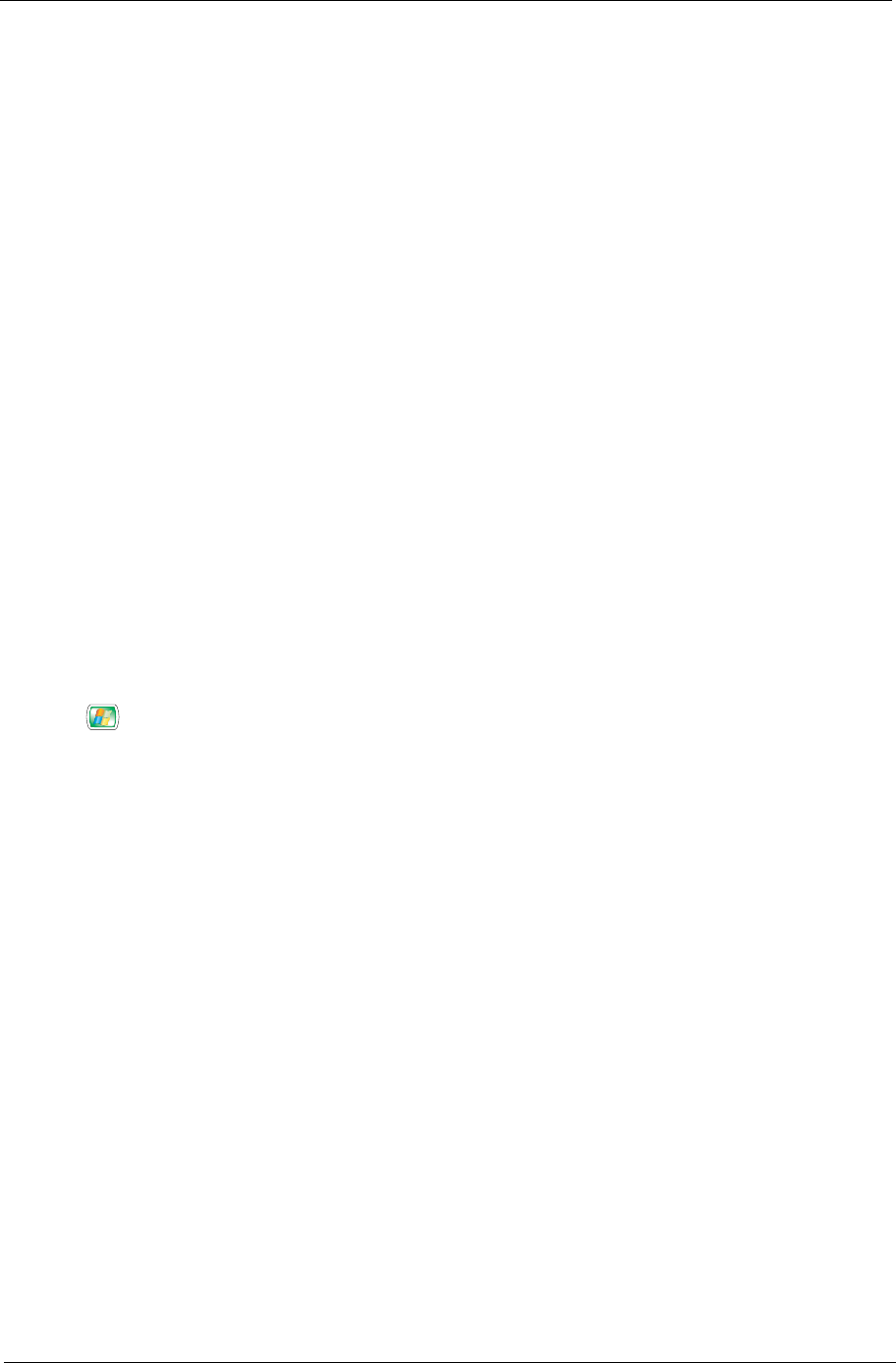
Chapter 1 25
Configuring Your Set-Top Box
To configure Media Center to properly recognize a set-top box:
1. On the Media Center Home Page, select Setting.
2. Select TV > Set up TV signal in Media Center.
3. On the TV signal screen, select Next.
4. Select Yes to confirm region detected by Media Center.
5. Choose your TV signal, then select Next.
6. If you have a set-top-box, select Yes > Next, then proceed to step 7. If not select No > Next.
7. Select the number of tuners you want to configure, then select Next.
8. Select the type of cable connected to the set-top box, then select Next.
9. Set up your remote control to work with your set-top box, then select Next.
10. Choose your TV signal, then select Next.
11. Choose Yes if you have a set-top box remote control, then select Next.
12. Choose the number of digits for the highest channel number you receive on your system, then select Next.
13. Specify how you change channels, then select Next.
14. Select your set-top box brand, then select Next.
15. Choose a remote control code, then select Next.
16. Use the numeric buttons on the remote control to try changing channels, then select Next.
17. Select a remote control IR signal speed, then choose the number of digits you receive in you TV signal, then
select Next.
18. Select Next to confirm signal speed.
19. After you finished setting up your TV signal, you will be prompted to set up your program guide.
Closing Media Center
1. Press on the remote control to enter the Media Center Home Page.
2. Use the remote control to navigate to the Shut Down button on the upper left corner of the screen, then press
OK. The Media Center shutdown window will appear and the optional items are Close Media Center, Log Off,
Shut Down, Restart and Stand by.
Warning!
Never unplug the power cable when the system is in standby mode. Unplugging the power
cable will cause irrecoverable errors to your system.
3. Select the desired item and press OK.