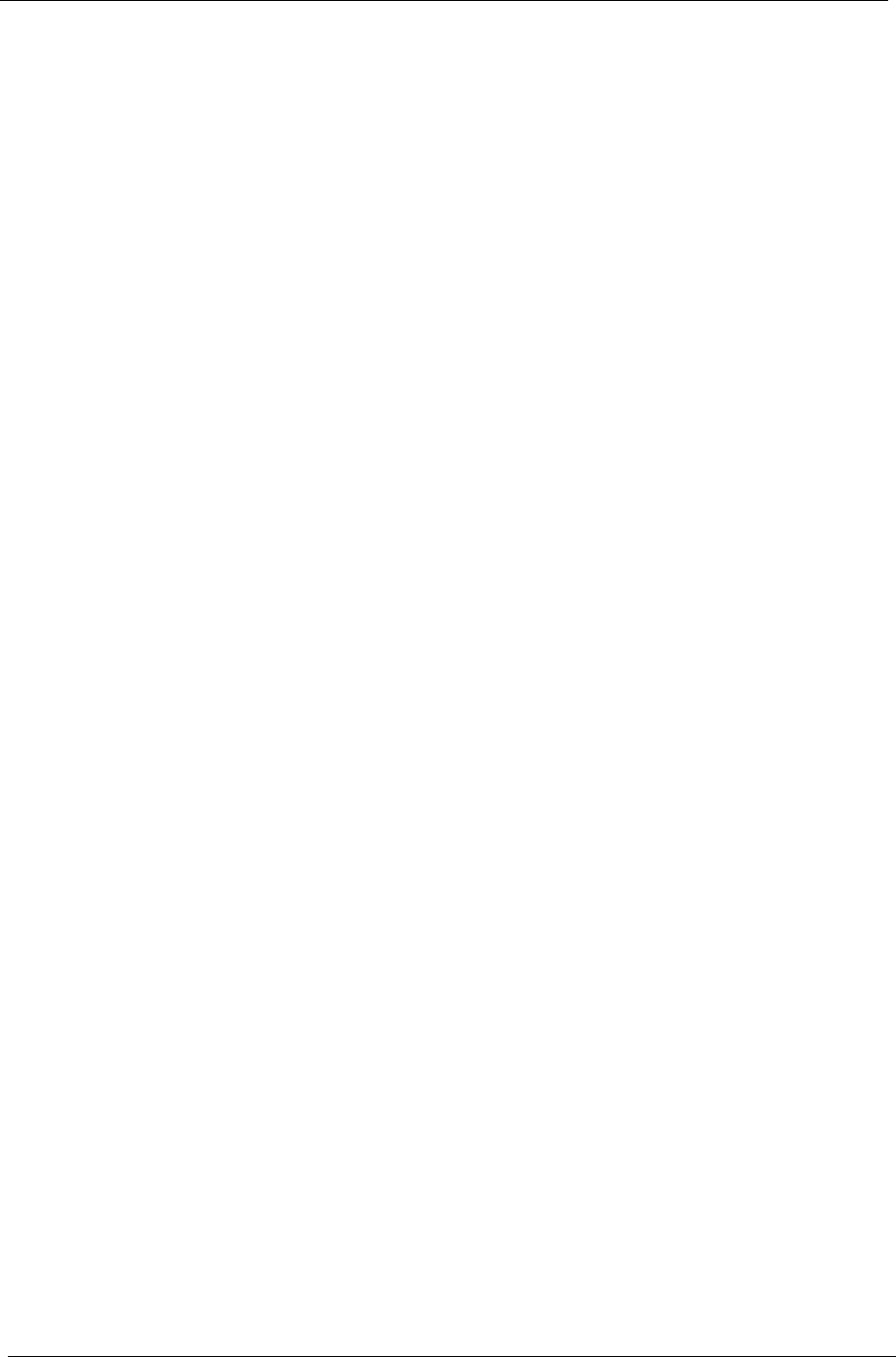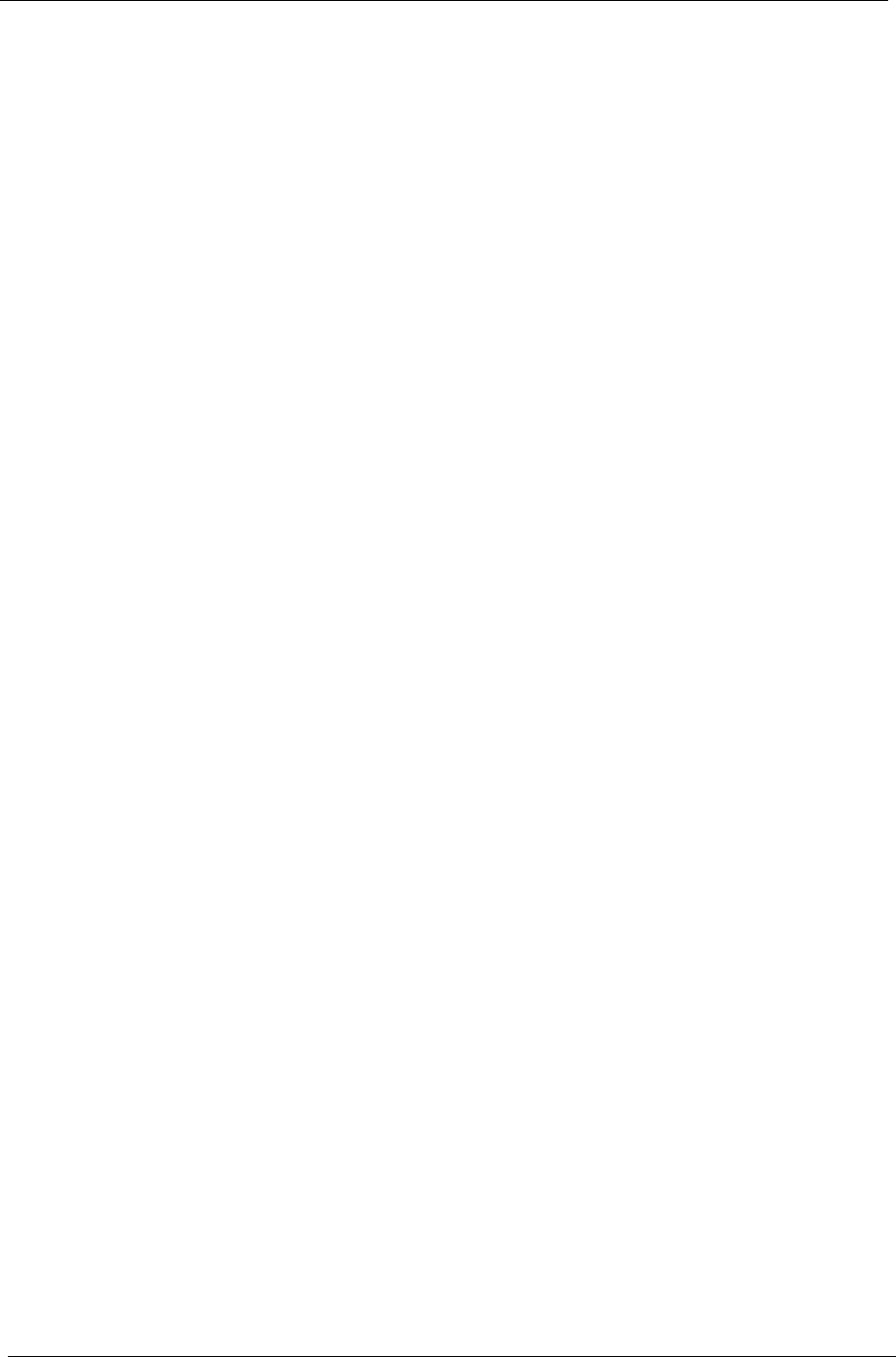
28 Chapter 1
Restoring System to Factory Default
Select to restore the computer to its original state. All previously installed programs and saved data will be lost.
When selected, the computer reboots and restores the system from the image in the hidden hard disk drive
partition.
Restoring System from User’s Backup
This allows you to restore the system using the most recent backup image you created. When selected, the
backup image information will appear below the option.
Recovering System from CD/DVD
This allows you to restore the system using the backup image on the optical disk. When selected, the computer
reboots from the optical drive. The utility prompts you to insert the backup disk, if not loaded in the optical drive.
Reinstalling Applications/Drivers
This allows you to reinstall a damaged application or device driver. Acer eRecovery Management extracts the data
from the hidden hard disk drive partition. This process may take a few minutes and may disable the keyboard and
mouse to ensure system stability.
Other System Restore Modes
You may also restore the system from the WinPE environment or through the hidden partition main page.
Restoring the System from WinPE Environment
If the system fails to boot, you can restore the system from WinPE environment. The system boots from the hidden
hard disk drive partition to start recovery.
Note: You are prompted to enter the password before system restore starts. Failure to enter the correct
password three times reboots the computer to the operating system.
Hidden Partition Main Page
Press <Alt> + <F10> on the keyboard or the Stop and Record buttons on the front panel during POST to boot the
system from the hidden hard disk drive partition and access the hidden partition main page.
Note: You must enter the password to access the hidden partition main page.
The hidden partition main page offers three options to restore the system: restore to factory default settings,
restore from user’s backup, or restore from backup CD/DVD.
Restoring System to Factory Default Settings
1. Select this option, then enter the password. The utility restores the system from the factory default settings
image in the hidden hard disk drive partition.
2. When prompted, confirm system recovery. A message appears to tell you that you will lose all data on the
drive. The utility then restores the system to its original state.
Restoring System to User’s Backup
1. Select this option, then enter the password. The utility restores the system from the user’s backup image in the
second hard drive partition.
2. When prompted, confirm system recovery. A message will appear to inform you that you will lose all data on
the primary partition. The utility then restores the system to the most recent user backup.
Restoring System from CD/DVD
1. Select this option, then enter the password. The utility restores the system from the user’s backup image in the
second hard drive partition.