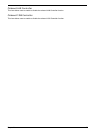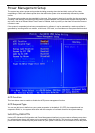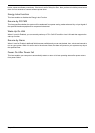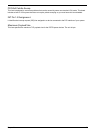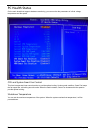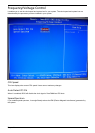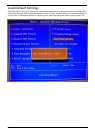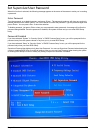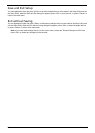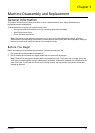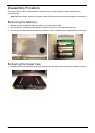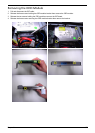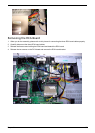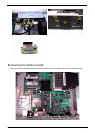Chapter 2 53
Set Supervisor/User Password
When this function is selected, the following message appears at the center of the screen to assist you in creating
a password.
Enter Password
Type the password, up to eight characters, and press <Enter>. The password typed now will clear any previously
entered password from CMOS memory. You will be asked to confirm the password. Type the password again and
press <Enter>. You can press <Esc> to abort the selection.
To disable password, just press <Enter> when you are prompted to enter password. A message will confirm the
password being disabled. Once the password is disabled, the system will boot and you can enter BIOS Setup
freely.
Password Disabled
If you have selected “System” in “Security Option” of “BIOS Features Setup” menu, you will be prompted for the
password every time the system reboots or any time you try to enter BIOS Setup.
If you have selected “Setup” at “Security Option” of “BIOS Features Setup” menu, you will be prompted for the
password only when you enter BIOS Setup.
Supervisor Password has higher priority than User Password. You can use Supervisor Password when booting the
system or entering BIOS Setup to modify all settings. Also you can use User Password when booting the system
or entering BIOS Setup but can not modify any setting if Supervisor Password is enabled.