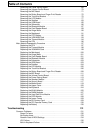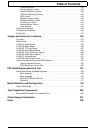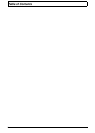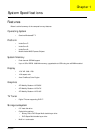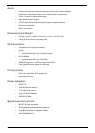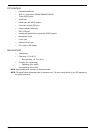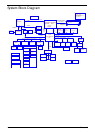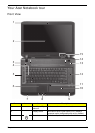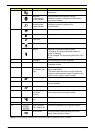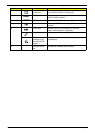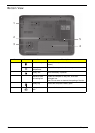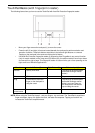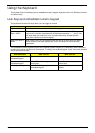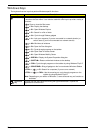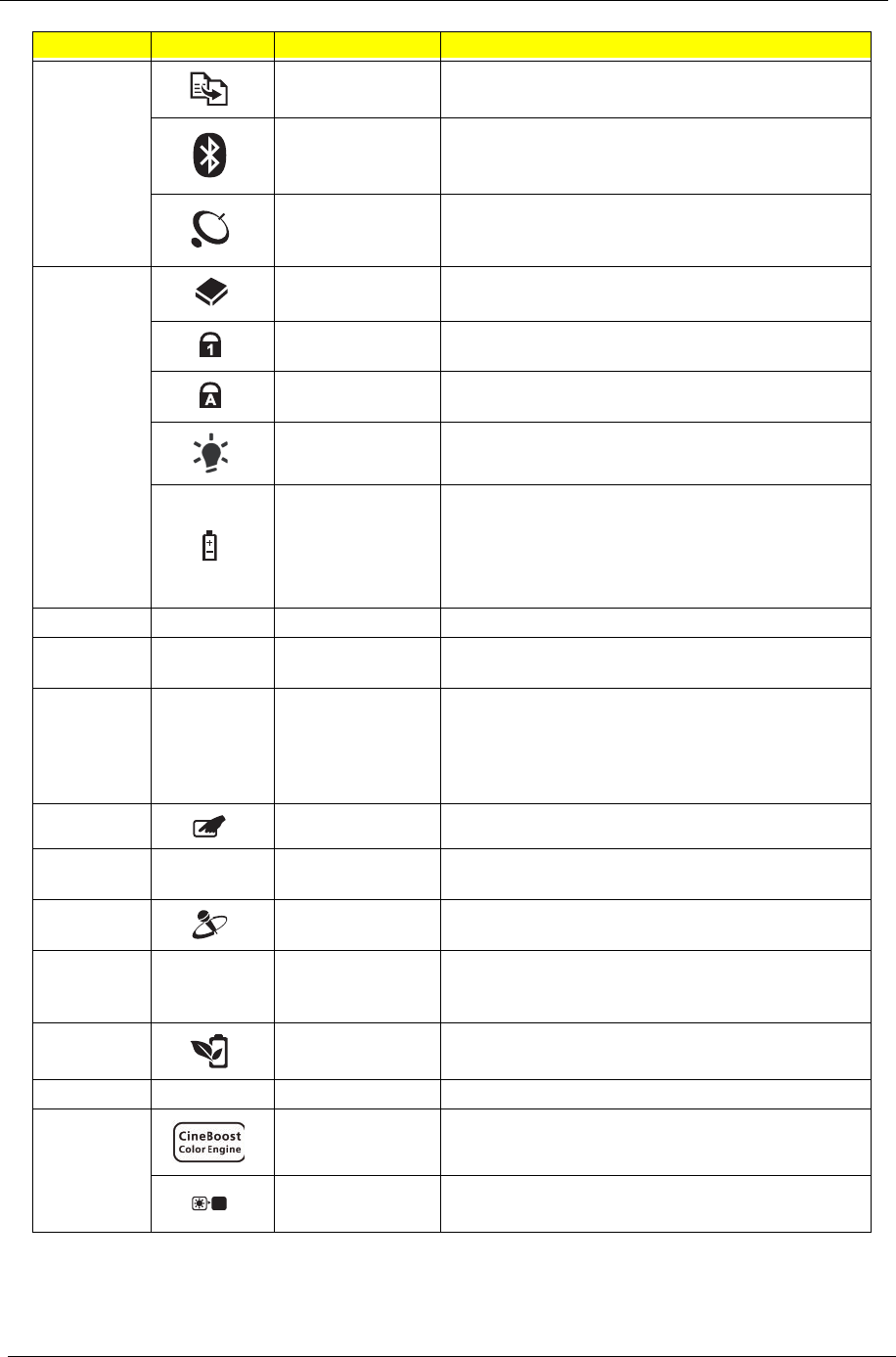
6 Chapter 1
NOTE:
1
The front panel indicators are visible even when the computer cover is closed
4 Backup key Launches Acer Backup Management for three-step
data backup.
Bluetooth
communication
button/indicator
Enables/disables the Bluetooth function.
Indicates the status of Bluetooth communication
(only certain models).
Wireless LAN
communication
button/indicator
Enables/disables the wireless LAN function.
Indicates the status of wireless LAN
communication.
5
HDD
1
Indicates when the hard disk drive is active.
Num Lock
1
Lights up when Num Lock is activated.
Caps Lock
1
Lights up when Caps Lock is activated.
Power
1
Indicates the computer's power status.
Battery
1
Indicates the computer's battery status.
1. Charging: The light shows amber when the
battery is charging.
2. Fully charged: The light shows green when in AC
mode.
6 Keyboard For entering data into your computer.
7 TouchPad Touch-sensitive pointing device which functions like
a computer mouse.
8 Click buttons
(left, center* and
right)
The left and right buttons function like the left and
right mouse buttons.
*The center button serves as Acer Bio-Protection
fingerprint reader supporting Acer FingerNav 4-way
control function (only for certain models).
9 TouchPad toggle Turns the internal TouchPad on and off.
10 Palmrest Comfortable support area for your hands when you
use the computer.
11 Microphone Internal microphone for sound recording.
12 Acer CineDash
2.0 media
console
Capactive human interface featuring: Acer Arcade,
hold, volume wheel and media controls.
13 Acer PowerSmart
key
Puts your computer into power-saving mode.
14 Speakers Left and right speakers deliver stereo audio output.
15 Acer CineBoost
Color Engine key
Turns Acer CineBoost Color Engine on and off.
Screen blank Turns the display screen backlight off to save
power. Press any key to return.
No. Icon Item Description