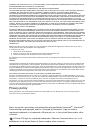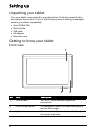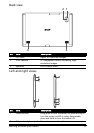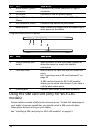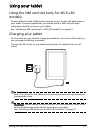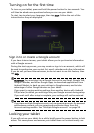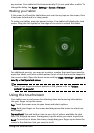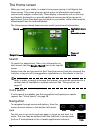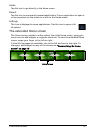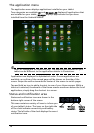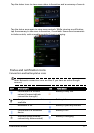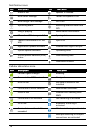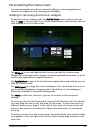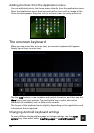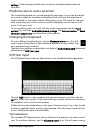14
The Home screen
When you start your tablet, or wake it from power saving, it will display the
Home screen. This screen gives you quick access to information and simple
controls with widgets or shortcuts. These display information such as the time
and favorite bookmarks, or provide additional controls and direct access to
applications. Some have been pre-installed on your tablet, while others may be
downloaded from the Android Market.
The Home screen already features some us
eful controls and information.
Search
Navigation
Application menu
Customize screen
Time and
Status
and
Search
To search for applications, files or for information on
the Internet, tap the Google / Search icon in the top-left
corner.
Simply enter the text you want to
find. Tap the arrow or Enter key to search the
Internet, or tap one of the suggestions, applications or files shown in the list.
Note: In order to search or browse the Internet, you must be connected to a
cellular data (if available) or wireless network. See “Going online” on
page 27.
Voice search
If voice search is available, tap the microphone and speak your search
request. See “Voice Search” on page 28.
Navigation
Back Home Recent
To navigate through menus and options, three (or
more) icons are shown in the bottom-left corner.
Back
Tap this icon to go to the previous page, or to go up one level in a
menu. This icon may be replaced with the
hide
icon in certain cases
(such as if the keyboard or list of recent applications is shown).
Hide