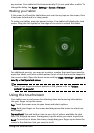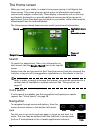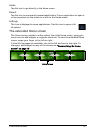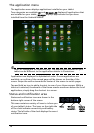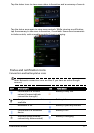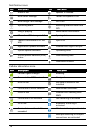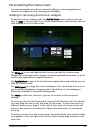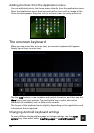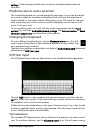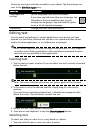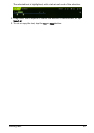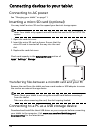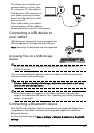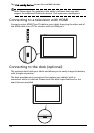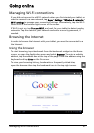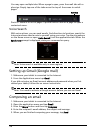21The onscreen keyboard
settings. These settings include Auto-correction and keyboard sounds and
vibration.
Predictive text or auto correction
The Android keyboard can provide predictive text input. As you tap the letters
of a word, a selection of words are displayed that continue the sequence of
letters tapped, or are a close match allowing for errors. The word list changes
after every key press. If the word you need is displayed, you can tap on it to
insert it into your text.
To turn predictive text on or off wit
h the Android keyboard, tap the Input
options key, and then Android keyboard settings. Tap Auto correction or Show
correction suggestions and select one of the options.
Changing the keyboard
To use a different keyboard type, tap the Keyboard status icon; this will
open a menu listing the text input methods available on your tablet. Tap
your preferred input method.
Typically three options are available: two type
s of Android Keyboard (keyboard
and voice) and XT9 Text Input.
XT9 Text Input
The XT9 keyboard provides an alternative to the standard Android keyboard.
Tap the ?123 button to see numbers and special characters, and then tap the
ALT key to see more options. Tap and hold a key to select alternative characters
(if available), such as letters with accents.
Additional keys vary depending on the type of text
you enter. E.g. a key to add
a smiley is available when typing a text message. Like other keys, tap and hold
to see if additional options are available.
Text assistance
The standard XT9 keyboard has various features that assist you to enter correct
text. To use these features, tap the Keyboard status icon; this will open a menu