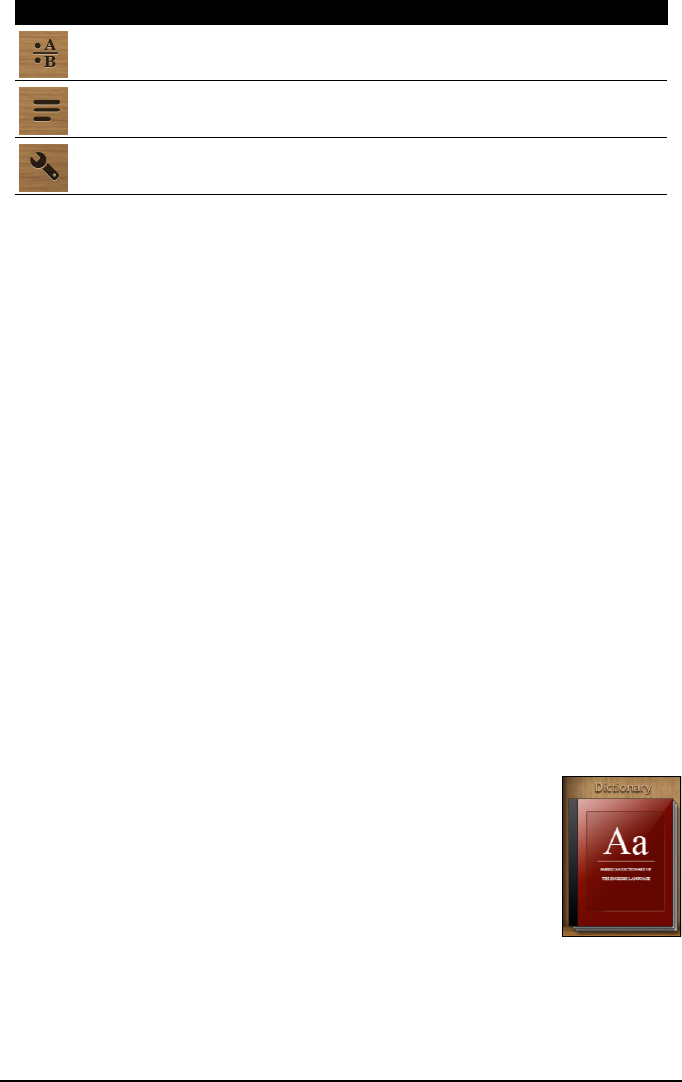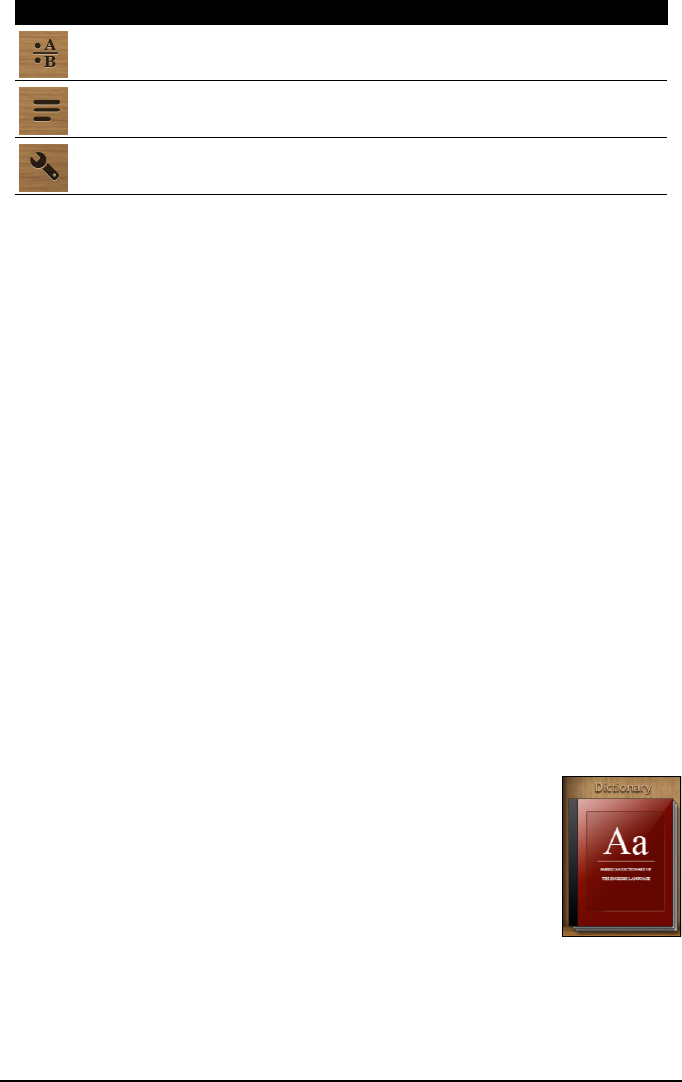
47LumiRead
Recently read
The first shelf (at the top) displays books you have recently read. This list will
change to reflect your activity.
Favorites / tags
As you add books to your tablet, you may find it difficult to find the book you
need. You may either search for a specific title or author, add books to your
Favorites, or choose only to display books with a certain tag, to reduce the
number of books displayed at one time.
Normally Al
l books are displayed, but you can select a tag (All, Favorites, PDF or
a tag you have created). While a tag is been selected, only books with that tag
will be displayed.
Tap (+) create n
ew tags, or tap the Settings icon and select Tags to edit or
create new tags.
Adding a tag
To add a tag, tap and hold a book, then drag it to one of the tags shown at the
top of the screen. Drag the book to the (+) to create a new tag.
Removing a tag
To remove a tag, tap the name of the tag at the top of the screen, so that only
book with that tag are displayed. Tap and hold the book then drag it to the
trash can; select the option that removes the tag.
Dictionary
The Dictionary allows you to check the definitions of words.
Open the dictionary and type the word you want to check, then
tap Search Dictionary.
Note: Internet access is required to search the dictionary as
definitions are retrieved the Google dictionary service.
Reading eBooks on your tablet
Your tablet is able to ePub and pdf books. Most eBook sites provide files in
these formats.
Sort by
Change how books are organized on the bookshelves.
Display Change how the books are shown.
Settings Open settings to Register an Adobe ID, change the
theme or edit tags.
Icon Item Description